Roland TD-4 User Manual
Browse online or download User Manual for Music drums Roland TD-4. Roland TD-4 TurboStart
- Page / 1
- Table of contents
- BOOKMARKS
Rated. / 5. Based on customer reviews




©2009 Roland Corporation U.S. TBS270 www.RolandUS.com
®ÂØÒňÎ
®
TD-4 Percussion Sound Module
Welcome
Congratulations on the purchase of your Roland TD-4 percussion sound module. This
TurboStart contains step-by-step instructions that’ll quickly introduce you to many of
the TD-4’s features.
Selecting Kits
There are 25 drum kits ready to go in the TD-4. Here’s how to select one:
Press the DRUM KIT 1 3 or 4 buttons to select the desired kit. To scroll quickly
through the kits, press and hold down the button.
Using Quick Record
This feature allows you to quickly record a drum performance in the TD-4. Use the
following steps to make a recording and play it back:
Choose the kit you’d like to use.
1
Press the QUICK REC 2 = button—it flashes and “<Quick Rec> STANDBY” appears in
the display.
Play on the pads—recording begins automatically when you start playing.
3
When you’re finished performing, press QUICK RECK 4 4/<.
To hear the new recording, press QUICK RECK
5 4/< again.
Press QUICK REC
6 4/< when you’re finished listening.
Selecting Instruments for a Kit
Each of the TD-4’s 25 kits can be customized in a variety of ways. Choosing the desired
instruments for each of the pads within a drum kit is a good place to start. Here’s how:
Choose a kit to edit.
1
Press MENU so it lights.2
Press OK. 3
Hit a pad for which you’d like to choose a new instrument.4
Turn the +/- dial to select the desired instrument. 5
Repeat Steps 4 and 5 for any remaining pads you want to set up. 6
Press MENU when you’re finished—your changes are saved automatically.7
Naming a Kit
After you’ve customized a kit, you can name it however you like. Here’s how:
Select the kit you’d like to name.1
Press MENU so it lights.2
Press SEL 3 6 three times to select KIT NAME.
Press the OK button.
4
Turn the +/- dial to select the first character for the new name.5
Press SEL 6 6 to select the next character location.
Turn the +/- dial to select the character you want.
7
Repeat Steps 6 and 7 until you’ve named the kit.8
When you’re finished, press KIT—the new name is stored automatically.9
Coach Mode
Coach Mode contains a set of exercises to help you improve your timing. Time Check is
one of the exercises. It grades your performance as you play along with the metronome,
giving you an overall score at the end of the exercise. Here’s how to use Time Check:
Choose a kit you’d like to play.
1
Press COACH so it lights.2
Press SEL down once—“TIME CHECK” appears in the display. 3
Press the Metronome button to start the exercise—the metronome provides a two 4
measure countoff.
After the countoff, play along with the metronome.
5
Tip: You can also pause the exercise by pressing the Metronome button again. This would,
for example, give you a chance to change the tempo by turning the +/- dial.
When the exercise is complete, “<TIME CHECK> Finished!” appears in the display,
6
along with your total score.
To repeat the excercise, press the Metronome button again.
7
Press MENU when you’re finished with Coach Mode. 8

1
Summary of Contents
Page 1 - Percussion Sound Module
©2009 Roland Corporation U.S. TBS270 www.RolandUS.com ®ÂØÒňήTD-4 Percussion Sound ModuleWelcomeCongratulations on the purchase of your Roland
More documents for Music drums Roland TD-4
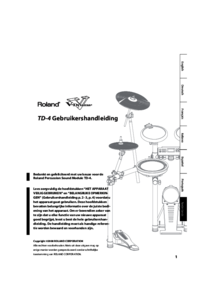
Roland TD-4 User Manual
(52 pages)
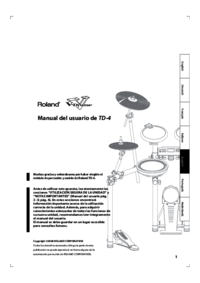
Roland TD-4 User Manual
(52 pages)








Comments to this Manuals