Roland FP-2 Owner's Manual
Browse online or download Owner's Manual for Musical Instruments Roland FP-2. Roland FP-2 Owner`s manual User Manual
- Page / 76
- Table of contents
- TROUBLESHOOTING
- BOOKMARKS



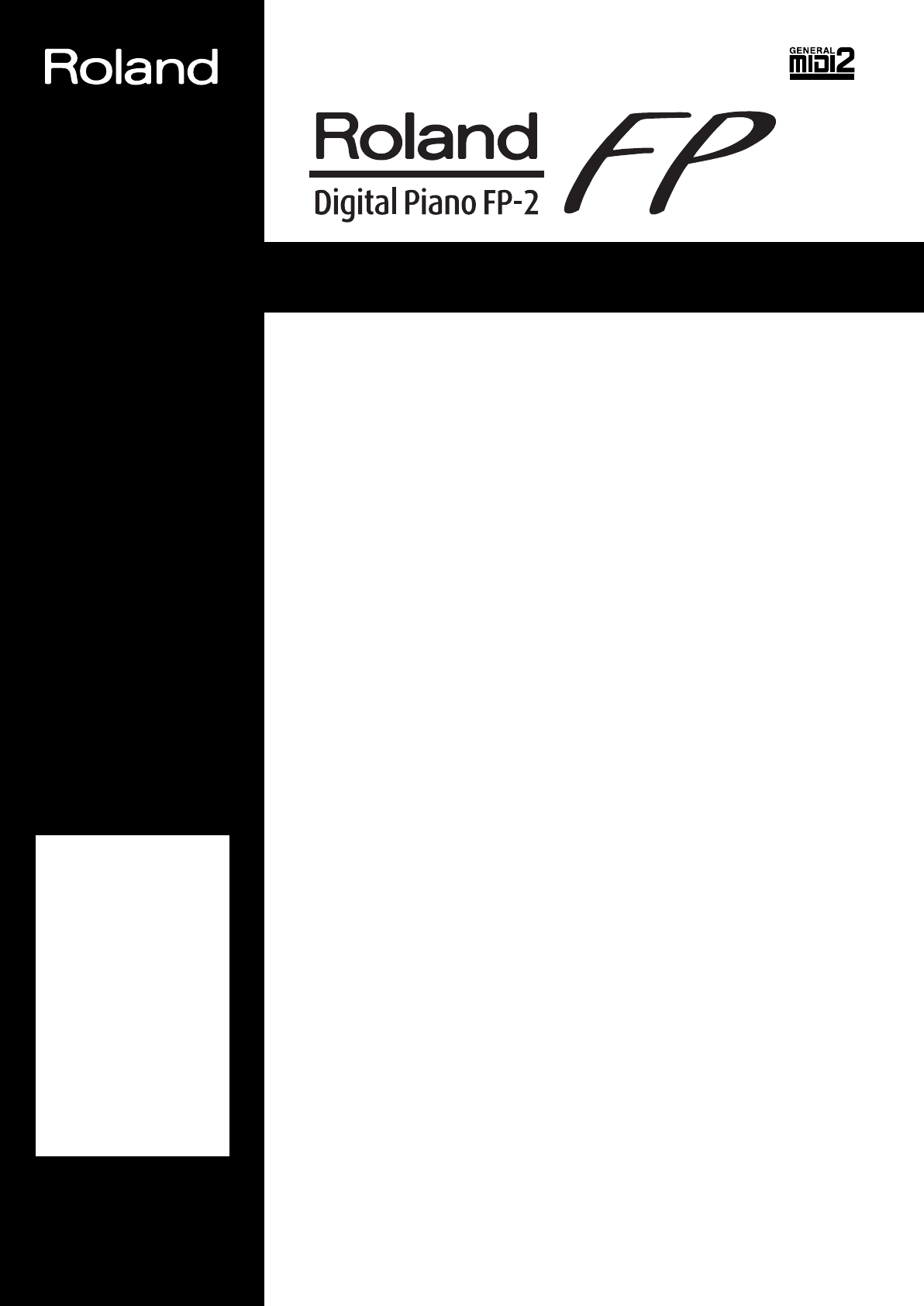
- Owner’s Manual 1
- USING THE UNIT SAFELY 2
- IMPORTANT NOTES 4
- Contents 5
- Panel Descriptions 6
- Rear Panel 7
- Before You Play 8
- Turning the Power On and Off 10
- 2,31,4 2,3 2,3 11
- For more on Tones, refer to 14
- “Tone List” (p. 54) 14
- Changing the Tone variations 15
- (p. 14) 17
- The name of the key acting 18
- With certain sounds, the 19
- Changing the Depth of Effect 22
- What is Session Partner? 27
- Changing the Volume 28
- F 3 (Split point) 31
- The range specified a chord 31
- Selecting Stored Settings 33
- Track Buttons 37
- Chapter 4 Other Functions 38
- Chapter 4 Other Functions 39
- Changing the Effect Type 40
- Connection Examples 44
- Connecting MIDI Devices 46
- MIDI Settings 47
- Indication 48
- Using the V-LINK function 49
- Troubleshooting 51
- Error Messages/Other Messages 53
- Tone List 54
- Rhythm Set List 56
- Rhythm List 59
- Chord Progression 60
- Chord Fingering List 62
- Internal Song List 66
- Settings Stored in the Setup 68
- Easy Operation List 69
- MIDI Implementation Chart 71
- Main Specifications 72
- 03458634 ’04-12-4N 76
Summary of Contents
® Owner’s Manual Thank you, and congratulations on your choice of the Roland Digital Piano FP-2. Main Features Stylish, Light, Compact Design The ref
10Before You Play Turning the Power On and Off * Once the connections have been completed (p. 8), turn on power to your various devices in the order
11 Chapter 1 Playing the Keyboard Listening to Demo Songs Now, try listening to demo songs.The FP-2 comes with eight demo songs.The six Tone buttons,
12Chapter 1 Playing the Keyboard Listening to Internal Songs Now, try listening to Internal songs.The FP-2 comes with sixty five internal songs. fig.
13Chapter 1 Playing the Keyboard When the following appears in the display If there is any performance data stored in the FP-2’s memory, the followin
14Chapter 1 Playing the Keyboard Performing with a Variety of Sounds The FP-2 features over 300 different internal sounds, allowing you to enjoy perf
15Chapter 1 Playing the Keyboard Performing With Two Layered Tones (Dual Play) You can play two different sounds from a single key at the same time.
16Chapter 1 Playing the Keyboard Performing With Different Tones in the Left and Right Sides of the Keyboard (Split Play) Performing with the keyboa
17Chapter 1 Playing the Keyboard Changing Tone Group and Tone Variation. Changing the Upper Tone 1. Press the Tone button to choose a Tone Group. 2
18Chapter 1 Playing the Keyboard Changing the Keyboard’s Split Point You can change the location where the keyboard is divided (the split point) wi
19Chapter 1 Playing the Keyboard Changing the Keyboard’s Touch You can change the touch sensitivity, or response of the keys.When the instrument is t
2 USING THE UNIT SAFELY 001 • Before using this unit, make sure to read the instructions below, and the Owner’s Manual...
20Chapter 1 Playing the Keyboard Changing the Velocity When the Key Touch Is Set to “Fixed” This sets the velocity the sound will have when the key
21Chapter 1 Playing the Keyboard Adding Reverberation to Sounds (The Reverb Effect) You can apply a reverb effect to the notes you play on the keyboa
22Chapter 1 Playing the Keyboard Adding a Variety Effects to the Sound In addition to reverb, you can apply a variety of changes to the FP-2’s sounds
23Chapter 1 Playing the Keyboard Adding a Spinning Sound to Organ Tones (Rotary Effect) The Rotary effect is applied to some Organ tones you can se
24Chapter 1 Playing the Keyboard Transposing the Key of the Keyboard (Key Transpose) You can transpose the key of a performance without having to sh
25Chapter 1 Playing the Keyboard Using the Metronome Here’s how you can make use of the metronome. fig.02-01 1. Press the [ (Metronome)] button to
26Chapter 1 Playing the Keyboard Boosting the Low-Frequency Range (Sound Control) Switching on the Sound Control function suppresses differences in
27 Chapter 2 Playing Along with Rhythms What is Session Partner? “Session Partner” Lets You Enjoy Playing with a Session-Like Feel “Session Partner”
28Chapter 2 Playing Along with Rhythms Performing Along With Session Partner fig.02-05 Now, let’s try performing along with Session Partner.Since a w
29Chapter 2 Playing Along with Rhythms Selecting Parts You can select the part to be played. 1. Press the [Part] button. The part or group of parts
3 010 • This unit, either alone or in combination with an amplifier and headphones or speakers, may be capable of producing sound levels that could c
30Chapter 2 Playing Along with Rhythms Changing a Rhythm’s Tempo The FP-2 has an optimal tempo for each Rhythm.You can change the tempo of the select
31Chapter 2 Playing Along with Rhythms Performing With the Chord Progression Specified in the Left Hand (Chord Progression off) Performing with the
32Chapter 2 Playing Along with Rhythms Recording the Chord Progression (Chord Progression) You can save a chord progression you’ve specified using t
33Chapter 2 Playing Along with Rhythms Storing Settings (Setup) You can save favorite combinations of Tone settings, settings for dual and split play
34 Chapter 3 Recording a Performance You can easily record your performances.You can play back a performance you have recorded to check what and how
35Chapter 3 Recording a Performance 7. Press the [Rec] button or the [Play/Stop] button to stop recording. The indicators for the [Rec] and [Play/Sto
36Chapter 3 Recording a Performance Recording Selected Track buttons FP-2’s Recorder has three Track buttons.When you press the [Rec] button, all T
37Chapter 3 Recording a Performance Erasing Recorded Performances You can erase recorded performances. fig.03-04 1. Hold down the [Display] button an
38 Chapter 4 Other Functions You can make a variety of performance- and recording-related settings in “Function Mode.” How to Make Settings 1. Hold
39Chapter 4 Other Functions Changing How the Pedal Effects Are Applied When the pedal is pressed in Dual Play (p. 15) or Split Play (p. 16), the ped
4 IMPORTANT NOTES 291a In addition to the items listed under “USING THE UNIT SAFELY” on page 2 and 3, please read and observe the following: Power Su
40Chapter 4 Other Functions fig.04-02 Works of the Soft Pedal(FC2) When the instrument is turned on, this is set to function as a soft pedal. 1. Sw
41Chapter 4 Other Functions Setting the Part to Which Effects Are Added This specifies which part is to have priority when the effects assigned to t
42Chapter 4 Other Functions Adjusting the Tuning (Temperament) You can play classical music such as baroque pieces using their original tuning.Most
43Chapter 4 Other Functions Setting the Intro and Ending On or Off This sets session partner Intro and Ending on or off. When set to “Off,” pressing
44Chapter 4 Other Functions Changing the Equalizer Settings You can make fine, detailed changes to the equalizer settings. 1. Switch to Function mod
45Chapter 4 Other Functions When Recording FP-2 Performances on a Recording Device 6. Start recording with the connected device. 7. Perform on the FP
46Chapter 4 Other Functions Connecting MIDI Devices About MIDI MIDI stands for “Musical Instrument Digital Interface,” and is a worldwide standard fo
47Chapter 4 Other Functions What is a Sequencer? A sequencer is a device that records the stream of MIDI messages that is sent out by an instrument.
48Chapter 4 Other Functions 1. Switch to Function mode (p. 38), and press the [Rec] button. 2. Hold down the [Rec] button, and press the [-] or [+] b
49Chapter 4 Other Functions fig.disp—- 3. Press the [-] or [+] button to select pedal setting. Transferring the FP-2’s Settings to an External MIDI D
5 Contents USING THE UNIT SAFELY ... 2IMPORTANT NOTES...
50Chapter 4 Other Functions Making the Settings for the USB Driver If you intend to connect to a computer using the USB connector, you need to make
51 Troubleshooting Case Cause/What to do No Power Is the power cord properly connected? (p. 8) No Sound Is the volume level of the FP-2 (p. 10) or co
52Troubleshooting Pedal Has No Effect, or Effect “Sticks” Is the pedal connected correctly? Connect the pedal securely to the Pedal jack (p. 9).Are y
53 Error Messages/Other Messages * Error messages are indicated by an “E.” before the numberWhen the Error message appears, the [-] and [+] button in
54 Tone List Piano 1 Grand Piano 1 2 Piano+Strings 3 Grand Piano 2 4 Piano+Pad 5 Rock Piano 6 Mellow Piano 7 Honky-tonk 8 Harpsichord E.Piano 1 Pop
55Tone List 63 Perc. Organ 64 Organ 3 65 Church Org.1 66 Church Org.2 67 Church Org.3 68 Reed Organ 69 Puff Organ 70 Accordion Fr 71 Accordion It 72
56Tone List Rhythm Set ListR&B SnareRock Snare 2Rock Snare 2Pop Snare 3 Pop Snare GhostPop Snare 3 Finger Snap 707 Claps Hand Clap Han
57Tone List------------------------------High-Q Slap ScratchPush [EXC7]ScratchPull [EXC7]Sticks SquareClick Mtrnm.Click Mtrnm.
58Tone List------------------------------High-Q Slap ScratchPush [EXC7]ScratchPull [EXC7]Sticks SquareClick Mtrnm.Click Mtrnm.
59 Rhythm List No. Genre Chord Progression Pattern No.Beat r.1 Bounce Rock114/4 r.2 12 r.3 Guitar Ballad134/4 r.4 14 r.5 Loose Rock154/4 r.6 16 r.7 8
6 Panel Descriptions Front Panel 1 [Volume] Knob Adjusts the overall volume level (p. 10). 2 [Balance] Knob Adjusts the volume balance of the Upper
60 Chord Progression Pattern List No. RhythmNo. Chord Progression 12345678910111213141516 1—C Am Dm7 G7 C Am Dm7 G72—Am G F E7 Am G F E73—CM7 Am7 Dm7
61Chord Progression Pattern List 46 r.36 FM7 G7 C FM7 G7 C47 r.37 C G C G48 r.38 F Am G7 Dm7 F Am7 G749 r.39 C Fm7 CC dimDm7 G750 r.40 FF dimC/G A7 D
62 Chord Fingering List ● symbol: indicates the constituent notes of chords. ★ symbol: Chords shown with an “ ★ ” can be played by pressing just
63Chord Fingering ListE E M7E 7E mE m7E dimE augE sus4E 7sus4E m7 ( 5 )E 6E m6EEM7E7EmEm7EdimEm7 ( 5 )EaugEsus4E7sus4E6Em
64Chord Fingering ListF# other / G otherF#m7( 5 ) / G m7 ( 5 )F# / G F#M7 / G M7F#7 / G 7F#m / G mF#m7 / G m7F#dim
65Chord Fingering ListB 7sus4AAM7A7AmAm7AdimAm7 ( 5 )AaugAsus4A7sus4A6Am6B B M7B 7B mB m7B dimB augB sus4B m7 ( 5 )B 6B m
66 Internal Song List → “Listening to Demo Songs” (p. 11) Song No.Song Name Composer Copyright S. 01 Late Night ChopinF. Chopin/Arranged by John Maul
67Internal Song List * All rights reserved. Unauthorized use of this material for purposes other than private, personal enjoyment is a violation of a
68 Settings Stored in the Setup Stored Settings Not Stored Settings *1 Only the settings related to the selected tone or rhythm are stored.*2 Tho
69 Easy Operation ListPower ON98Press the Key7612345 No. You want to Buttons Page Switch to Function mode [Display] + [-] p. 38Key Touch [Effects] +
7Panel Descriptions Rear Panel 1 USB(MIDI) Connector Use this for connecting a computer to the FP-2 using a USB cable (p. 45). 2 MIDI Connectors Used
70Easy Operation List461315122 378 910 1114151617 18 Function mode No. You want to Buttons Page Setting the Part to which Effects are added [Reverb]
71 Function...BasicChannelModeNoteNumber :VelocityAfterTouchPitch BendControlChangeProgChangeSystem ExclusiveSystemCommonSystemReal TimeAuxMessageNot
72 Main Specifications FP-2: Digital Piano<Keyboard> 88 keys (hammer action keyboard) Touch Sensitivity Light/Normal/Heavy/Fixed (adjustable ve
73 Index A AC adaptor ... 8All Song Play ...
74Index O Octave Shift ... 41Organ button ...
As of August 20, 2004 (ROLAND)Information When you need repair service, call your nearest Roland Service Center or authorized Rolanddistributor in
03458634 ’04-12-4NThis owner’s manual is printed on recycled paper. This product complies with the requirements of European Directive 89/33
8 Before You Play Making Connections1. Before you begin making connections, confirm the following. Is the volume level of the FP-2 turned all the way
9Before You Play Installing the Music Stand fig.00-03 1. Using the supplied screws, attach the music stand to the back of the FP-2 as illustrated. Be
More documents for Musical Instruments Roland FP-2

 (36 pages)
(36 pages) (7 pages)
(7 pages) (184 pages)
(184 pages) (0 pages)
(0 pages)







Comments to this Manuals