Roland CAMM-2 PNC-2300 Owner's Manual
Browse online or download Owner's Manual for Print & Scan Roland CAMM-2 PNC-2300. Roland CAMM-2 PNC-2300 Owner`s manual User Manual
- Page / 252
- Table of contents
- BOOKMARKS




- MaxMotion 1
- Contents 3
- Introduction 5
- Installing MaxMotion 9
- Virtual Controller 9
- MACHINE SETUP 12
- Y axis in the Section III 17
- Machine Setup 25
- Section I 26
- Section II 26
- Section III 27
- Section IV 27
- Installing MaxMotion 29
- HPGL type controllers 29
- (PART NUMBER EW-201) 30
- A Quick Start 39
- System Requirements 81
- MaxMotion Basics 83
- Menu Bar Tool Box Title Bar 84
- Working Area 84
- Slide Bars 84
- Status Line 84
- Default Settings 91
- File Menu 95
- Machine Setup/Plotter Setup 105
- When you 112
- Edit Menu 113
- But use Reverse Path 116
- Tools Menu/Tools Palette 117
- Tool Palette (Ctrl+Shift+T) 118
- Job Design 125
- TrueType 137
- Materials Menu 167
- Settings Menu 171
- Graphics Menu 179
- Cut Design Window 184
- Software Compatibility 187
- Braille Font 191
- Max Fonts 193
- Solustan, Inc 195
- Optional FontPak 196
- Symbol Keyboard Layout 197
- A2Symbol Keyboard Layout 198
- ACircle Keyboard Layout 199
- AInterlock 200
- AOcasion 202
- SmartPlate™ 207
- Using Scanned Images 209
- Common Questions 213
- These offsets will come 221
- Y axis box 221
- Appendix C 223
- NoteTab Pro 225
- Hardware Installations 229
- Drivers Relays 233
- Driver Type 233
- DC P.S. Amp 233
- Serial NO: 233
- Tool 122 251
- Stationery Templates 252
Summary of Contents
MaxMotionVirtual Controller SoftwarePC/windows EditionforEngraving/Routing/Marking machinesOWNER’SMANUALOctober 2001
10 MaxMotion for MachinesInstalling the MaxMotion VC (Virtual Controller)application (PART NUMBER EW-40
100 MaxMotion for Machines[FANUC G-Code]XCode=XYCode=YZCode=ZArcCenterXCode=IArcCenterYCode=JCenterIncr
MaxMotion for Machines Chapter 6-101Comment=;MoveCommand=G00LineCommand=G01ArcCW=G02ArcCCW=G03SetInch=G70SetMatric=G71Dri
102 MaxMotion for Machinescode based files. If you do not see your favorite import filter when youcheck
MaxMotion for Machines Chapter 6-103whatever you want. This is only the upper limit of number of shapes tobe imported fro
104 MaxMotion for Machinesand white dot means pen up. In 3D or colored bitmap white dot meanspen up. We
MaxMotion for Machines Chapter 6-105Machine Setup/Plotter SetupWhen selected, the machine/plotter setup dialog box will a
106 MaxMotion for MachinesControl Pad (Ctrl+P)The standard 10-Key key-pad (Control Pad) on the keyboard
MaxMotion for Machines Chapter 6-107 If the PC/Windows computer used is not Intel 486 DX2/66 MHz orfaster, it may be advi
108 MaxMotion for Machines To setup the zero position for the Z-axis, move the tool up or downuntil a
MaxMotion for Machines Chapter 6-1093 seconds to process on a 100 MHz Pentium computer before it startedengraving. This i
MaxMotion for Machines Chapter 1-11(b) Insert the MaxMotion floppy disk into drive a: or b:(c) Click the Start button and
110 MaxMotion for Machinessent out to the machine and will override the settings at the machine.LayoutT
MaxMotion for Machines Chapter 6-111Dwell: Amount of time in seconds the cutter will stay at the sameposition in the mate
112 MaxMotion for Machinesengraving machines,The following changes have been made:Print command will pr
MaxMotion for Machines Chapter 7-113Chapter 7: Edit MenuThe edit menu contains basic Windows programs edit features such
114 MaxMotion for MachinesCopy (Ctrl+C)The copy command will copy to Windows clipboard without removing
MaxMotion for Machines Chapter 7-115Select the object or the shape for which you need to reverse thepath. Then go to edit
116 MaxMotion for MachinesIn case of text letters like A, B, D, O, P, Q, R, a, b, d, e, g, o, p and q a
MaxMotion for Machines Chapter 8-117Chapter 8: Tools Menu/Tools PaletteThe Tools Menu simply recreates the Tool Palette.
118 MaxMotion for MachinesTool Palette (Ctrl+Shift+T)Whenever MaxMotion is launched a screen similar to
MaxMotion for Machines Chapter 8-119 Holding down the left mouse button while dragging a box encom-passing the contours
12 MaxMotion for MachinesHere is where you customize MaxMotion Virtual Controller to workwith your mach
120 MaxMotion for Machinesconvenient way to save jobs and modify them in future with ease. The availa
MaxMotion for Machines Chapter 8-121 DimensionsThe next three lines of the tool palette pro
122 MaxMotion for Machinesone-half the present size. There is even a faster way to reduce the view.Use
MaxMotion for Machines Chapter 8-123tion.If you have opened a drawing which has “inside-out” shapes,MaxMotion can also co
124 MaxMotion for Machinesmines whether a prior offset command was already issued on theselected shapes
MaxMotion for Machines Chapter 9-125Chapter 9: Job DesignThe job design features will allow you to set job alignment, lin
126 MaxMotion for MachinesAdditionally, MaxMotion will allow you to import text files created instandar
MaxMotion for Machines Chapter 9-127list of TrueType and PostScript fonts that are available in the system.MaxMotion is c
128 MaxMotion for MachinesThe default is Similar Lines. Similar lines are the ones having the samefont,
MaxMotion for Machines Chapter 9-129 lines or(b) The width factors of the lines are set from the line the MaxMo
MaxMotion for Machines Chapter 1-13for enabling the Pause/Resume/Kill capability during output. When theVirtual Controlle
130 MaxMotion for MachinesEXTRA_CHAR_SPACE in section ‘Global Values’) and a new layoutstarts with this
MaxMotion for Machines Chapter 9-131The feature to create an arc works in the following manner:Click and select a text li
132 MaxMotion for Machinesedge of left aligned arc and right edge or right aligned arc cannot bedragged
MaxMotion for Machines Chapter 9-133angled line copied to it. After editing click OK or just press Enter tocopy it back
134 MaxMotion for Machineslike it.Pull down the Job Design menu and click select Auto Layout.Select the
MaxMotion for Machines Chapter 9-135The alternate selection is in percentages. You can apply relativepercentages for each
136 MaxMotion for Machinescalculate the actual line heights. However, this value is a grayed outwhen ac
MaxMotion for Machines Chapter 9-1372. Move line positions at will and create a new order. Open the AutoLayout dialog box
138 MaxMotion for MachinesEdit Layout (F4)Edit Layout is one place where you can design your job withou
MaxMotion for Machines Chapter 9-139The initial attempt to design the job in Auto Layout is on the screen.Now, select Edi
14 MaxMotion for Machinesmachines supported by MaxMotion. Generally, these machines can becategorized i
140 MaxMotion for Machinesof the lines on the screen and if there is any text in that line, it willshow
MaxMotion for Machines Chapter 9-141other operations. Consult the Appendix D in the manual as well asonline HELP availabl
142 MaxMotion for MachinesConvert To Braille (Ctrl+B)Braille alphabet was designed for the blind people
MaxMotion for Machines Chapter 9-143There are three ways to bring the graphics, logos, and clip arts intoMaxMotion for en
144 MaxMotion for MachinesIn order to view paths, pull down the Job Design menu and select ViewPaths. A
MaxMotion for Machines Chapter 9-145Import List (F10)This is an important part of the job design. It can be used in thefo
146 MaxMotion for Machineslines 2 and 4 are fixed. The screen looks as follows:Prepare the job just the
MaxMotion for Machines Chapter 9-147click Open button at this point, MaxMotion will launch standardWindows accessory call
148 MaxMotion for MachinesThe Next button will replace the current Line One and Line Three withthe next
MaxMotion for Machines Chapter 9-149key on the keyboard. The operator will replace the engraved stock withthe fresh plate
MaxMotion for Machines Chapter 1-15physical connections for the axis, always keep the sets together. Thesets are pins (2,
150 MaxMotion for Machines Material size will be same as plate size for batch output. Material size w
MaxMotion for Machines Chapter 9-151 Save the Matrix Preference Settings.Batch/Matrix Output (F12)8. Go to the JOB DESIG
152 MaxMotion for MachinesSerialization SetupSerialization function is very useful and very flexible. P
MaxMotion for Machines Chapter 9-153CONSTANT field:The text defined here remains unchanged throughout serialization.NUMER
154 MaxMotion for MachinesDate Separator can be chosen from amongst Slash, Dash, Space, orPeriod.One of
MaxMotion for Machines Chapter 9-155sending automated output. The password ensures that the operator doesnot manipulate
156 MaxMotion for Machinesto start with a new Initial value midway, you must 'Reset' that fie
MaxMotion for Machines Chapter 9-157ever, these things happen only rarely and continuous updating of thescreen is very di
158 MaxMotion for MachinesGENERAL RULES OF TEXT ENTRY:The text entry features are designed to be as clo
MaxMotion for Machines Chapter 9-159points and picas that they use in publishing and printing business.MaxMotion provides
16 MaxMotion for MachinesSection IIGeneral setup section II will allow you to setup limit switches and
160 MaxMotion for MachinesIf you prefer to create a free form design, you have total freedom tomove any
MaxMotion for Machines Chapter 9-161(1) You have a word MaxMotion on the screen and you want toincrease or decrease the
162 MaxMotion for Machinesa normal shape. If you have some shapes and some templates selectedwhile inv
MaxMotion for Machines Chapter 9-163made in a CAD program. The MaxMotion’s DXF filter is upgraded toensure that POINT en
164 MaxMotion for Machinesexternal editor that above ‘Text Editor’ feature uses. You writecomments and
MaxMotion for Machines Chapter 9-165the software. (Remove the software dongle from your system andlaunch the MaxMotion so
166 MaxMotion for Machines
MaxMotion for Machines Chapter 10-167Chapter 10: Materials MenuThe Material Menu contains different type of materials, each
168 MaxMotion for MachinesEvery time a job is brought to the Machine or Plot screen, the values setin t
MaxMotion for Machines Chapter 10-169Move speed is also set here. Move speed is the speed at which the toolis traversing up
MaxMotion for Machines Chapter 1-17switch. Once the machine reaches the limit switch, it should back offby the value sele
170 MaxMotion for Machinesreaches the maximum depth called out in the depth box. The last passmay have
MaxMotion for Machines Chapter 11-171Chapter 11: Settings MenuThe Settings Menu contains the commands for creating offsets
172 MaxMotion for MachinesOffsetThe Offset command is used to compensate for the cutter diameter. Byoff
MaxMotion for Machines Chapter 11-173Fill or PocketingThe fill command is used to create the route paths for your cutter to
174 MaxMotion for MachinesDefault SettingsDefault settings allow you to set up many of the settings tha
MaxMotion for Machines Chapter 11-175machine. Even if only a part of a shape is outside the plate, the wholeshape will not
176 MaxMotion for Machineschrome during the output. The depth of bitmap can also be changedfrom ‘Change
MaxMotion for Machines Chapter 11-177a cyan colored filled rectangle will be drawn in its position, for a quickredraw.Setti
178 MaxMotion for Machines
MaxMotion for Machines Chapter 12-179Chapter 12: Graphics MenuTo access these commands and more, click on “Graphics” or use
18 MaxMotion for Machinesuser needs to do is to provide the diameter of the object where theengraving t
180 MaxMotion for MachinesThe choices under the Graphics Menu allow you to change the arrange-ment of t
MaxMotion for Machines Chapter 12-181Change DepthA limited editing capability is provided. Select any shape and select‘Chan
182 MaxMotion for MachinesScale Shapes (Ctrl+L)The scale dialog box allows many options for resizing th
MaxMotion for Machines Chapter 12-183If it is necessary to adjust both the width and the height of the job, youmay adjust t
184 MaxMotion for MachinesJoin Shapes (Ctrl+J)This command can be used to connect lines that are close
MaxMotion for Machines Chapter 12-185plate size for the job. This plate size is for reference only within thecontext of the
186 MaxMotion for Machineswill change to green lines and will become stationery.Here is how a stationer
MaxMotion for Machines Chapter 13-187Chapter 13: Software CompatibilitySoftware Compatibility with MaxmotionThe power of Ma
188 MaxMotion for Machines Finally, export the file as Adobe Illustrator *.AI or *.EPS format.This fi
MaxMotion for Machines Chapter 13-189to create the job.Micrografx DesignerWorks pretty much the same way as Corel Draw!Auto
MaxMotion for Machines Chapter 1-19familiarize with the section III of the Machine Setup. You can get toMachine Setup by
190 MaxMotion for Machines
MaxMotion for Machines Chapter 14-191Chapter 14: Braille FontSolustan provides two different fonts for the Braillerequireme
192 MaxMotion for MachinesConvert To BrailleBraille alphabet was designed for the blind people to be ab
MaxMotion for Machines Chapter 15-193Chapter 15: Max FontsFONTSAlthough, any TrueType font can be engraved under the MaxMot
194 MaxMotion for Machines(6) Now double click on the MaxFonts.EXE or FontPak.EXE. You willsee a box W
MaxMotion for Machines Chapter 15-195ACenturyABahausAVictoriAFutureAErasABlockA3RomanAKaufmanAContempoABlockEuroA2RomanAEng
196 MaxMotion for MachinesA4Swiss (4 Line Swiss)A6Swiss (6 Line Swiss)A6Optem (6 Line Optem)A10Optem (1
MaxMotion for Machines Chapter 15-197Symbol Keyboard Layout1234567890QW E R T Y U I OASDFGH JZXCVBNMKLP
198 MaxMotion for MachinesA2Symbol Keyboard Layout1234567890QW E R T Y U I OASDFGHJZXCVBNMKLP
MaxMotion for Machines Chapter 15-199RegularShiftTwo Level KeysMNBVCXZLKJHGFDSAPOUITYRWEQ7645 890321ACircle Keyboard Layout
© 1991- 2001 by Solustan, Inc. All rights reserved.Printed in the United States of America.This document and the software, associated artwork, product
20 MaxMotion for MachinesStart offset values can be set up for all three axis. This is different fromth
200 MaxMotion for MachinesAInterlock
MaxMotion for Machines Chapter 15-201Ornamental Font (AOrnamet) Keyboard Layout(a)(b)(c)(d)(e)(f)(g)(h)(i)(j)(k)(m)(l)(n)(o
202 MaxMotion for MachinesAOcasion(a)(Z)(Y)(X)(W)(V)(U)(T)(S)(R)(Q) (b) (c)(l)(k)(j)(i)(h)(g)(f)(e)(d)
MaxMotion for Machines Chapter 15-203MaxArt:MaxMotion allows you to create ‘Stationery Files’. These files aresaved in the
204 MaxMotion for MachinesBadge1USFlagW rithCrown2 RingBadge2Line1Line2Line3CircleOvalEmblem1 Emblem2Or
MaxMotion for Machines Chapter 15-205
206 MaxMotion for Machines
MaxMotion for Machines Chapter 16-207Chapter 16: SmartPlate™SmartPlate™ functionSmartPlate is available as an option to the
208 MaxMotion for MachinesYou can imagine many such scenario. Now, let us see how simple it isto use th
MaxMotion for Machines Appendix A-209Appendix A Using Scanned ImagesAn important and a profitable part of a engraving/routin
MaxMotion for Machines Chapter 1-21Whenever the job starts, the tool will move from the Home positionover to where the ma
210 MaxMotion for MachinesThese are the individual dots on the screen of the computer that areeither on
MaxMotion for Machines Appendix A-211 Read the software manual, it is excellent.
212 MaxMotion for Machines
MaxMotion for Machines Appendix B-213Appendix B Common QuestionsThis appendix provides answers to questions which many new u
214 MaxMotion for Machines Proper selection of the machine in MaxMotion. Set up of communication para
MaxMotion for Machines Appendix B-215controller. You will not be able to use PC for other things while it isprocessing a job
216 MaxMotion for MachinesOur “Scale by example” will meet your needs. Also, the scale on thetool palet
MaxMotion for Machines Appendix B-217(15) My customer is working with a Macintosh computer. Can Iaccept jobs created on a Ma
218 MaxMotion for Machines(17) My machine is moving in wrong direction when I use ControlPad to move th
MaxMotion for Machines Appendix B-219just like the file below. Note a semi-colon in front of the line -TextEditorPath=C:\Wi
22 MaxMotion for MachinesBacklashBacklash is a very important feature to take care of the mechanicalinc
220 MaxMotion for Machines(20) How can I change the resolution of PostScript filesand TrueType fonts?T
MaxMotion for Machines Appendix B-221It depends upon the kind of machine you have.1. If you have a machine with limit switch
222 MaxMotion for Machinesthe top center on the X axis and 0.5 inches away from the working areaon the
MaxMotion for Machines Appendix C-223Appendix C Configuration of Parallel PortStandard configuration of Parallel Port of PC
224 MaxMotion for Machinesavailable. It is important to note that the limit switch feed back shall beTT
MaxMotion for Machines Appendix D-225Appendix D NoteTab ProSimple guidelines to install the NoteTab Pro editor, the American
226 MaxMotion for Machineson the NTP452.exe file to start the automatic installation process. If itis n
MaxMotion for Machines Appendix D-227call out two different editors - NotePad and NotePro. The commandwith the semicolon in
228 MaxMotion for MachinesIt will now be easier to perform these functions simply by clicking onthe ico
MaxMotion for Machines Appendix E-229Appendix E Hardware InstallationsHARDWARE INSTALLATION INSTRUCTIONSE1. Installation ins
MaxMotion for Machines Chapter 1-23processing power makes it possible.The first check box will guarantee that the machine
230 MaxMotion for MachinesB. Your PC shall be equipped with at least two parallel (printer)ports. The s
MaxMotion for Machines Appendix E-231 spindle motor. Please, contact us if your machine has a DC spindle mot
232 MaxMotion for MachinesH-Square 1912 table - 3 proper amplifiers and one relayfor spindle motor for
MaxMotion for Machines Appendix E-233by Solustan, Inc.POWER-INONOFFCONTROLLED110/220 VACOUTLETFLATCYLIND.MACHINECOMPUTER KEY
234 MaxMotion for MachinesE2. Installation instructions for MaxMotion to Dahlgren SystemOne using A/B s
MaxMotion for Machines Appendix E-235position. At this point, you should be able to operate theSystem One in the same way yo
236 MaxMotion for MachinesE. The unique interface cable from the MaxAmp unit to theSystem II table will
MaxMotion for Machines Appendix E-237in your computer. If you have a printer connected to theparallel port, disconnect the p
238 MaxMotion for Machinesdefined in the System Requirements chapter.C. Connect the MaxMotion ID key to
MaxMotion for Machines Appendix E-239same plate dimensions and positioning the new plates in the sameplace, you need not bri
24 MaxMotion for MachinesBefore invoking MaxMotion, you must first insert the adapter in theparallel po
240 MaxMotion for Machineshome. You can simply utilize the Home key in the control pad and thespindle w
MaxMotion for Machines Appendix E-241other on the right side of the back of the machine.F. The one on the left houses the sp
242 MaxMotion for Machinesquickly and easily.E8. Installation instructions for MaxMotion to NewHermes 5
MaxMotion for Machines Appendix E-243MaxMotion. However, the limit switches for the Z axis are discon-nected for the time be
244 MaxMotion for MachinesC. Carefully, tilt the table sideways in order to see the underneathof the ta
MaxMotion for Machines Appendix E-245N. If you find that the step motors are attached to the table with arubberized gasket b
246 MaxMotion for Machineswell as our “How To...” notes to learn the use of MaxMotion quicklyand easily
MaxMotion for Machines Appendix E-247four holders and remove them.F. You will be able to juggle and move the metal plate and
248 MaxMotion for MachinesCAUTIONSA. The limit switch wiring is connected for X and Y axis and it is t
MaxMotion for Machines Index-249Index IndexAAcceleration Setup 22Adobe Illustrator 188Adobe Streamline 189Aldus
MaxMotion for Machines Chapter 1-25Machine SetupXMachine Setup Enable Pause/Resume/Kill capability during outpu
250 MaxMotion for MachinesFile Save As 87, 98Fill 91, 173Fill Tool 123Flip 92, 180Font 89, 126, 19
MaxMotion for Machines Index-251MaxArt 203MaxFonts 195MaxMotion Basic 83MaxMotion ID 23, 38Measure 119Menu Ba
252 MaxMotion for MachinesSoftware Compatibility 187Software Requirement 82Speed 110Spindle Motor 1
26 MaxMotion for MachinesPort Setup Section IXSection IX AxisY AxisZ AxisRevert Save ClosePort Setup Se
MaxMotion for Machines Chapter 1-27Table and Tool SetupXSection IIIAxis Selection: Normal Cyl
28 MaxMotion for MachinesEdit MaterialsXMaterial:Tool Speed: Cutter:Engrave
MaxMotion for Machines Chapter 2-29Chapter 2: Installing MaxMotion HPGL type controllersIt is really simple to install th
ContentsContents Introduction ... 5 1: Installing MaxMotion
30 MaxMotion for MachinesInstalling the MaxMotion HPGL application(PART NUMBER EW-201)Use the following
MaxMotion for Machines Chapter 2-31Install MaxMotion device driver for machines with HPGL typecontrollersThis procedure r
32 MaxMotion for Machines(d) List of Printers should show up inside the Printers dialog box whenthe Add
MaxMotion for Machines Chapter 2-33(h) If one of the serial ports is selected, it is important to make sure thatthe commu
34 MaxMotion for Machines9600 baud, 8 data bits, no parity, 1 stop bit, and X-on/X-off handshake.The co
MaxMotion for Machines Chapter 2-35Use the following procedure to install under Windows 95 or 98(a) Type or Enter WIN at
36 MaxMotion for Machines(c) Printers folder will be displayed. If you do not see Generic / TextOnly pr
MaxMotion for Machines Chapter 2-37(g) Again, pull down File menu and select Properties. Properties boxwill show up with
38 MaxMotion for Machinescommunication parameters:9600 baud, 8 data bits, no parity, 1 stop bits, and h
MaxMotion for Machines Chapter 3-39Chapter 3: A Quick StartMachine Set-Up:( 1) Set MaxMotion software for your pa
4 MaxMotion for Machines
40 MaxMotion for Machines(20) Create a text line at an angle ... Chapter 3-
MaxMotion for Machines Chapter 3-41Machine Setup:( 1) Set MaxMotion software for your particular XYZ table (Virtu
42 MaxMotion for Machines(2) Use Control Pad (Virtual Controller Only)Step 1. Click on the File menu a
MaxMotion for Machines Chapter 3-43will travel up and down from the surface point whileengraving.Step 6. ‘Home’ key will
44 MaxMotion for Machines( 3) Adjust the setting for the surface and get ready for the job (Virt
MaxMotion for Machines Chapter 3-45( 4) Set limit switches and set Home position (Virtual Controller Only)Step 1.
46 MaxMotion for Machinesstarting position with the help of the ControlPad.Step 2. Starting offsets are
MaxMotion for Machines Chapter 3-47left before getting to the actual starting point.Y axis - Negative value if the initia
48 MaxMotion for Machinesaxis. (You should still be declaring the lift value in theMaterials Menu for t
MaxMotion for Machines Chapter 3-49Layout and Design:( 5) Layout a simple job with or without auto layout (Virtual
MaxMotion for Machines Introduction-5 IntroductionWelcome to the world of MaxMotion™ from Solustan, Inc.MaxMotion (maximum fle
50 MaxMotion for Machinesfollowing: MaxMotion! The best product
MaxMotion for Machines Chapter 3-51Step 9. The job is still in the text mode. You can save it, open it,edit it, change it
52 MaxMotion for Machines( 6) Create a multi line badge in Auto Layout (Virtual Controller and
MaxMotion for Machines Chapter 3-53typing the lines as follows:MaxMotionTheController KillerNote that all the lines have
54 MaxMotion for Machines(7) Create and use a Variable List (Virtual Controller and HPGL)Variable lis
MaxMotion for Machines Chapter 3-55B. Click ‘Get Name’ and open a previously stored file witha list.C. Click ‘Get Name’
56 MaxMotion for MachinesStep11. Explore the power and the capabilities of this function .Change the fo
MaxMotion for Machines Chapter 3-57(8) Create and use Batch/Matrix operations with a Variable List (Virtual Contro
58 MaxMotion for MachinesStep 8. Click on the Job Design menu and Select ‘Batch/Matrixoutput’. Batch/Ma
MaxMotion for Machines Chapter 3-59( 9) Create and use Batch/Matrix operations without a Variable List (Virtual C
6 MaxMotion for MachinesMicroGrafx Designer, Aldus Freehand and other graphic programs thatcan generate
60 MaxMotion for MachinesStep 8. Click on the Job Design menu and Select ‘Batch/Matrixoutput’. Batch/M
MaxMotion for Machines Chapter 3-61(10) Import clip art, logos, and designs from Corel Draw (Virtual Controller a
62 MaxMotion for Machines(11) Continue the previous job to fill large TrueType fonts (Virtual
MaxMotion for Machines Chapter 3-63Step 6. Select magnifying glass from the Tool Pad and click on the‘U’ character of the
64 MaxMotion for Machines(12) Create mirror image and rotate graphic files: (Virtual Controlle
MaxMotion for Machines Chapter 3-65(13) Select text for kerning and editing: (Virtual Controller and HPGL)Step 1
66 MaxMotion for Machines(14) Move lines, objects only in the horizontal or vertical direction
MaxMotion for Machines Chapter 3-67(15) How can you change default settings? (Virtual Controller and HPGL)Step 1
68 MaxMotion for Machines(16) What are the short cuts for magnifying glass? (Virtual Controlle
MaxMotion for Machines Chapter 3-69(17) Lowdown on the Materials menu (Virtual Controller and HPGL)Step 1. Cli
MaxMotion for Machines Introduction-7Digital Tool, Inc. DR902-S1, S2, L1, L2 DR903-S
70 MaxMotion for Machines(18) Positive or negative Engraving: (Virtual Controller and HPGL)Say
MaxMotion for Machines Chapter 3-71the blue dots are located.Step 5. Click on the Setting menu and Select ‘Fill’ with 0.0
72 MaxMotion for MachinesStep16. Click on the Settings menu and Select fill with 0.060 in. tool.Step17.
MaxMotion for Machines Chapter 3-73(19) Positive and negative arc creation (Virtual Controller and HPGL)Step 1.
74 MaxMotion for MachinesStep 6. Take the steps 3, 4, and 5 again except bring the cursortoward the bot
MaxMotion for Machines Chapter 3-75(20) Create a text line at an angle (Virtual Controller and HPGL)Step 1. Type
76 MaxMotion for MachinesEngraving:(21) Engrave a job (Virtual Controller and HPGL)Step 1. Prepare a j
MaxMotion for Machines Chapter 3-77(22) How to engrave any part of a job: (Virtual Controller and HPGL)This is
78 MaxMotion for MachinesStep 7. Click Cancel. Select Arrow key and click into any one of theshapes of
MaxMotion for Machines Chapter 3-79(23) Pause the machine while in operation and continue or quit (Virtual Cont
8 MaxMotion for MachinesA partial list of the companies that make such amplifiers is givenbelow:Intelli
80 MaxMotion for Machines(24) How to use SmartPlate™: (Virtual Controller Only)Step 1. Positio
MaxMotion for Machines Chapter 4-81Chapter 4: System RequirementsThe hardware requirements for MaxMotion are very simple
82 MaxMotion for MachinesCD-ROM drive desirable but not necessarySoftware:Microsoft Windows version 3.X
MaxMotion for Machines Chapter 5-83Chapter 5: MaxMotion BasicsThis chapter provides an explanation of how to use basic Ma
84 MaxMotion for MachinesMain window of MaxMotion applicationTitle BarDisplays the name of the program,
MaxMotion for Machines Chapter 5-85Working AreaAlso known as Edit screen or Layout screen where the job is composed.Statu
86 MaxMotion for Machinesthe working area now while holding down the shift key (note that themagnifying
MaxMotion for Machines Chapter 5-87screen. The primary use of merge for an engraver is to create jobs withmultiple column
88 MaxMotion for MachinesPrintThis command will print the job to the printer you have connected.ExitSel
MaxMotion for Machines Chapter 5-89Job DesignFor detailed information see Job Design in Chapter 8.FontAllows you to choos
MaxMotion for Machines Chapter 1-9Chapter 1: Installing MaxMotion Virtual ControllerIt is really simple to install the Ma
90 MaxMotion for MachinesAllows you to view the entered text as curves without converting tocurves. (Vi
MaxMotion for Machines Chapter 5-91Choosing MaterialBy choosing a material from the material menu, cutting parameters lik
92 MaxMotion for Machinesgraphics. These graphics are typically the artwork imported fromgraphic progra
MaxMotion for Machines Chapter 5-93piece. Pull down the Graphic menu in and select ‘Change View-Only’.The selected part w
94 MaxMotion for Machines
MaxMotion for Machines Chapter 6-95Chapter 6: File MenuUnder the file menu are the commands for bringing PostScript or CA
96 MaxMotion for MachinesOpen (Ctrl+O)Open... command will allow you to open a previously saved job(*.m
MaxMotion for Machines Chapter 6-97columns in separate files. Edit individual files and use merged filesmainly for viewin
98 MaxMotion for MachinesSave (Ctrl+S)The key combination of Ctrl+S is the short cut for the Save comma
MaxMotion for Machines Chapter 6-99Pull down the File menu and click select Import... An Import dialogbox will be displa
More documents for Print & Scan Roland CAMM-2 PNC-2300

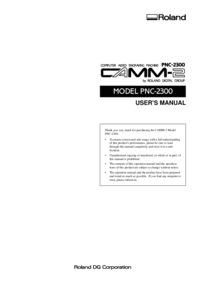

 (54 pages)
(54 pages) (96 pages)
(96 pages) (183 pages)
(183 pages)







Comments to this Manuals