Roland KR-17 User Manual
Browse online or download User Manual for The input devices Roland KR-17. Roland KR-17 User Manual
- Page / 212
- Table of contents
- TROUBLESHOOTING
- BOOKMARKS



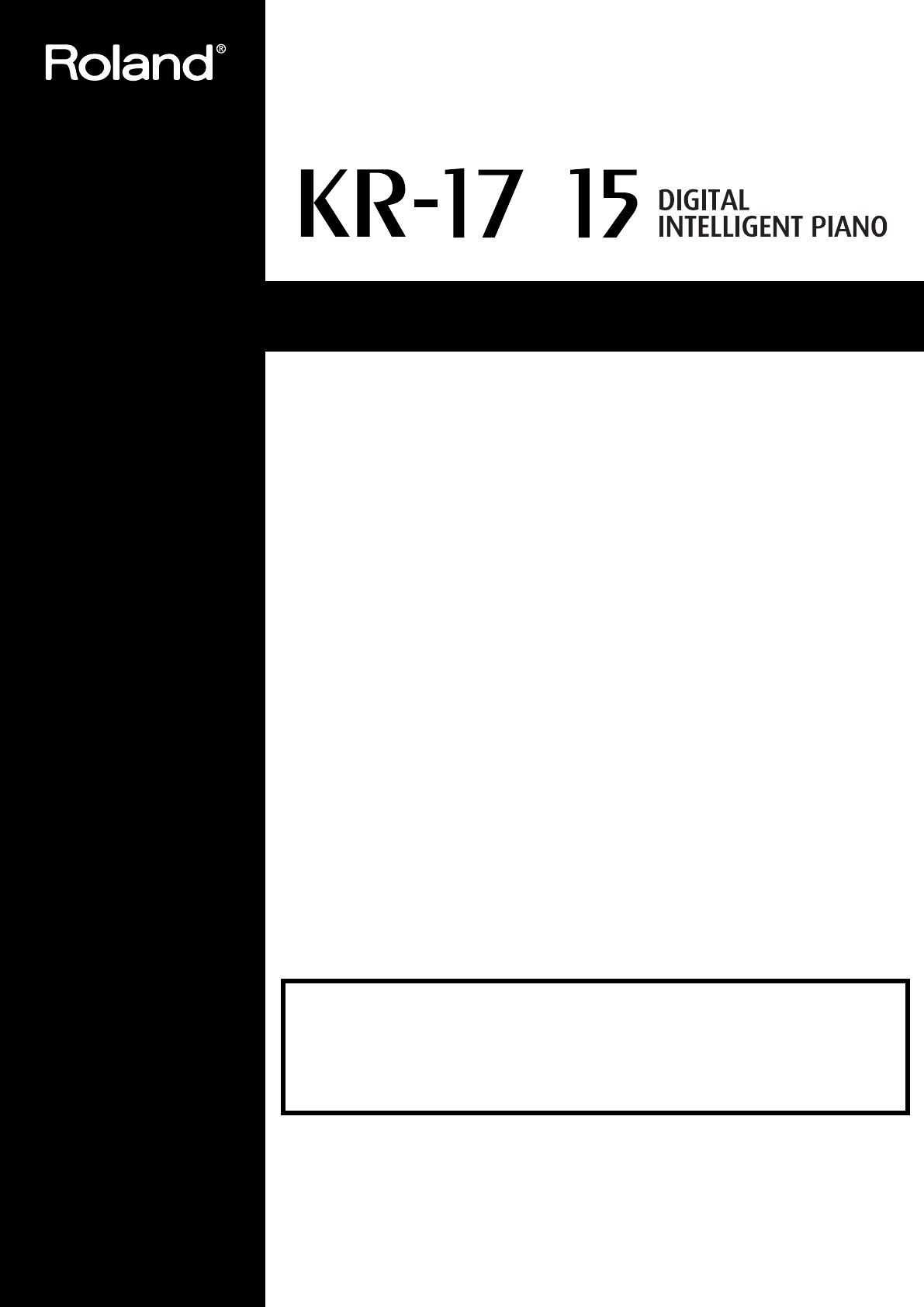
- Owner’s Manual 1
- IMPORTANT SAFETY INSTRUCTIONS 2
- SAVE THESE INSTRUCTIONS 2
- USING THE UNIT SAFELY 3
- IMPORTANT NOTES 6
- Before Using CDs 8
- Introduction 9
- How To Use This Manual 11
- Panel Descriptions 12
- 23. Main Buttons 13
- Record/Playback 13
- 5 6 8 1097 14
- Contents 15
- Before You Start Playing 18
- Using the Music Holders 19
- Opening and Closing the Lid 20
- Connecting the Power Cord 20
- Connect the Pedal Cable 21
- About the Pedals 21
- Connecting an External 23
- About the Touch Screen 24
- Main Screens 24
- Using the Main Icons 25
- Changing the Piano Sound 26
- Chapter 1 Performance 27
- (Octave Shift) 32
- About the Effect Settings 42
- Using the Metronome 52
- (One-Touch Arranger) 59
- Root Note 60
- Chord Type 60
- Chapter 2 61
- [Arranger] button is pressed 66
- Chord Tones and Bass Tones 67
- Modifying an Accompaniment 69
- (Style Orchestrator) 70
- Playing Phrases (Phrase) 71
- Performance (Lower Tone) 73
- (Piano Style Arranger) 74
- Selecting the song 77
- Chapter 3 Song Playback 78
- Record/Playback Buttons 78
- Removing Songs from Favorites 81
- Playing Back Songs on CDs 83
- About the Remote Control 86
- (Touch the Notes) 89
- Saving Scores as Image Data 91
- Adjusting the Tempo 95
- (Tap Tempo) 96
- Chapter 4 Practice Functions 100
- Press the [Transpose] button 103
- Touch the Transpose icon 103
- Chapter 5 112
- “Composer Stop.” 113
- (User Program) 122
- Saving Performance Settings 122
- Changing the Way User 123
- Programs Are Called Up 123
- Loading Saved User Program 124
- Deleting Saved User 125
- Program Sets 125
- Chapter 6 126
- Multitrack Recording with 16 127
- Parts (16-Track Sequencer) 127
- What’s Panpot? 128
- Chapter 7 129
- Changing the Recording 130
- Method (Rec Mode) 130
- Changing the Recording Method 131
- Repeated Recording at the 132
- Composing an 134
- Accompaniment By Entering 134
- Chords (Chord Sequencer) 134
- Editing Songs 135
- 1 2 3 4 5 6 7 136
- 1 2 3 4 5 6 7 8 9 10 136
- 1 2 3 4 5 6 138
- Blank measures 139
- Location Pitch Velocity 140
- Recording the performance 141
- Adjusting the Tempo While 142
- Listening to a Song 142
- Adjusting the Tempo at a 143
- Particular Measure 143
- Creating Original Styles 144
- (User Styles) 144
- Chapter 8 145
- Saving a User Style 149
- Deleting Saved User Styles 150
- Copying Styles on Floppy 151
- Disks to the User Memory 151
- Chapter 9 Various Settings 152
- Changing the Tuning (Tuning) 153
- (String Resonance) 154
- Changing the Settings for 155
- One-Touch Arranger 155
- F 3 (Split Point) 156
- Intelligence 157
- Count-In and Countdown 160
- Other Settings 161
- Chapter 9 162
- Chapter9 163
- Formatting the User Memory 165
- Changing the Functions of 167
- Enabling the Moving Key 168
- Detailed Song Playback 169
- Settings 169
- Changing the CD Settings 171
- Connecting MIDI Devices 172
- OUTTHRU IN 173
- MIDI Settings 174
- Touch to set ON or OFF 175
- Connecting to Audio 176
- Equipment 176
- Surround 177
- Connecting a Computer 178
- Connection Examples: 179
- No sound is heard 180
- Troubleshooting 181
- Error Messages 183
- Tone List 184
- Appendices 186
- * -----: No sound 186
- Drum Set List 187
- Effects List 191
- Music Style List (KR-17) 192
- Music Style List (KR-15) 193
- Chord List 194
- Internal Song List 196
- Rhythm Pattern List 199
- DIGITAL PIANO 202
- Model KR-17/15 202
- Date : Dec. 1, 2002 202
- Version : 1.00 202
- Main Specifications 203
- Information 210
Summary of Contents
/ Owner’s Manual 03126190 ’04-12-6N Owner’s Manual To resize thickness, move all items on the front coverand center registration marks to lef
10Introduction ❍ A Variety of Support Functions for Fostering Rich Musical Abilities You can use the “DigiScore” feature, which lets you specify the
100Chapter 4 Practice Functions Chapter 4 Setting Markers for Repeated Practice (Marker) By setting markers at points in a song that you want to pra
101Chapter 4 Practice Functions Chapter 4 Playback from a Marker Location 1. At the marker screen, touch the measure number of the marker you want
102Chapter 4 Practice Functions Chapter 4 Moving Markers A and B without changing the interval between them 1. On the Marker screen, touch or in
103Chapter 4 Practice Functions Chapter 4 Transposing Keyboard Sounds and Songs Played Back (Transpose) By using the “Transpose function,” you can t
104Chapter 4 Practice Functions Chapter 4 3. Touch the screen keyboard or , to select the transposition value. Each time you press or , it tran
105 Chapter 5 Chapter 5 Recording and Saving the Performance You can easily record performances using the five track buttons.A recorded performance c
106Chapter 5 Recording and Saving the Performance Chapter 5 Recording a New Song (New Song) This records keyboard performances without the use of the
107Chapter 5 Recording and Saving the Performance Chapter 5 pushing the [ (Play/Stop)] button.When recording starts, the [ (Play/Stop)] and [ (Rec)
108Chapter 5 Recording and Saving the Performance Chapter 5 Recording With Accompaniment Try recording a performance along with the Automatic Accompa
109Chapter 5 Recording and Saving the Performance Chapter 5Track buttons assignments for recorded performancesPerformances that have been recorded us
11Introduction How To Use This Manual The KR Owner’s Manual consists of two volumes, Quick Start and the Owner’s Manual .Please start out by readi
110Chapter 5 Recording and Saving the Performance Chapter 5 Recording Along with a Song Try recording along with internal songs and songs on floppy d
111Chapter 5 Recording and Saving the Performance Chapter 5 Listening to the recorded performance 7. Press the [ (Reset)] button, then press the [
112Chapter 5 Recording and Saving the Performance Chapter 5 Erasing Recorded Performances You can use the following method to delete a recorded perfo
113Chapter 5 Recording and Saving the Performance Chapter 5 3. Touch <Rec Stop> to switch between “Arranger Stop” and “Composer Stop.” Record
114Chapter 5 Recording and Saving the Performance Chapter 5 Using Floppy Disks You can use the KR’s disk drive to save songs to floppy disks and list
115Chapter 5 Recording and Saving the Performance Chapter 5 1. Insert the floppy disk into the disk drive. 2. Press the [Disk] button. 3. Touch <F
116Chapter 5 Recording and Saving the Performance Chapter 5 Saving Songs A recorded performance is discarded when you switch off the power or choose
117Chapter 5 Recording and Saving the Performance Chapter 5 Determining the name of the song to be saved 4. Touch <Rename>. The following “Rena
118Chapter 5 Recording and Saving the Performance Chapter 5 Selecting the tone compatibility format (when saving to floppy disks) 8. Touch <KR>
119Chapter 5 Recording and Saving the Performance Chapter 5 Deleting Saved Songs This deletes songs that have been saved on floppy disks, or to Favor
12 Panel Descriptions * The panel diagrams shown in this owner’s manual are those of the KR-17. 1. [Power] switch Pressed to switch the power on and
120Chapter 5 Recording and Saving the Performance Chapter 5 Copying Songs on Floppy Disks to Favorites You can take songs saved on floppy disks and
121Chapter 5 Recording and Saving the Performance Chapter 5 Copying Songs Saved in Favorites to Floppy Disks Songs that’ve been saved to Favorites
122 Chapter 6 Chapter 6 User Program Registration Saving Performance Settings (User Program) Any collection of settings, including those describing
123Chapter 6 User Program Registration Chapter 6 Calling Up Saved User Programs You can easily call up settings saved to the [User Program] button.
124Chapter 6 User Program Registration Chapter 6 Determining the save destination 6. Touch <Disk> or <User>. Touch <Disk> if you ar
125Chapter 6 User Program Registration Chapter 6 Deleting Saved User Program Sets You can delete individual User Program sets saved to floppy disks
126Chapter 6 User Program Registration Chapter 6 Coping Sets of User Programs Stored in the User Memory to Floppy Disks You can take User Program s
127 Chapter 7 Chapter 7 Creating and Editing Songs Multitrack Recording with 16 Parts (16-Track Sequencer) Multitrack recording always you to listen
128Chapter 7 Creating and Editing Songs Chapter 7 Modifying the Settings of Each Part You can change the Tones and volume, as well as mute the play
129Chapter 7 Creating and Editing Songs Chapter 7 If the following message appears If you try to display another screen after you’ve changed the song
13Panel Descriptions 23. Main Buttons → See the Quick Start [Select/Listen to a Song], [Disk] button Use this button to select internal songs or son
130Chapter 7 Creating and Editing Songs Chapter 7 ❍ Step 2 Start Recording If necessary, choose a recording method.For more on how to record, refer t
131Chapter 7 Creating and Editing Songs Chapter 7 Changing the Recording Method 1. Press the [Menu] button. The Menu screen appears. fig.d-menu1.eps_
132Chapter 7 Creating and Editing Songs Chapter 7 Repeated Recording at the Same Location (Loop Recording) You can record a specified passage over
133Chapter 7 Creating and Editing Songs Chapter 7 Re-Recording Part of Your Performance (Punch-in Recording) You can re-record part of a passage as
134Chapter 7 Creating and Editing Songs Chapter 7 Composing an Accompaniment By Entering Chords (Chord Sequencer) You can enter a chord progression
135Chapter 7 Creating and Editing Songs Chapter 7 → You can only insert an intro at the beginning of a song. When you add an intro, the number of bar
136Chapter 7 Creating and Editing Songs Chapter 7 → ”PC” stands for “Program Change,” which is a command that tells an instrument to change the sound
137Chapter 7 Creating and Editing Songs Chapter 7 Copying Rhythm Patterns to Create Rhythm Parts The KR features numerous internal rhythm patterns.
138Chapter 7 Creating and Editing Songs Chapter 7 Deleting Measures (Delete) You can delete a part of a performance measure by measure. When a port
139Chapter 7 Creating and Editing Songs Chapter 7 Transposing Individual Parts (Transpose) You can transpose specified parts and tracks individuall
14Panel Descriptions Bottom Panel 1. AC Inlet Connect the included power cable to this inlet (p. 20). 2. Input jacks These jacks can be connected to
140Chapter 7 Creating and Editing Songs Chapter 7 Exchanging Parts (Part Exchange) You can exchange the notes recorded for a particular part with t
141Chapter 7 Creating and Editing Songs Chapter 7 Modifying the Tone Changes in a Song (PC Edit) In some songs, the instrument sound changes during
142Chapter 7 Creating and Editing Songs Chapter 7 Changing the Tempo of Recorded Songs You can change the basic tempo of a composition. The basic te
143Chapter 7 Creating and Editing Songs Chapter 7 Adjusting the Tempo at a Particular Measure You can create a tempo change at the beginning of a s
144 Chapter 8 Chapter 8 Creating Music Styles Creating Original Styles (User Styles) Although the KR features a variety of internal Music Styles, yo
145Chapter 8 Creating Music Styles Chapter 8 A “Style Composer screen” like the one shown below appears. fig.d-stylecomp.eps_50 Selecting the Styles
146Chapter 8 Creating Music Styles Chapter 8 ❍ Editing the volume and effect settings for each PartDisplaying the Part settings screen 1. At the Styl
147Chapter 8 Creating Music Styles Chapter 8 ❍ Creating Styles in Auto Mode Points to note when creating songs • Use one of the major, minor, or dimi
148Chapter 8 Creating Music Styles Chapter 8 7. Touch <From> and <For>, then use the [-] [+] buttons or the dial to select the measures t
149Chapter 8 Creating Music Styles Chapter 8 Saving a User Style You can save the User Styles you create to floppy disks and the user memory. When sa
15 Contents USING THE UNIT SAFELY...3IMPORTANT NOTES...
150Chapter 8 Creating Music Styles Chapter 8 7. Touch to select the save-destination number. If a Style name is displayed, a style is already saved
151Chapter 8 Creating Music Styles Chapter 8 Copying Styles on Floppy Disks to the User Memory You can take User Styles saved on floppy disks and co
152 Chapter 9 Chapter 9 Various Settings Changing the Settings for One-Touch Piano You can make detailed settings, such as those for the keyboard to
153Chapter 9 Various Settings Chapter9 Changing the Tuning (Tuning) ❍ Choosing the Tuning You can play classical styles such as Baroque using histo
154Chapter 9 Various Settings Chapter 9 Changing How Rapidly Sounds Are Expressed According to the Force Used to Play the Keys (Hammer Response) Yo
155Chapter 9 Various Settings Chapter9 Adjusting the Keyboard Touch (Key Touch) You can vary the touch of the keyboard when you play the keys.At St
156Chapter 9 Various Settings Chapter 9 Changing the Keyboard’s Split Point (Split Point) This sets the point (the split point) where the keyboard
157Chapter 9 Various Settings Chapter9 Assigning Functions to Pedals and Performance Pads (Pedal Setting/User Functions) You can assign a variety o
158Chapter 9 Various Settings Chapter 9 * What is the leading bass function? The function that sounds the lowest note of a fingered chord as the bass
159Chapter 9 Various Settings Chapter9 Changing the Bend Range (Pedal Setting) The effect of smoothly raising or lowering the pitch of a played not
16Contents How to Use the Remote Control...85About the Remote Control ...
160Chapter 9 Various Settings Chapter 9 Placing a Marker in the Middle of a Measure A marker is normally placed at the start of the selected measur
161Chapter 9 Various Settings Chapter9 Settings for the Countdown → For detailed information about count-in, refer to “Having a Count Sound Play at
162Chapter 9 Various Settings Chapter 9 3. Touch the name of the parameter you want to set. Refer to the corresponding page for each function. 4. Tou
163Chapter 9 Various Settings Chapter9 Changing the Settings for Showing Images with the External Display (External Display) This selects the conte
164Chapter 9 Various Settings Chapter 9 3. Touch the name of the stored image data. When you touch <Preview>, you can then show the selected im
165Chapter 9 Various Settings Chapter9 Restoring the Factory Settings (Factory Reset) You can return the content stored with “Memory Backup” (p. 16
166Chapter 9 Various Settings Chapter 9 1. Press the [Disk] button. Even when you press the Music Style [User] button (User/Disk screen) or the [User
167Chapter 9 Various Settings Chapter9 Changing the Functions of the Remote Control’s Buttons You can change the functions assigned to the remote c
168Chapter 9 Various Settings Chapter 9 Enabling the Moving Key Changing the Moving Key Settings You can have the keyboard play automatically along
169Chapter 9 Various Settings Chapter9 Using the 16 Track Sequencer Screen to Choose the Part That Makes the Keys Move You can get the keys to move a
17Contents Chapter 9 Various Settings ...152 Changing the Settings for One-Touch Piano...1
170Chapter 9 Various Settings Chapter 9 Hiding the Lyrics (Lyrics) Some commercially available music files for use in karaoke, as well as some of t
171Chapter 9 Various Settings Chapter9 Changing the CD Settings Synchronizing the Timing of the Piano and Accompaniment With certain CDs designed t
172 Chapter 10 Chapter 10 Connecting External Devices You can connect the KR to external devices such as audio equipment, MIDI instruments and comput
173Chapter 10 Connecting External Devices Chapter10 Making the Connections * To prevent malfunction and/or damage to speakers or other devices, alw
174Chapter 10 Connecting External Devices Chapter 10 MIDI Settings You can make MIDI settings like those described below. “MIDI Setting Screen” fig.0
175Chapter 10 Connecting External Devices Chapter10 Local On : The keyboard and internal sound generator are connected. fig.09- Local Off : The keybo
176Chapter 10 Connecting External Devices Chapter 10 Connecting to Audio Equipment When you connect the KR to audio equipment, you can play the soun
177Chapter 10 Connecting External Devices Chapter10 5. Turn on the KR. 6. Adjust the volume level on the KR and the connected device. After use, turn
178Chapter 10 Connecting External Devices Chapter 10 Connecting a Computer Connect to the MIDI Connectors You can use a USB MIDI interface cable (s
179Chapter 10 Connecting External Devices Chapter10 Connection Examples: Connection with an Apple Macintosh computer Use a computer cable (sold separ
18 Before You Start Playing Before You Start Playing Opening and Closing the Top (KR-17) Opening only the front top Children must not be permitted t
180 Appendices Troubleshooting CaseCause/Remedy The power doesn’t come on Is the power cord connected and plugged in correctly? (p. 20) The button do
181Troubleshooting Appendices The sound is strange Sounds are heard twice (doubled) when the keyboard is played Is the KR in layer play? (p. 30)When
182Troubleshooting Appendices Accompaniment tempo becomes unstable In certain cases, such as when playing Music Styles on floppy disks, the accompani
183 Appendices Error Messages Indica-tionMeaning Error 00: To protect the copyright, this music file cannot be saved as an SMF.Also, the music file c
184 Appendices Tone List [Piano] Grand Piano1PianoStringsPiano ChoirTremolo DynoJazzy Vib+GtSuitcaseVibraphoneHarpsi.DoublMarimbaSteel DrumsHonky-Ton
185Tone List Appendices CelestaGlockenspielMusic BoxViberaphoneVibe.wGS MarimbaMarimbaXylophoneTubular-bellChurch BellCarillonSanturOrgan 1Organ 2Pop
186 Appendices Drum Set List * -----: No sound.* [EXC]: will not sound simultaneously with other percussion instruments of the same number.R&B Sn
187Drum Set List Appendices * -----: No sound.* [EXC]: will not sound simultaneously with other percussion instruments of the same number.27282931333
188Drum Set List Appendices * -----: No sound.* [EXC]: will not sound simultaneously with other percussion instruments of the same number.27282931333
189Drum Set List Appendices * -----: No sound.* [EXC]: will not sound simultaneously with other percussion instruments of the same number.27282931333
19Before You Start Playing Before You Start Playing Opening and Closing the Top (KR-15) Raising the Music Stand 1. Gently raise the music stand, the
190 Appendices SFX Set List * -----: No sound.* [EXC]: will not sound simultaneously with other percussion instruments of the same number.27282931333
191 Appendices Effects List Display Explanation GS Chorus 1 Applies a light chorus effect with slow undulations. GS Chorus 2 Applies a light chorus e
192 Appendices Music Style List (KR-17) [Pop/Rock] Funky DiscoStrumin'AwayAmericanPop1AmericanPop2'60s Feelin'EZ ListeningFunky Pop&ap
193 Appendices Music Style List (KR-15) [Pop/Rock] Funky DiscoAmericanPop1AmericanPop2'60s Feelin'EZ ListeningContemporaryFunky Pop'70
194 Appendices Chord List * ● symbol: Indicates the constituent note of chords.* ★ symbol: Chord shown with an “ ★ ”can be played by pressing just
195Chord List Appendices * ● symbol: Indicates the constituent note of chords.* ★ symbol: Chord shown with an “ ★ ”can be played by pressing just t
196 Appendices Internal Song List Folks Annie Laurie © 1993 Roland Corporation Londonderry Air © 1993 Roland Corporation AmazingGrace © 1993 Roland
197Internal Song List Appendices Practice Beyer 15 © 1996 Roland Corporation Beyer 21 © 1996 Roland Corporation Beyer 25 © 1996 Roland Corporation Be
198Internal Song List Appendices * All rights reserved. Unauthorized use of this material for purposes other than private, personal enjoyment is a vi
199 Appendices Rhythm Pattern List Patterns That Can Be Selected with the [Rhythm] Button → “Playing Rhythm” (p. 56) Patterns That Can Be Selected w
2 To resize thickness, move all items on the front coverand center registration marks to left or right.This product complies with the requirements
20Before You Start Playing Before You Start Playing Opening and Closing the Lid 1. When opening the lid, use both hands to gently lift the lid and sl
200 Appendices Parameters Stored to Internal Memory Parameters Stored in the User Program → “Saving Performance Settings (User Program)” (p. 122) Par
201 Appendices Music Files That the KR Can Use What Are Music Files? Music Files contain information describing the details of a musical performance,
202Function...BasicChannelModeNoteNumber :VelocityAfterTouchPitch BendControlChangeProgChangeSystem ExclusiveSystemCommonSystemReal TimeAuxMessageNot
203 Appendices Main Specifications KR-17M KR-15M KR-15<Keyboard> Keyboard 88 keys (Progressive hammer action keyboard with escapement) Touch Se
204Main Specifications Appendices * In the interest of product improvement, the specifications and/or appearance of this unit are subject to change w
205 “ QS **” refers to the page number in Quick Start. Index Numerics 16-Track Sequencer ...
206Index “ QS **” refers to the page number in Quick Start.Ending ...58 , 67
207Index “ QS **” refers to the page number in Quick Start.MIDI Ensemble ...173 MIDI S
208Index “ QS **” refers to the page number in Quick Start.Resonance ...152 Re
209Index “ QS **” refers to the page number in Quick Start.[Start/Stop] button ...66 Stret
21Before You Start Playing Before You Start Playing Connect the Pedal Cable Insert the pedal cable into the Pedal connector on the rear panel of the
As of August 20, 2004 (ROLAND)InformationWhen you need repair service, call your nearest Roland Service Center or authorized Rolanddistributor in y
2 To resize thickness, move all items on the front coverand center registration marks to left or right.This product complies with the requirements
/ Owner’s Manual 03126190 ’04-12-6N Owner’s Manual To resize thickness, move all items on the front coverand center registration marks to lef
22Before You Start Playing Before You Start Playing Adjusting the Sound’s Volume and Brilliance Turn the [Volume] knob to adjust the overall volume.
23Before You Start Playing Before You Start Playing Connecting an External Display You can connect a computer monitor or other such external display
24Before You Start Playing Before You Start Playing About the Touch Screen The KR makes use of a touch screen.This lets you carry out a wide variety
25Before You Start Playing Before You Start Playing Using the Main Icons You can many other screens besides the Basic screen to do things. The on-s
26 Chapter 1 Chapter 1 Performance Playing the Keyboard Like a Piano (One-Touch Piano) You can create the optimal settings for a piano performance w
27Chapter 1 Performance Chapter 1 Performing with a Variety of Tones (Tone Buttons) The KR comes with a many built-in instrument sounds and effects.
28Chapter 1 Performance Chapter 1 Playing Percussion Instruments or Sound Effects You can use the keyboard to play percussion sounds or effects lik
29Chapter 1 Performance Chapter 1 Using Keywords to Search for Tones (Tone Search) You can search for tones that match the conditions you set for
3 USING THE UNIT SAFELY 001 • Before using this unit, make sure to read the instructions below, and the Owner’s Manual...
30Chapter 1 Performance Chapter 1 Performing with Two Sounds Layered Together (Layer) Two tones sounding together when you press a single key is ref
31Chapter 1 Performance Chapter 1 Playing Different Tones with the Left and Right Hands (Split) Dividing the keyboard into right-hand and left-hand
32Chapter 1 Performance Chapter 1 Turning On Layer and Split Performance Simultaneously Turning on both layer performance and split performance allow
33Chapter 1 Performance Chapter 1 Adding Reverberation to the Sound (Reverb) Apply a reverb effect to the notes you play with the KR.Reverb makes it
34Chapter 1 Performance Chapter 1 3. Touch the slider beneath the icons to adjust the effect selected. Touch and slide the knob on the screen to the
35Chapter 1 Performance Chapter 1 Adding a Surround Sound to the Accompaniment and Reverb (Surround) You can connect an amp or external speaker to t
36Chapter 1 Performance Chapter 1 Changing the Amount of Surround Accomp 1. Press the [Surround] button and watch the indicator light up. 2. Touch
37Chapter 1 Performance Chapter 1 Broadening the Reverb Sound 1. Connect amp or external speaker to the Aux jack. 2. Press the [Surround] button an
38Chapter 1 Performance Chapter 1 Adding Three-Dimensional Breadth to the Sounds You Play (Advanced 3D) You can add three-dimensional breadth to the
39Chapter 1 Performance Chapter 1 ❍ Selecting the tone to which the effect is applied With “Keyboard” in Advanced 3D set to On, you can select the pa
4 013 • In households with small children, an adult should provide supervision until the child is capable of following all the rules essential for th
40Chapter 1 Performance Chapter 1 Adjusting the Sound to Achieve the Preferred Tone Quality (Equalizer) The KR features a built-in, five-band digita
41Chapter 1 Performance Chapter 1 You can also move the slider with the [-] [+] buttons and the dial. Pressing the [-] [+] buttons simultaneously ret
42Chapter 1 Performance Chapter 1 Applying Effects to the Sound (Effects) You can apply a wide range of different effects to the notes you play on th
43Chapter 1 Performance Chapter 1 Adding Effects to Mic Vocals (Vocal Effect) With a microphone connected, you can add effects to the microphone voc
44Chapter 1 Performance Chapter 1 Cancelling the Vocal Effect 4. Press the [Vocal Effect] button and watch the indicator light go out. The Vocal Effe
45Chapter 1 Performance Chapter 1 ❍ Altering Vocals (Transformer) You can modify the way your voice sounds through the microphone. This is called the
46Chapter 1 Performance Chapter 1 ❍ Adding Harmonies (Harmonist)—Models Equipped With Moving Key You can sing with a harmony accompaniment, even when
47Chapter 1 Performance Chapter 1 Cancelling the Effect 3. Touch the Harmonist type you selected in Step 2 again. The Harmonist function is cancelled
48Chapter 1 Performance Chapter 1 ❍ Enabling the start of songs and automatic accompaniment with the sound of your voice (Vocal Count-In) You can sta
49Chapter 1 Performance Chapter 1 2. If the <OFF> icon is selected, touch the <ON> icon. 3. Touch any of the icons to select a Tone. You
5 111: Selection • If used improperly, batteries may explode or leak and cause damage or injury. In the interest of safety, please read and observe t
50Chapter 1 Performance Chapter 1 ❍ Adding harmonies to a specified part (Music Files)—Models Without Moving Key When you sing while playing back a s
51Chapter 1 Performance Chapter 1 Enjoying Karaoke Performances with Music Files 1. Connect a microphone. 2. Adjust the volume level and the amount
52Chapter 1 Performance Chapter 1 Using the Metronome and Rhythm (Rhythm Partner) The KR features a built-in metronome. Additionally, you can have R
53Chapter 1 Performance Chapter 1 Changing the Metronome Settings ❍ Adjusting the tempo You can adjust the tempo of the metronome. The tempo of the
54Chapter 1 Performance Chapter 1 ❍ Changing the volume The volume of the metronome can be adjusted to ten different levels. 1. On the Metronome scre
55Chapter 1 Performance Chapter 1 ❍ Changing the Animation A metronome that moves along with the tempo is usually displayed at the center of the Metr
56Chapter 1 Performance Chapter 1 Playing Rhythm The KR features numerous internal rhythm patterns, which, like the metronome, can be played and st
57Chapter 1 Performance Chapter 1 ❍ Changing the volume The rhythm volume can be adjusted to ten different levels. 1. On the Rhythm screen, touch <
58 Chapter 2 Chapter 2 Automatic Accompaniment Music Styles and Automatic Accompaniment What is Automatic Accompaniment? Press the One Touch Program
59Chapter 2 Automatic Accompaniment Chapter 2 Performing Using Automatic Accompaniment (One-Touch Arranger) Here’s how to create the settings for Au
6 IMPORTANT NOTES 291b In addition to the items listed under “IMPORTANT SAFETY INSTRUCTIONS” and “USING THE UNIT SAFELY” on pages 2, 3, 4 and 5, plea
60Chapter 2 Automatic Accompaniment Chapter 2 About Chords A chord is produced when several notes are played simultaneously. Chords are indicated b
61Chapter 2 Automatic Accompaniment Chapter 2 Viewing Chord Fingerings (Chord Finder) Whenever you are not sure how a certain chord is fingered, yo
62Chapter 2 Automatic Accompaniment Chapter 2 Selecting Music Styles (Music Style Buttons) You can select a variety of different Music Styles by pres
63Chapter 2 Automatic Accompaniment Chapter 2 5. Touch <Exit>. The display returns to the Basic screen.When you play a chord in the left-hand p
64Chapter 2 Automatic Accompaniment Chapter 2 Using Keywords to Search for Music Styles (Style Search) You can search for Music Styles that match t
65Chapter 2 Automatic Accompaniment Chapter 2 Playing Only Music Style Rhythm Patterns You can also play only the rhythm patterns of Music Styles. fi
66Chapter 2 Automatic Accompaniment Chapter 2 Starting and Stopping the Accompaniment Pressing the One Touch Program [Arranger] button activates Sync
67Chapter 2 Automatic Accompaniment Chapter 2 ❍ Starting at the press of a button 1. Press the [Intro/Ending] button and [Start/Stop] button simultan
68Chapter 2 Automatic Accompaniment Chapter 2 Having a Count Sound Play at the End of the Intro (Countdown) If an intro plays before your performan
69Chapter 2 Automatic Accompaniment Chapter 2 Modifying an Accompaniment When you use Automatic Accompaniment, you can easily add Fill Ins to the acc
7IMPORTANT NOTES Automatic Keyboard Add • While the automatic keyboard is in operation, avoid doing anything that could hamper the action of the keys
70Chapter 2 Automatic Accompaniment Chapter 2 Changing the Instrumental Makeup of Music Styles (Style Orchestrator) You can change the arrangement
71Chapter 2 Automatic Accompaniment Chapter 2 Playing Phrases (Phrase) You can play sound effects and other short phrases. fig.panel2-9 1. Press th
72Chapter 2 Automatic Accompaniment Chapter 2 Adding Harmony to the Right-Hand Part (Melody Intelligence) You can add harmony to the notes you play
73Chapter 2 Automatic Accompaniment Chapter 2 Playing Sounds in the Left Hand During a Performance (Lower Tone) Normally, when using Automatic Accom
74Chapter 2 Automatic Accompaniment Chapter 2 Playing the Piano with Accompaniment Added (Piano Style Arranger) Usually with Automatic Accompaniment
75Chapter 2 Automatic Accompaniment Chapter 2 Adjusting the Volume Balance for Each Part (Balance) You can adjust the volume balance between the acc
76Chapter 2 Automatic Accompaniment Chapter 2 fig.d-partbal2.eps_60 This shows the volume balance between the keyboard’s Tones when either layer perf
77 Chapter 3 Chapter 3 Song Playback Playing a Song Now, let’s try practicing while playing back internal songs, commercial music files, and songs sa
78Chapter 3 Song Playback Chapter 3 When you touch < >, songs selected from all of the internal songs are played in random order.When you touch
79Chapter 3 Song Playback Chapter 3 Using Keywords to Search for Songs (Song Search) You can search for songs that match the conditions you set reg
8IMPORTANT NOTES 652 • Floppy disks have a “write protect” tab which can protect the disk from accidental erasure. It is recommended that the tab be
80Chapter 3 Song Playback Chapter 3 Registering the Songs You Like (Favorites) You can register songs you are currently practicing or enjoy playing t
81Chapter 3 Song Playback Chapter 3 Removing Songs from Favorites This deletes registered songs for Favorites. 1. In the Song Selection screen, sel
82Chapter 3 Song Playback Chapter 3 Playing Back Songs on CDs (Only for Instrument Equipped with CD Drive) Cautions Handling CDs • Do not leave di
83Chapter 3 Song Playback Chapter 3 Playing Back Songs on CDs You can play back the enclosed CD and CDs for player piano as well as audio CDs. fig.
84Chapter 3 Song Playback Chapter 3 3. Press the remote control’s [ ] button or [ ] button to select a song to play back. Use the [-] [+] buttons and
85Chapter 3 Song Playback Chapter 3 Using the Remote Control (Only for Instrument Equipped with CD Drive) You can use the included remote control to
86Chapter 3 Song Playback Chapter 3 About the Remote Control You can also switch the functions for the [] (Play/Stop) button, the [FUNC] button,
87Chapter 3 Song Playback Chapter 3 ButtonExplanation1TRANSFORM This changes the vocals from the mic. You can also use this to change vocals on the C
88 Chapter 4 Chapter 4 Practice Functions Displaying the Score The KR can display scores not only for the internal songs, but for music files and per
89Chapter 4 Practice Functions Chapter 4 3. Press the [ (Play/Stop)] button. Playback of the song begins, and the score advances along with the prog
9 Introduction Thank you, and congratulations on your choice of the Roland KR Intelligent Piano.While the KR Intelligent Piano certainly allows you t
90Chapter 4 Practice Functions Chapter 4 Making Detailed Settings for the Score Display You can change the part appearing on the score display and
91Chapter 4 Practice Functions Chapter 4 Saving Scores as Image Data You can take scores that are displayed on the KR and save them to floppy disks
92Chapter 4 Practice Functions Chapter 4 Practicing Songs with the Practice Function Try using the KR’s practice function to practice a song you li
93Chapter 4 Practice Functions Chapter 4 Recording Your Performance Once you are able to play the song, try recording your own performance. 3. Touch
94Chapter 4 Practice Functions Chapter 4 fig.d-tutoropt.eps_60 2. Touch the icon for the parameter you want to set. The selections appear. 3. Touch t
95Chapter 4 Practice Functions Chapter 4 Adjusting the Tempo This changes the song and Music Style tempos.If songs seem difficult to play at their or
96Chapter 4 Practice Functions Chapter 4 Setting the Tempo by Pressing the Button in Time (Tap Tempo) You can also set the tempo by pressing the Pe
97Chapter 4 Practice Functions Chapter 4 Use Your Voice to Select the Tempo (Vocal Tap Tempo) Just as in “Tap Tempo Function” (p. 96), you can set
98Chapter 4 Practice Functions Chapter 4 Match the Tempo Before You Begin Playing (Count In) When you’re playing along with a song, you can listen t
99Chapter 4 Practice Functions Chapter 4 Muting Some Parts Before Playing (Track Buttons) With commercially available music files for piano lessons,
More documents for The input devices Roland KR-17

 (112 pages)
(112 pages)
 (186 pages)
(186 pages)







Comments to this Manuals