Roland Fantom-Xa Owner's Manual Page 1
Browse online or download Owner's Manual for Keyboards Roland Fantom-Xa. Roland Fantom-Xa Owner`s manual User Manual
- Page / 14
- Table of contents
- BOOKMARKS




- Workshop 1
- About This Booklet 2
- About Standard MIDI Files 2
- Type 0 and Type 1 SMFs 3
- Selecting the GM2 Performance 5
- Loading and Playing an SMF 5
- Customizing an SMF 7
- Saving a Customized SMF 7
- Changing the Tempo 8
- Choosing New Sounds 9
- Adding Realtime Control 10
- Music Minus You 11
- Getting Sticky 12
- Exporting SMFs 13
Summary of Contents
1Working with Standard MIDI Files®ÂØÒňΙWorkshop© 2005 Roland Corporation U.S.All rights reserved. No part of this publication may be reproduced in a
103. Underneath the Fantom-Xa’s pads, press the CATEGORY button so it lights. The Fantom-Xa’s patches are arranged in instrument categor
11• F3 (TEMPO)—to set the starting tempo of the TEMPO knob (Knob C4) when the REALTIME CONTROL knobs’ mode switch is set to ARP/RHY.• F4 (DBE
12• For—Set this to ALL.• Status—Set this parameter to ALL.• Range Min Range Max—These parameters are inactive when Status is set to ALL.6. Press
13MIDI Messages You May Want to ClearTo Change a Part/Track’s SoundSet Status to: Set Range Min to: Set Range Max to:Control Change 0 (Bank Select) 0
14The EndWe hope you’ve enjoyed this “Fantom-Xa Meets SMF” lesson. Keep an eye out for other Fantom-Xa Workshop booklets, all available for download
2About the Fantom-Xa Workshop BookletsRoland’s Fantom-Xa workstation keyboard provides lots of creative power at an affordable price. It
3General MIDI and General MIDI 2Since MIDI sequences contain instructions for playing their notes, and not the sounds themselves, an SMF
4When USB communication is turned on, do not unplug the USB cable connecting the Fantom-Xa and the computer. Before connecting the Fantom
5The Fantom-Xa can load and play SMFs stored in either memory area, so choose whichever one you want to use. The Fantom-Xa displays “USB Access” and
6Loading and Playing an SMF1. Press the SONG EDIT↔LIST button once or twice to display the SONG LIST screen.2. The Fantom-Xa displays the song
7Selecting a Part/TrackThe Fantom-Xa’s PART/TRACK buttons make it really fast and easy to select a part/track/channel for playing or editing. There ar
84. Press 4 to move the underline to the next character’s position, and then turn the VALUE dial to select the name’s second character.5. R
92. Make sure Track 1 is selected as shown above—its REC box will be blackened, and “Rec Track TRK 1” will be displayed above the tracks area on the
More documents for Keyboards Roland Fantom-Xa

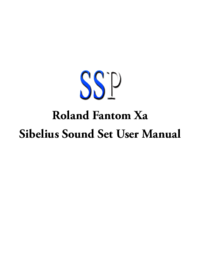
 (2 pages)
(2 pages)







Comments to this Manuals