Roland BR-800 Owner's Manual Page 126
- Page / 168
- Table of contents
- TROUBLESHOOTING
- BOOKMARKS
Rated. / 5. Based on customer reviews


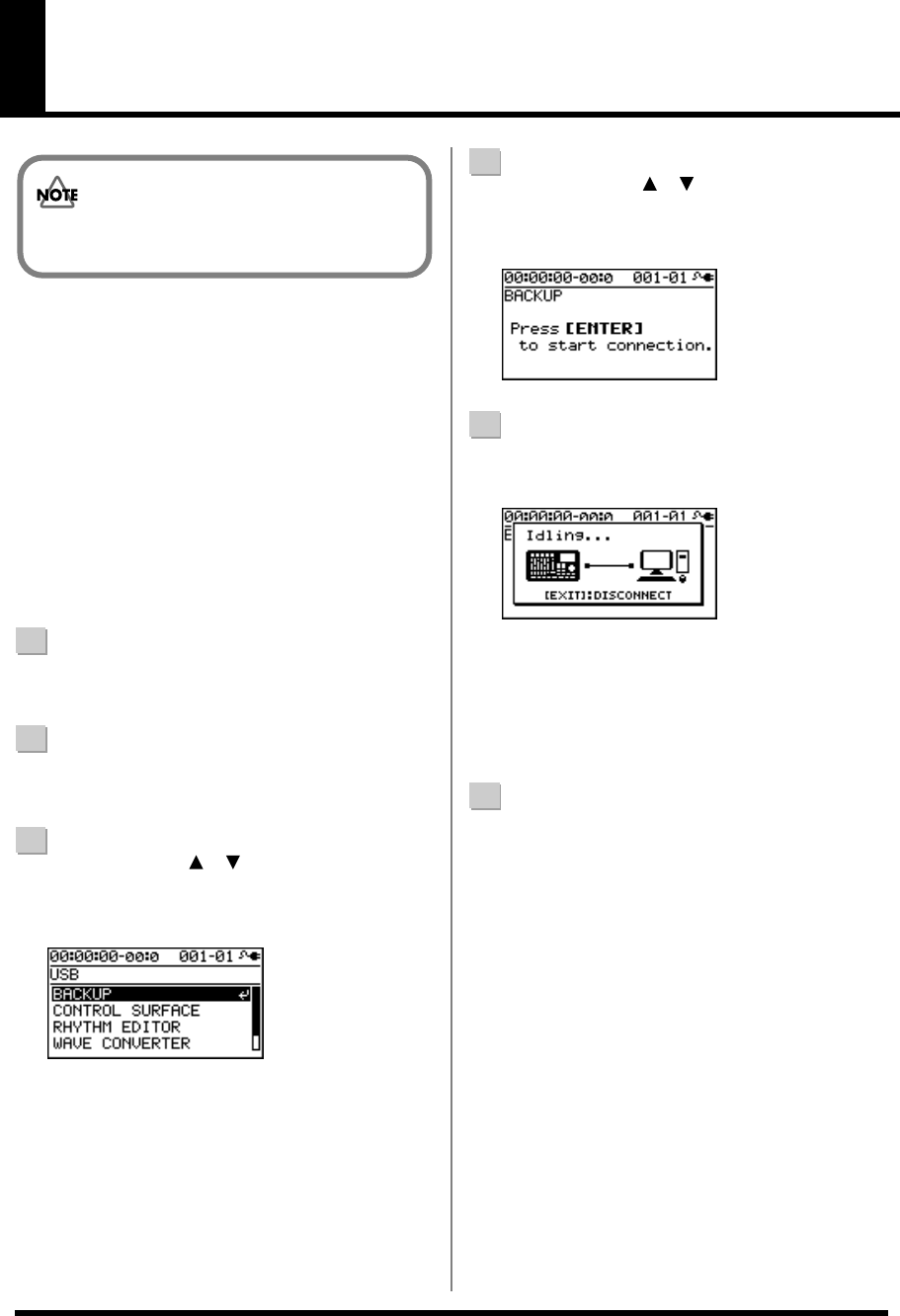
126
Saving Data on Your Computer
(Backup/Recover)
When your SD card has filled up, or if you want to save
important data on your computer, you can create a backup.
It’s a good idea to make regular backups as a safeguard
against unexpected failure of your SD card.
The following types of song data will be backed up.
• Recorded data
• Mixer status (pan, track EQ, etc.)
• Insert effect song patches
• Mastering effect song patches
• Patterns (song)
• Arrangements (song)
• Loop effect
1
Use a USB cable to connect the BR-800 to your
computer.
2
Press the [MENU] button.
The MENU screen will appear.
3
Use the CURSOR [ ] [ ] buttons to move the
cursor to “USB,” and press the [ENTER] button.
The USB screen will appear.
D_USB.eps
4
Use the CURSOR [ ] [ ] buttons to move the
cursor to “BACKUP,” and press the [ENTER] button.
The BACKUP screen will appear.
D_USB_Backup.eps
5
Press [ENTER].
The Idling screen will appear.
D_USB_Idling.eps
A “BOSS_BR-800” icon (or a “removable disk (*:)”
icon) will appear on your computer.
* If the Idling screen does not appear, you won’t be able to
proceed with the following steps. Please check the
connection.
6
Back up or recover your data.
To back up
1) Double-click the “BOSS_BR-800” icon (or the
“removable disk (*:)” icon).
2) Drag and drop the “ROLAND” folder into a folder
on your computer.
When the backup is completed, the Idling screen
will reappear.
To recover
Drag and drop the “ROLAND” folder onto the
“BOSS_BR-800” icon (or the “removable disk (*:)”
icon).
When the recover operation is completed, the Idling
screen will reappear.
You must install the USB driver before connecting
the BR-800 to your computer (p. 120).
BR800_e.book 126 ページ 2011年6月6日 月曜日 午後2時14分
- Recording Flow on the BR-800 3
- ALWAYS OBSERVE THE FOLLOWING 4
- IMPORTANT NOTES 6
- Using SD Cards 7
- Contents 10
- Main Features 11
- Panel Descriptions 12
- About the Play Screen 15
- Front Panel 16
- Rear Panel 17
- Side Panel 18
- Listening to the Demo Songs 22
- 2. Turn on the Power 23
- Turning the Power Off 23
- 3. Listen to the Demo Songs 24
- Press the [PLAY] button 25
- 1. Make Recording Settings 26
- 2. Recording 27
- Press the [REC] button 28
- 3. Playing Back 29
- EZ Recording Parameter List 30
- Getting 31
- Making Connections 32
- Using the Cord Hook 33
- Turning the Power On/Off 34
- Recording/ 35
- Playback 35
- Recording 36
- (Overdubbing) 42
- D_System_AB.eps 44
- Re-Recording Only Over a 45
- Mistake (Punch-In/Out) 45
- D_Undo.eps 48
- D_Redo.eps 48
- D_Song_Sketch_File_Erase.eps 51
- D_Song_Sketch_Name.eps 52
- D_Song_Sketch_Info.eps 52
- Using Insert Effects 54
- Insert Effect Connection 58
- Locations 58
- -[COMP/LM]-[WAH]-[DIST]-[AMP] 60
- [EQ]-[NS]-[MOD]=[DLY]= 60
- -[ASIM]-[COMP/LM]-[EQ]-[NS] 60
- [CHO]=[DLY]= 60
- 3. GUITAR TO BASS 61
- 4. A.GUITAR MULTI 61
- 5. BASS MULTI 61
- BANK : SIMUL 63
- 9. VO + GT.AMP 63
- 10. VO + AC.SIM 64
- 11. VO + ACOUSTIC 64
- With “BASS MULTI” algorithms 66
- DISTORTION 68
- BASS” algorithms 69
- EQUALIZER 73
- NOISE SUPPRESSOR 73
- MODULATION 74
- DBL DELAY (Doubling Delay) 79
- TONE/SFX 82
- DOUBLE/HARMONY 82
- D_Reverb_Edit.eps 84
- D_Chorus_Edit.eps 84
- D_EQ.eps 86
- D_EQ_Edit.eps 86
- Patterns and Arrangements 88
- About the Drum Sounds 89
- (Drum Kits) 89
- Pattern mode 90
- Arrangement mode 90
- Playing Patterns 91
- Playing an Arrangement 93
- Song Drum Kit 95
- D_Rhythm_Arrange.eps 99
- D_Arrange_Name.eps 99
- D_Arrange_Copy.eps 100
- D_Arrange_Erase_Sure.eps 100
- D_Arrange_Erase.eps 101
- Delaying the Pattern/ 102
- Arrangement Playback (OFFSET) 102
- Scrub function 104
- Preview function 104
- Copying track data 105
- Moving Track Data 106
- D_Track_Edit_Copy.eps 108
- D_Track_Inport.eps 108
- D_SongCopy.eps 109
- D_Song_Erase_Select.eps 109
- D_SongName.eps 110
- Mastering 113
- Track 1–8 114
- Mastering-destination tracks 114
- D_Master_FX_Write.eps 117
- D_Master_FX_Name.eps 117
- Using USB 119
- Before Using USB 120
- D_InputSelect_USB.eps 121
- Using SONAR LE 123
- Controllers that Can Be Used 123
- D_USB.eps 124
- D_USB_Backup.eps 124
- D_USB_Idling.eps 125
- D_USB_Disconnect.eps 125
- Saving Data on Your Computer 126
- (Backup/Recover) 126
- Computer 128
- Convenient 131
- Functions 131
- D_System_LCD.eps 132
- D_System_FS_Play.eps 133
- Indications while tuning 134
- Specifying the Tuner’s 135
- Reference Pitch 135
- Device (LINE IN MIX) 136
- Output Settings (OUTPUT) 137
- D_Trainer_Stretch.eps 138
- (FACTORY RESET) 140
- Viewing the SD Card Usage 142
- (SD CARD INFORMATION) 142
- Reducing the Battery 143
- Consumption (POWER SAVE) 143
- Using a Condenser Microphone 144
- (PHANTOM POWER) 144
- Touch Sensors 145
- Appendixes 147
- (calculated as 1 track) 148
- BR-800 Effect Patch List 150
- Mastering Effects 151
- Arrangement / Pattern List 152
- Preset Pattern List 153
- Troubleshooting 154
- Problems with the SD Card 155
- Problems with USB 156
- Problems with the Buttons 156
- Error Message List 157
- Specifications 160
- For EU Countries 165
- For China 165
- DECLARATION OF CONFORMITY 166
 (184 pages)
(184 pages)







Comments to this Manuals