Roland BK-5 Owner's Manual Page 1
Browse online or download Owner's Manual for Keyboards Roland BK-5. Roland BK-5 Owner`s manual User Manual
- Page / 160
- Table of contents
- TROUBLESHOOTING
- BOOKMARKS
- Owner’s Manual 1
- DECLARATION OF CONFORMITY 2
- About this manual 3
- Conventions in this manual 3
- Backing Keyboard 4
- 1. Important notes 6
- Handling CDs 7
- Liability and copyright 7
- About audio files 7
- Supported Standard MIDI Files 7
- 2. Features 8
- Contents 9
- Backing Keyboard BK-5 10
- 3. Panel description 11
- Panel description 12
- Rear panel 14
- 4. Shortcut list 15
- Connecting the AC adaptor 17
- Connecting the BK-5 to an 17
- Connecting a MIDI device 18
- Connecting the BK-5 to your 18
- Connecting a television set 19
- Listening through headphones 20
- Installing the music rest 20
- Turning the power on/off 21
- Demo of the BK-5 22
- About the display and cursor 23
- Basic operation of the BK-5 24
- Rhythms and Performances 26
- Using the ‘Help’ function 27
- 8. Favorite Tones 28
- 9. Rhythm functions 30
- [SYNC START] 30
- VARIATION 31
- Selecting rhythms 32
- Playing back rhythms 33
- Rhythm functions 34
- (One Touch Edit) 35
- USB player 37
- USB memory 37
- Loop function (MARK A/B) 42
- 11. Other important functions 44
- Using ‘Track Mute’ and 45
- ‘Center Cancel’ 45
- Using Split mode 46
- Setting the volume and other 46
- Leaving the Part Mixer page 47
- 12. Performance Lists 48
- Quickly locating Performance 49
- Saving your settings as a 50
- Performance 50
- If you select ‘Rename’ 51
- Editing Performance memories 52
- Delete Performance 53
- Move Performance 53
- Rename Performance 53
- Copy Performance 54
- Recording 58
- Listening to your recording 59
- 15. Lock functions 60
- 16. Menu options 61
- ‘Performance Edit’ parameters 62
- Eq Part Edit 63
- Edit” page 64
- ‘Tone Part MFX’ parameters 66
- ‘Rhythm Parts’ parameters 67
- ‘Arranger Setting’ parameters 68
- Arranger Hold 69
- Fill In Half Bar 69
- Fill Ritardando 69
- 2nd Tone 70
- Intell Threshold 70
- ‘Global’ parameters 71
- Scale Tune Switch 72
- Scale Tune 72
- One Touch Hold 72
- Performance Hold 72
- Metronome 73
- Video Settings 73
- Lyrics Settings 73
- Pedal Switch 75
- Save Global 76
- One Touch Edit 76
- Mastering Tools 77
- Equalizer 78
- Write User 79
- Using the Makeup Tools 80
- Instrument 81
- Mfx Type 84
- Mfx Edit 84
- Drum Instrument (D) 84
- Freeze Data 85
- Menu options 86
- Rhythm Composer (programming 87
- Press the [AUDIO REC] button 89
- Recording a rhythm pattern 91
- Saving your rhythm 91
- Rhythm Track Edit functions 94
- ■ Delete 96
- ■ Insert 98
- ■ Key (transposition) 99
- ■ Change Velo 100
- ■ Change Gate Time 100
- ■ Global Change 101
- ■ Shift Clock 102
- Length Beat 1~[number of 103
- Variation 1, 2, 3 104
- Editing events 105
- General procedure 105
- Other edit operations 106
- MIDI parameters 108
- Edit Rhythm Parts 109
- Rx Shift 110
- Rx Limit Low/Limit High 110
- Rx Event 110
- Edit Tone Parts 111
- Edit Song Parts 111
- Edit System 111
- Parameters 114
- Visual Control TxCh 115
- Save MIDI Set 115
- Factory Reset 116
- Formatting a USB memory 117
- 17. Visual Control function 118
- V-LINK device 119
- 18. Wireless LAN Function 120
- Connecting in Ad-Hoc mode 122
- (WIRELESS INFO) 123
- 19. Troubleshooting 124
- Rhythm list 127
- Tone List 129
- 22. Drum Sets 135
- Drum Sets 136
- 23. Specifications 148
- 24. MIDI Implementation Chart 151
- Chord Intelligence 152
- Information 158
- For EU Countries 159
- For China 159
Summary of Contents
r Owner’s Manual BK-5_US.book Page 1 Thursday, May 23, 2013 7:01 PM
10rBacking Keyboard BK-514. Recording your performance as audio data . . . . .58Recording. . . . . . . . . . . . . . . . . . . . . . . . . . . . . .
Menu options 100rBacking Keyboard BK-5 Change VeloThe “Change Velo” function allows you to modify the dynamics (called “velocity”) of a track or exce
Rhythm Composer (programming your own rhythms)Backing Keyboard BK-5 r101cut the notes down to size and thus avoid undesir-able overlaps.Press the [WRI
Menu options 102rBacking Keyboard BK-5Press the [WRITE] button (its indicator flashes) to confirm your settings and edit the data. Shift Clock“Shift
Rhythm Composer (programming your own rhythms)Backing Keyboard BK-5 r103Press the [WRITE] button (its indicator flashes) to confirm your settings and
Menu options 104rBacking Keyboard BK-5 Time SignatureThe “Time Signature” parameter allows you to check and set the time signature of the patterns. T
Editing individual rhythm events (Micro Edit)Backing Keyboard BK-5 r105 General notes about ‘Micro Edit’Position indications: Sequencers only registe
Menu options 106rBacking Keyboard BK-5 About the ‘Note’ messagesAs stated above, note messages comprise a note number, a velocity value and a Gate Tim
Editing individual rhythm events (Micro Edit)Backing Keyboard BK-5 r107 Create EventSelect this function to add a new event to the selected track.If t
Menu options 108rBacking Keyboard BK-5 Place EventThis function is only available if the Rhythm Com-poser’s clipboard already contains events that you
MIDI parametersBacking Keyboard BK-5 r109the MIDI transmit/receive channels of the real-time and rhythm parts and to switch off MIDI transmis-sion/rec
Panel descriptionBacking Keyboard BK-5 r113. Panel descriptionFront panelAPitch Bend/Modulation leverYou can raise or lower the pitch by moving this l
Menu options 110rBacking Keyboard BK-5RxSelect “On” if you want the selected part to receive MIDI data.Rx ChAllows you to assign a MIDI receive channe
MIDI parametersBacking Keyboard BK-5 r111Edit Tone PartsThe following parameters are located on the display page that can be selected using [MENU] but
Menu options 112rBacking Keyboard BK-5SyncThe following parameters are located on the display page that can be selected using [MENU] button‰ “MIDI” ‰
MIDI parametersBacking Keyboard BK-5 r113Performance PC TxThis parameter is used to enable or disable the trans-mission of program change and bank sel
Menu options 114rBacking Keyboard BK-5Rhythm Volume RxAllows you to enable or disable the reception of vol-ume messages relating the rhythm.Rhythm Pc
MIDI parametersBacking Keyboard BK-5 r115If you don’t select “On”, specify which velocity value to use instead of the continuous flux. The value you s
Menu options 116rBacking Keyboard BK-5The display changes to:3.Rotate the [CURSOR÷VALUE] dial to select the MIDI Set where you want to save your setti
Formatting a USB memoryBacking Keyboard BK-5 r117Formatting a USB memoryThis function allows you to format the connected USB memory.USB memories using
Visual Control function 118rBacking Keyboard BK-517. Visual Control functionThe BK-5 has a powerful interface for realtime audio-and-video integration
Selecting clips and banks on an optional MIDI Visual Control/V-LINK deviceBacking Keyboard BK-5 r119Selecting clips and banks on an optional MIDI Visu
Panel description 12rBacking Keyboard BK-5IAUDIO REC buttonThis button is used to start audio recording of your performance. This function records eve
Wireless LAN Function 120rBacking Keyboard BK-518. Wireless LAN FunctionWhat is the Wireless LAN Function?By inserting the wireless USB Adapter (WNA11
Wireless LAN Function SettingsBacking Keyboard BK-5 r121Wireless LAN Function SettingsYou can view or edit the wireless settings.1.Select the [MENU] b
Wireless LAN Function 122rBacking Keyboard BK-52.Choose the wireless LAN access point to which you want to connect, and press the [ENTER] button.• You
Connecting in Ad-Hoc modeBacking Keyboard BK-5 r1233.Press the [EXIT] button to return to the Wireless screen.The Ad-Hoc SSID (BK-5) and the Ad-Hoc Ke
Troubleshooting 124rBacking Keyboard BK-519. TroubleshootingSymptom Action PagePower does not turn on. Is the included AC adaptor/power cord correctly
TroubleshootingBacking Keyboard BK-5 r125The external screen remains dark. Did you connect it to the VIDEO OUTPUT socket? 19Did you switch on your TV
Troubleshooting 126rBacking Keyboard BK-5Communication is unstable Communication may be unstable depending on the usage of the radio frequency spectru
Rhythm listBacking Keyboard BK-5 r12720. Rhythm listNo.NameCC00 CC32Pop Rock1Flood Pop612Frank's Way6 1173Easy Ballad6 1184Sky Beat6 1205Home Bea
Rhythm list 128rBacking Keyboard BK-5Rhythm division program change numbersThe following program change numbers allow you to select the desired rhythm
Tone ListBacking Keyboard BK-5 r12921. Tone ListNo.NameCC00 CC32 PCPiano - E.Piano0001NaturalPiano0410002SuperiorPian47 4 10003ClassicPiano0420004Upri
Front panelBacking Keyboard BK-5 r13If the button’s indicator doesn’t light, the rhythm, Songs and the 3 real-time parts use their normal pitch.Pressi
Tone List 130rBacking Keyboard BK-50208Ulti Ac Bass04330209XV Ac.Bass94330210AcBass 145 4 330211AcBass 246 4 330212AcBass 347 4 330213Rockabilly143302
Tone ListBacking Keyboard BK-5 r1310431Air Strings84520432JUNO Strings2452043360s Strings40 4 490434High Strings16 4 510435Tron Strings24 4 510436Noiz
Tone List 132rBacking Keyboard BK-50654Techno Saw47 4 820655JP DoubleSaw13 4 820656JP SuperSaw15 4 820657CS Saw30 4 820658MG Saw Lead31 4 820659Oct Sa
Tone List Backing Keyboard BK-5 r 133 0878 DancingDrill 27 4 1020879 Dirty Stack 28 4 1020880 Static Hit 30 4 1020881 Acid Copter 32 4 1020882 260Har
Tone List 134rBacking Keyboard BK-51102Fancy Animal741241103Breath Noise041221104Small Club741271105Car-Engine141261106Seal841241107Rain141231108Thund
Drum SetsBacking Keyboard BK-5 r13522. Drum SetsPC4 [CC32= 4]New PopPC 18 [CC32= 4]New RockPC 45 [CC32= 4]New BrushPopPC 8 [CC32= 4]New FolkPC 47 [CC3
Drum Sets 136rBacking Keyboard BK-584 C6Bell Tree Bell Tree Bell Tree Bell Tree Belltree Belltree Bell Tree Bell Tree Bell Tree85 C#6Castanets Castane
Drum Sets Backing Keyboard BK-5PC 43 [CC32= 4]Brush 2 L/RPC 33 [CC32= 4]JazzPC 34 [CC32= 4]Jazz L/RPC 1 [CC32= 4]Standard 1PC 2 [CC32= 4]Standard 2PC
Drum Sets 138rBacking Keyboard BK-584 C6Bell Tree Bell Tree Bell Tree Bell Tree Bar Chimes Bell Tree Bell Tree Bell Tree Bell Tree85 C#6Castanets Cast
Drum SetsBacking Keyboard BK-5 r139PC 11 [CC32= 4]JunglePC12 [CC32= 4]TechnoPC14 [CC32= 4]HousePC17 [CC32= 4]PowerPC 25 [CC32= 4]ElectronicPC 15 [CC32
Panel description 14rBacking Keyboard BK-5Rear panelAUSB COMPUTER portUse a USB cable to connect the BK-5 to your com-puter via this connector (page 1
Drum Sets 140rBacking Keyboard BK-584 C6Bell Tree Bell Tree Bell Tree Bell Tree Bell Tree 808 Maracas Bell Tree Bell Tree Bell Tree85 C#6Castanets Cas
Drum SetsBacking Keyboard BK-5 r141PC 31 [CC32= 4]TR-909PC 27 [CC32= 4]\DancePC 28 [CC32= 4]CR-78PC 64 [CC32= 4]V-VoxDrumPC 49 [CC32= 4]OrchestraPC 50
Drum Sets 142rBacking Keyboard BK-584 C6Bell Tree Bell Tree Bell Tree Bell Tree Bell Tree Agogo Bell Tree Bongo Hi Mt Wind Chime85 C#6Castanets Castan
Drum SetsBacking Keyboard BK-5 r143PC 6 [CC32= 5]Kit-Euro:POPPC 1 [CC32= 5]WD Std KitPC 2 [CC32= 5]LD Std KitPC 3 [CC32= 5]TY Std KitPC 7 [CC32= 5]Lat
Drum Sets 144rBacking Keyboard BK-5PC 14 [CC32= 5]India MenuPC 11 [CC32= 5]IndiaDrmKitPC 12 [CC32= 5]MidEastDrKitPC 101 [CC32= 4]IndoMix1PC 102 [CC32=
Drum SetsBacking Keyboard BK-5 r14584 C6TablaBayaSld Udu Pot2 Mut Doholla Tak Open Surdo CongaLoOpen_P5 AfricanCowBell Tabla Baya 4 Tabla Tik 2 Tabla
Drum Sets 146rBacking Keyboard BK-5PC 117 [CC32= 1]Oriental 1PC 117 [CC32= 2]Oriental 2PC 117 [CC32= 3]Oriental 3PC 117 [CC32= 4]Oriental4PC 118 [CC32
Drum SetsBacking Keyboard BK-5 r14784 C6Sagat Mid Sagat Mid Tabla Tik 2 Sagat Mid Mazhar Dom Rek Trill Bubble85 C#6Tabl Noueri Dom 1 Tabl Noueri Dom 2
Specifications 148rBacking Keyboard BK-523. SpecificationsDisplay typeDisplay Graphic LCD, 160 x 160 dots, backlitKeyboardKeyboard 61 velocity sensitiv
SpecificationsBacking Keyboard BK-5 r149Note: In the interest of product improvement, the specifications and/or appearance of this unit are subject to
Shortcut listBacking Keyboard BK-5 r154. Shortcut listPressing and holding the following buttons (or button combinations) allows you to directly jump
Specifications 150rBacking Keyboard BK-5Style Converter 4 system requirementsOperating system Microsoft® Windows® XPMicrosoft® Windows® Vista®* This do
MIDI Implementation ChartBacking Keyboard BK-5 r15124. MIDI Implementation Chart[Backing Keyboard] Date: November 2011Model: BK-5 Version: 1.00Functi
Chord Intelligence 152rBacking Keyboard BK-525. Chord IntelligenceCm7 ( 5 )CC#DE EFCM7 C#M7 DM7 E M7 EM7 FM7C7 C#7 D7 E 7 E7 F7Cm C#m Dm E
Chord IntelligenceBacking Keyboard BK-5 r153F# G A A B BF#M7 GM7 A M7 AM7 B M7 BM7F#7 G7 A 7 A7 B 7 B7F#m Gm A m Am B m BmF#m7 Gm7 A
Index 154rBacking Keyboard BK-5IndexNumerics1st note . . . . . . . . . . . . . . . . . . . 742nd bar. . . . . . . . . . . . . . . . . . . . 742nd Tone
Backing Keyboard BK-5 r155GGain. . . . . . . . . . . . . . . . . . . 77, 79Generic . . . . . . . . . . . . . . . . . . . .75Get It . . . . . . . . .
Index 156rBacking Keyboard BK-5Performance . . . . . . . . . . . . . . . 48Copying . . . . . . . . . . . . . . . 54Edit. . . . . . . . . . . . . . . .
Backing Keyboard BK-5 r157USB . . . . . . . . . . . . . . . . . . 18, 117Driver. . . . . . . . . . . . . . 18, 75MIDI. . . . . . . . . . . . . . . .
158rBacking Keyboard BK-5When you need repair service, call your nearest Roland Service Center or authorized Roland distributor in your country as sh
For EU CountriesFor ChinaFor ChinaFor EU countriesFor ChinaBK-5_US.book Page 159 Thursday, May 23, 2013 7:01 PM
Shortcut list 16rBacking Keyboard BK-5Changing the octave in just one touchBelow please find a quick way to transpose the real-time parts (UP1, UP2 an
r 602.00.0527.03 RES 953-13 BK-5 – OM/E 4th edition BK-5 Backcover.fm Page 160 Tuesday, May 28, 2013 8:56 AM
Before you start using the BK-5Backing Keyboard BK-5 r175. Before you start using the BK-5Connecting the AC adaptor1.Turn the [VOLUME] knob all the wa
Before you start using the BK-5 18rBacking Keyboard BK-5Connecting a MIDI deviceThe BK-5 can transmit and receive performance data when connected to a
Connecting a television setBacking Keyboard BK-5 r19Connecting a television setNOTEBefore you make connections to other devices, you must turn down th
For the USADECLARATION OF CONFORMITYCompliance Information StatementBK-5Backing Keyboard WARNING – To reduce the risk of fire or electric shock, do
Before you start using the BK-5 20rBacking Keyboard BK-5Connecting a portable audio playerYou can connect a portable audio player or any other line-le
Turning the power on/offBacking Keyboard BK-5 r21Turning the power on/offOnce the connections have been completed, turn on the power to your various d
Before you start using the BK-5 22rBacking Keyboard BK-5Demo of the BK-5Your BK-5 contains a demo that introduces all of its highlights. It might be a
Basic operation of the BK-5Backing Keyboard BK-5 r236. Basic operation of the BK-5About the display and cursor operationThis section introduces the in
Basic operation of the BK-5 24rBacking Keyboard BK-5For this example, we will select “Global”.3.Press the [ENTER/SELECT] button to go to the “Global”
Playing the BK-5’s real-time partsBacking Keyboard BK-5 r257. Playing the BK-5’s real-time partsYour BK-5 contains three real-time parts that can be c
Playing the BK-5’s real-time parts 26rBacking Keyboard BK-5The numeric field is displayed in reverse.3.Rotate the dial to select the desired Tone.If n
Using the ‘Help’ functionBacking Keyboard BK-5 r272.Press the [NUMERIC] button to open the following window:The TONE buttons light.3.Press the TONE bu
Favorite Tones 28rBacking Keyboard BK-58. Favorite TonesThe function described below allows you to create a list of 10 frequently used sounds and reca
Compiling your own Favorite tonesBacking Keyboard BK-5 r295.Press the PERFORMANCE [WRITE] button to assign the sound you selected in step (2) above to
r ENGLISH ENGLISHENGLISH ENGLISHOwner’s Manual Thank you and congratulations on your choice of the Roland BK-5 Backing Keyboard.To ensure that you ob
Rhythm functions 30rBacking Keyboard BK-59. Rhythm functionsThe BK-5 contains a function that plays back automatic accompaniments called “rhythms”. Th
Using rhythmsBacking Keyboard BK-5 r31 VARIATION [1], [2], [3], [4]These buttons are used to select the complexity (number of parts) of the rhythm’s
Rhythm functions 32rBacking Keyboard BK-5There are four different ENDING patterns, that can be selected using the VARIATION [1], [2], [3] and [4] but-
Playing back rhythmsBacking Keyboard BK-5 r33NOTEThe “Help” function is available in this environment (see p. 27). You can also press and hold [NUMERI
Rhythm functions 34rBacking Keyboard BK-5•Press the TEMPO [ˆ] or [¤] button to decrease or increase the tempo.•Press the [TAP TEMPO] button at least t
Using the ‘One Touch’ functionBacking Keyboard BK-5 r35The newly selected ONE TOUCH memory has recalled a different sound for the melody part. Note th
Rhythm functions 36rBacking Keyboard BK-54.Change the required settings.As soon as you change any setting, the display alerts you to the fact that the
Using the BK-5 as a USB playerBacking Keyboard BK-5 r3710. Using the BK-5 as a USB playerThis section explains how to playback MIDI (SMF) and audio so
Using the BK-5 as a USB player 38rBacking Keyboard BK-5The icons to the left of the file names indicate the file type:2.Rotate the [CURSOR÷VALUE] dial
Renaming or deleting files or folders on a USB memoryBacking Keyboard BK-5 r39Renaming or deleting files or folders on a USB memoryRenameHere is how to
4 r Backing Keyboard BK-5 Using the unit safely • Do not open (or modify in any way) the unit or its AC adaptor. ...
Using the BK-5 as a USB player 40rBacking Keyboard BK-52.Rotate the [CURSOR÷VALUE] dial to select the file or folder you want to delete.3.Press the [M
Activating the ‘Play All Songs’ parameter for the USB memoryBacking Keyboard BK-5 r415.Press the [ENTER/SELECT] button.The display changes to:The firs
Using the BK-5 as a USB player 42rBacking Keyboard BK-52.Rotate the [CURSOR÷VALUE] dial to select the folder that contains the audio files you want to
Loop function (MARK A/B)Backing Keyboard BK-5 r434.Wait until you reach the end of the passage to be played back in a loop, then press the VARIATION [
Other important functions 44rBacking Keyboard BK-511. Other important functionsThis section presents other important functions you may need regularly.
Using ‘Track Mute’ and ‘Center Cancel’Backing Keyboard BK-5 r45Using ‘Track Mute’ and ‘Center Cancel’You can use this function to mute tracks of rhyth
Other important functions 46rBacking Keyboard BK-5Using the ‘Melody Intell(igence)’ functionThe Arranger can add a counter-melody to the notes you pla
Setting the volume and other aspects of the real-time partsBacking Keyboard BK-5 r475.Press the [LWR] button to select the “LWR Volume” value.6.Repeat
Performance Lists 48rBacking Keyboard BK-512. Performance ListsPerformance/‘Music Assistant’/‘Factory Songs’ infoThe “Performance List” is a list of u
Recalling a Performance/‘Music Assistant’/‘Factory Songs’ memoryBacking Keyboard BK-5 r49You can now select a Performance memory (see below). If you n
Using the unit safely Backing Keyboard BK-5 r 5 • Do not force the unit's power-supply cord to share an outlet with an unreasonable number of o
Performance Lists 50 r Backing Keyboard BK-5 The TONE [1]~[8] buttons flash. To the left of each memory entry, a number is shown. This number cor-r
Other Performance List functionsBacking Keyboard BK-5 r51This memory is added at the end of the currently selected Performance List (see “Loading a Pe
Performance Lists 52rBacking Keyboard BK-5If the USB memory already contains a file of the name you have entered, the display asks you whether it is O
Editing Performance memoriesBacking Keyboard BK-5 r53Delete Performance1.Select the Performance memory you want to remove from the list.2.Press the [M
Performance Lists 54 r Backing Keyboard BK-5 You can press the [NUMERIC] button to switch between upper- and lower-case characters as well as numbe
Editing Performance memoriesBacking Keyboard BK-5 r55Saving the edited Performance List1.While the Performance List page is dis-played, press the [MEN
Adding pictures to the music 56rBacking Keyboard BK-513. Adding pictures to the musicYou can connect an external display or a television to the BK-5,
Using one of your own pictures as backgroundBacking Keyboard BK-5 r576.Connect your USB memory to the BK-5’s USB MEMORY port.The BK-5 automatically sh
Recording your performance as audio data 58rBacking Keyboard BK-514. Recording your performance as audio dataYour BK-5 allows you to record everything
RecordingBacking Keyboard BK-5 r59NOTESelecting “NO” here takes you back to the state where you can choose between options (a) and (b). Listening to y
Important notes 6 r Backing Keyboard BK-5 1. Important notes In addition to the items listed under “Using the unit safely” on p. 4, please read an
Lock functions 60rBacking Keyboard BK-515. Lock functionsThe BK-5 allows you to lock (protect) several settings to ensure that they no longer change w
Menu optionsBacking Keyboard BK-5 r6116. Menu optionsThe BK-5’s [MENU] button provides access to the available parameters and functions.General proced
Menu options 62rBacking Keyboard BK-5The internal display now shows the lyrics of the selected song (4 lines at a time) and the chords of the song (on
‘Performance Edit’ parametersBacking Keyboard BK-5 r63PanpotUse this parameter to change the stereo placement of the selected keyboard part. “L63” mea
Menu options 64rBacking Keyboard BK-5The following parameters are available:4.Press the [EXIT] button to leave the “Eq Part Edit” page.MfxThe BK-5 con
‘Performance Edit’ parametersBacking Keyboard BK-5 r65Octave ShiftAllows you to transpose the selected keyboard part in octave steps.Coarse TuneChange
Menu options 66rBacking Keyboard BK-5NOTEFor some sounds, negative (–) “Resonance” settings may produce no noticeable change because the Resonance is
‘Performance Edit’ parametersBacking Keyboard BK-5 r67Mfx EditIf you also want to edit the parameters of the selected effect type, press the [ENTER/SE
Menu options 68rBacking Keyboard BK-5Lower HoldThis parameter allows you to set the Hold function for the LWR part.If you set this parameter to “On”,
‘Performance Edit’ parametersBacking Keyboard BK-5 r69Pianist2: Same as “Pianist1” while the Hold pedal is not pressed. If you press the Hold pedal, t
Important notes Backing Keyboard BK-5 r 7 •When connecting a USB memory, position it horizontally with the BK-5’s USB MEMORY port and insert it with
Menu options 70rBacking Keyboard BK-5Tempo Change Accel/Ritard, CPT, Fill RitThe “Termpo Change Acceler/Ritard” parameter allows you to speed up or sl
‘Global’ parametersBacking Keyboard BK-5 r71LevelAllows you to set the level of the “Melody Intelligent” part to ensure that the harmonies blend in wi
Menu options 72rBacking Keyboard BK-5Scale Tune SwitchThis parameter can be selected using [MENU] button ‰ “Global” ‰ “Scale Tune Switch”.Scale TuneTh
‘Global’ parametersBacking Keyboard BK-5 r73MetronomeThese parameters can be selected using [MENU] but-ton‰ “Global” ‰ “Metronome”.The BK-5 is equippe
Menu options 74rBacking Keyboard BK-5The following table shows the “Lyrics Settings” parameters.UtilityThe “Utility” parameters are found on the displ
‘Global’ parametersBacking Keyboard BK-5 r75Pedal SwitchThe “Pedal Switch” setting is found on the display page that can be selected using [MENU] butt
Menu options 76rBacking Keyboard BK-5LanguageThis parameter allows you to choose the character set to be used for the following:•Lyrics display (for f
Mastering ToolsBacking Keyboard BK-5 r77Mastering ToolsThe BK-5 contains an effects processor that applies to all real-time, rhythm and SMF song parts
Menu options 78rBacking Keyboard BK-5Write UserThis function allows you to save the settings you made on the “Compressor” page.1.Press the [WRITE] but
Mastering ToolsBacking Keyboard BK-5 r795.If none of the preset memories contains the settings you need, you can change the fol-lowing parameters by f
Features 8 r Backing Keyboard BK-5 2. Features The BK-5 is a professional keyboard designed to provide everything the entertaining artist and seri
Menu options 80rBacking Keyboard BK-5Makeup Tools (rhythms and SMF)These functions allow you to actually edit the selected rhythm or SMF song (Standar
Makeup Tools (rhythms and SMF)Backing Keyboard BK-5 r81Chorus Type: Chorus broadens the spatial image of the sound and creates a stereo impression. Yo
Menu options 82rBacking Keyboard BK-5NOTEIf you select a Drum Set in step (1) above, the parameter list looks slightly different than for instruments
Makeup Tools (rhythms and SMF)Backing Keyboard BK-5 r83in the negative direction, the fewer overtones will be allowed to pass and the sound will becom
Menu options 84rBacking Keyboard BK-5Mfx TypeAllows you to select the desired Mfx type, i.e. the kind of effect you need. Each Mfx (“A” and “B”) can b
Makeup Tools (rhythms and SMF)Backing Keyboard BK-5 r854.If you are satisfied with your changes and wish to preserve them, save your rhythm/song to th
Menu options 86rBacking Keyboard BK-5Saving your new rhythm or song (SMF) version1.If you are happy with your changes and wish to preserve them, selec
Rhythm Composer (programming your own rhythms)Backing Keyboard BK-5 r87Rhythm Composer (programming your own rhythms)The BK-5 allows you to program yo
Menu options 88rBacking Keyboard BK-5The display changes to:3.“Initialize Rhythm” is already selected, so press the [ENTER/SELECT] button.The display
Rhythm Composer (programming your own rhythms)Backing Keyboard BK-5 r893.Press the [AUDIO REC] button.The display changes to:4.If necessary, use the [
Backing Keyboard BK-5 r 9 Contents 1. Important notes. . . . . . . . . . . . . . . . . . . . . . . . . . . . . 62. Features. . . . . . . . . . . . .
Menu options 90rBacking Keyboard BK-5Input Quantize Off, 1/4, 1/8, 1/8T, 1/16, 1/16T, 1/32, 1/32T, 1/64This corrects minor timing problems. It shifts
Rhythm Composer (programming your own rhythms)Backing Keyboard BK-5 r91Recording a rhythm pattern1.Press the [START/STOP] button.Depending on the coun
Menu options 92rBacking Keyboard BK-52.Rotate the [CURSOR÷VALUE] dial to select “Save” and press the [ENTER/SELECT] but-ton.The display now shows the
Rhythm Composer (programming your own rhythms)Backing Keyboard BK-5 r93Muting tracks while recording othersAfter programming a few tracks, you may fin
Menu options 94rBacking Keyboard BK-5Rhythm Track Edit functionsThe “Track Edit” level of the Rhythm Composer provides 12 functions: Quantize, Erase,
Rhythm Composer (programming your own rhythms)Backing Keyboard BK-5 r95Press the [WRITE] button (its indicator flashes) to confirm your settings and e
Menu options 96rBacking Keyboard BK-5Press the [WRITE] button (its indicator flashes) to confirm your settings and edit the data. DeleteUnlike the “E
Rhythm Composer (programming your own rhythms)Backing Keyboard BK-5 r97 CopyThis function can be used to copy individual tracks, Modes and Divisions
Menu options 98rBacking Keyboard BK-58.Use the “From” and “To” parameters (3 each) to specify the beginning and end of the excerpt you want to copy.By
Rhythm Composer (programming your own rhythms)Backing Keyboard BK-5 r99NOTEThis function provides no “To” pointer. Instead, you need to specify the le
More documents for Keyboards Roland BK-5



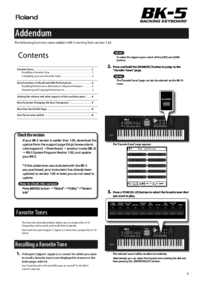




 (98 pages)
(98 pages)







Comments to this Manuals