Roland PC-12 User Manual Page 1
Browse online or download User Manual for Print & Scan Roland PC-12. Roland PC-12 User`s manual
- Page / 2
- Table of contents
- BOOKMARKS
Rated. / 5. Based on customer reviews




getting started with the
quick start guide
2
3
4
5
7
On the back of the machine are two holes for inserting the
tabs on the media base. There are also two screw holes for
securing the media base in place after attaching it. Remove
the screws that are now in the screw holes.
With the roller side of the media base facing up, insert the
tabs on the media base into the holes on the machine.
Use the screws to secure the media base in place.
1.
2.
3.
Switching the Power On and Off
Installing
Ink-ribbon Cartridges
Adjusting the Blade Tip
Connecting the Power Cord
Connecting to the Computer
Screw holes for securing the
media base in place
Holes for inserting the tabs
on the media base
Back of the machine
Rating
label
Power-cord
connector
Power cord
To connect the machine and the computer, you can use either a
parallel cable (IEEE 1284-compliant) or a USB cable. Be sure to
make the connection using only one or the other type of cable.
Connection Using a Parallel Cable (IEEE 1284-compliant)
The parallel cable is sold separately. Use a cable suited to the
configuration of the printer port on your computer.
Make the cable connections while the computer
and the machine are switched off.
Connection Using a USB Cable
Make the cable connections while the computer
and the machine are switched off.
This Quick Start Guide is intended to take you through basic
setup of your Roland ColorCAMM PC -12. For more detailed
information or troubleshooting, please refer to the ColorCAMM
PC-12 User’s Manual that came with your machine.
Rear left of the machine
USB connector (B type)
computer
USB port
Switching On the Power
Press the [power] button on the PC-12. The PC-12
automatically performs initialization, and the [power] and
[ready] lights illuminate.
2. Start the computer
Switching Off the Power
1. Shut down the computer.
2. Press the [power] button on the PC-12. All the lights go dark.
1.
Install ink-ribbon cartridges with side B facing up. If an ink
cartridge is with side B facing down, the unit determines that the
ink cartridge is not installed or is upside down, and the [error]
light on the PC-12 flashes.
If you’re using a new ink-ribbon cartridge,
remove the stopper.
5. As shown in the figure,
insert a pencil or the like into
side B of the ink-ribbon
cartridge and turn
clockwise to take up slack
in the ink ribbon.
Switch off the power to the PC-12 and press the front-cover
eject button. When the internal lock is released, open the front
cover gently while supporting it with your hands.
5. Arrange the ink cartridges so that side
B faces up and grasp the ink cartridge at
the center using your thumb and index
finger.
While grasping the ink-ribbon cartridge between your thumb
and index finger, insert the ink-ribbon
cartridge into the ink-
cartridge holder so
that the left side of the
ink cartridge presses the latch (the
blue area that holds the ink
cartridge in place) Install the ink-
ribbon cartridge by pressing it in from
above.
Make sure the ink-ribbon
cartridge is held securely by
the white tab, blue tab, and
two gray tabs on the ink-
ribbon cartridge holder, and that
there is no slack in the
ribbon.
For more information on the ink cartridges & their installation,
see the Installing Ink Cartridges section in the User Manual.
"B" indication
Ink ribbon
Latch (blue area)
White tab
Gray tabs (two locations)
Blue tab
• The amount of blade extension is set at approximately 0.0078
in. (0.2 mm) when the unit is shipped from the factory. An amount
of blade extension that is the same as the thickness of the media
(not including the carrier paper) is optimal. For the included
media and genuine resin-use media (white or transparent vinyl
chloride), this is approximately 0.0078 in. (0.2 mm). When at
0.0078 in. (0.2 mm), the blade tip is just barely visible beyond the
blade holder.
• If the blade leaves clearly visible traces on the carrier paper, the
blade tip is extended too far.
Excessive blade extension may damage the blade protector and
make attractive cutting impossible, so readjust the amount of
blade extension.
Be sure to adjust the tip of the blade to match the thickness of the
media you're using.
As shown in the figure at right, turn the
dial on the blade
holder to extend
the blade tip by
an amount
equal to the
thickness of the
media you're
using.
1
Attaching the Media Base
Turn clockwise to extend
the blade.
Turn counterclockwise to
retract the blade.
The blade is extended by
0.0196 in. (0.5 mm) with
one full turn and by 0.0019 in.
(0.05 mm) when turned
by one tick of the
scale.
Media thickness
Blade tip
“B” Indication
Insert a pencil or
the like and turn.
Note
Note
Rear left of the machine
Computer
Amphenol 36-pin
connector
Printer port
6
Installing a Blade
When you are using the PC-12 for the first time, or when you
are replacing the blade with a new one,
follow the steps below to install a blade
in the blade holder.
As shown in the figure at right, insert the blade
into the blade holder, pressing it in until it
clicks into place. When doing this,
press the blade down on a piece of
cardboard or the like.
Blade holder
Blade
Blade tip
Press the blade down on a piece
of cardboard or the like.
1.
2.
3.
4.
5.
6.
1
2
- Power-cord 1
- Power cord 1
- Not OK OK 2
Summary of Contents
Page 1 - Power cord
getting started with the quick start guide23457On the back of the machine are two holes for inserting thetabs on the media base. There are also two sc
Page 2 - Not OK OK
continuedquick start guide101189Switch off the power to the PC-12Press the front-cover ejectbutton, and after theinside lock has beenreleased, catch t
More documents for Print & Scan Roland PC-12

Roland PC-12 User Manual
(10 pages)

Roland PC-12 User Manual
(49 pages)
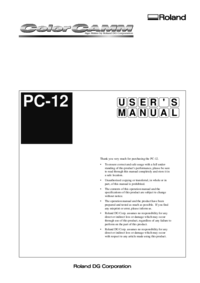
Roland PC-12 Specifications
(97 pages)
 (55 pages)
(55 pages) (26 pages)
(26 pages)








Comments to this Manuals