Roland Stika STX-7 Specifications
Browse online or download Specifications for Plotter paper Roland Stika STX-7. Roland Stika STX-7 Specifications User Manual
- Page / 37
- Table of contents
- BOOKMARKS




- Contents 1
- Operating environment for 1
- For the USA 2
- For Canada 2
- To Ensure Safe Use 3
- Check the included items 5
- How to use this manual 5
- Load the material 6
- About the cutting range 7
- Using roll material 7
- Power ON! 8
- Perform Test Cutting 8
- Changing the blade 10
- Overview of Dr.STIKA PLUS 11
- The Basics of Windows 11
- Setting Up the Software 11
- Installing the DRIVER 12
- Choose the STIKA model 15
- SALESALE 16
- Setting the cutting range 17
- Setting the tool conditions 18
- Creating the Data 19
- Perform cutting 20
- Applying the Completed Cutout 22
- Switch off the Power 22
- Draft Plotting 23
- Editing Shapes and Text 24
- Making text thicker 25
- Arranging multiple objects 27
- Using symbols 28
- Operations for Cutting 32
- Cutting tiled data 33
- Care and cleaning 34
- What to do if 35
- Specification 36
- Option Lists 36
- Roland License Agreement 37
Summary of Contents
ContentsTo Ensure Safe Use ... 1About the Labels Affixed to the AC Adapter ... 21
81Loosen the screw and pull out the blade holder.Extend the blade tip by 0.1 mm (0.00394").Only a barely visible portion of the blade tipprotrude
97Overview of Dr.STIKA PLUSHere's what Dr. STIKA PLUS can do.- Input text with TrueType fonts- Input squares, circles, and other simple shapes- R
103When the screen at right appears, click [Dr.STIKA PLUS]-[Install]. Installing the DRIVERInstalling the driver for Windows 95/981Place the CD from t
114Click [Next].5Click [Local printer], then click [Next].* If this screen doesn't appear, see the next step.6Click [Have Disk...].7Click [Browse
12Make sure the [STIKA] folder displays [Copymanufacturer's files from:], and click [OK].Click on the model name to choose it, then click [Next].
133Click the [Details] tab, then set [Timeout setting] to 100seconds. Click [OK]. This completes the settings for thedriver.2Click the right mouse but
14Make Data with Dr.STIKA PLUSThis section explains the basic operation of Dr. STIKA PLUS while making the sticker shown below. For information on edi
15Click the mouse on text (or figures) in green to display anexplanation or related information.2 Using the [?] button and [Help] buttonIf the window
163Set the cutting range. When using theincluded sheet material, make sure thescreen at right has the values shown.Click [Tools]. For information abou
171The white area of the screen is thecutting range. Any portions thatprotrude beyond this area are not cut.Use the zoom out function for Dr.STIKA PLU
Operating InstructionsKEEP WORK AREA CLEAN. Cluttered areas and benchesinvites accidents.DON’T USE IN DANGEROUS ENVIRONMENT. Don’tuse power tools in
184Click . This encloses the "SALE"text in a rectangle so that only the areaof the sheet around what is cut is peeledoff.5Click and save
19 If you want to stop cutting before it's finished...21Press the STANDBY key to switch offthe power.Click [Start]. Click [Settings], then click[
20Applying the Completed Cutout12Press the STANDBY key to switch off the power. Make sure the STANDBY LED is not lit up.1Rotate the material feed knob
2114Draft PlottingDraft plotting is used to plot a design on paper instead of cutting it into material, thereby enabling the cutting results to be ver
22Editing Shapes and Text15Dr. STIKA PLUS lets you take shapes that have been drawn and edit them in a wide variety of ways. Shapes and text created w
23 Rotation, slanting, and text spacingWhen an object has been selected by clicking on it, clicking once more causes the shape of the marks to change.
24 Creating and modifying polygonsThis section describes the steps for creating a polygon, using the shape of an arrow as an example.1Click .Click th
25 Arranging multiple objects1To cause objects to be automatically placed on the gridlines, display the [View] menu and click [Snap To Grid].The on-sc
26 Using symbolsDr. STIKA PLUS is provided with a set of symbols. These symbols can be added to any file being edited with Dr. STIKA PLUS.Frequently u
274At [Symbol Name], enter a name for the symbol. Then click[Add]. Pasting a graphic created with commercial software into Dr. STIKA PLUSYou can copy
1To Ensure Safe UseUsed for instructions intended to alert the user to the risk of death or severeinjury should the unit be used improperly.About an
2812Manually launch the scanning software, and scan in the document.Save the scanned image as a Windows bitmap (*.bmp) file.3 Boundaries between two c
29 Importing Windows Bitmap formatDr. STIKA PLUS can be used to import, outline, and cut files in Windows bitmap format (which have the file extension
30 Operating data created with commercial softwareWhen choosing the printer, select [Roland STIKA PLUS STX-8] (for the STX-7, select [Roland STIKA STX
31 Tiled cutting for data larger than the cutting rangeThe Tiling function is used when cutting data that exceeds the maximum cutting area for a singl
325When cutting has ended, use a commercially availableretractable-blade knife or the like to cut off the piece ofmaterial, taking care not to cut the
33What to do if...15The Dr. STIKA PLUS doesn't function.- Does the computer you're using provide the correct operating environment for the
34SpecificationOption ListsType Model Nbr. ContentsCemented Carbide Blades ZEC-U1002 2 pcs./pkgAdjustable Depth Blade Holder XD-CH3 1 pcs./pkgPressu
R2-980828Please read this agreement carefully before opening the sealed package or the sealed disk packageRoland License AgreementRoland DG Corporatio
2: Indicates information to prevent machine breakdown or malfunction and ensure correct use.: Indicates a handy tip or advice regarding use.In additio
3Do not use with any power supplyother than the dedicated AC adapter.Use with any other power supply may leadto fire or electrocution.Install on a sta
4The AC adapter plugs in hereConnect the unit to the ComputerMake sure the two sides of the material are evenPinch rollersParallel connectorUse the cl
52Turn the sheet feed knob to align the forward edge of thematerial with the back of the blade protector. About the cutting rangeThe cutting range is
62Align the marks on the sheet setup guide with the left andright edges of the blade protector. At the same time, alignthe tip of the sheet setup gu
7With test cutting, the STX-8/7 actually cuts the material, allowing you to determine how well cutting is performed. Test cutting isperformed when usi
More documents for Plotter paper Roland Stika STX-7
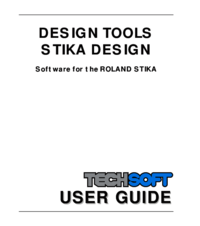


 (8 pages)
(8 pages)







Comments to this Manuals