Roland VS-640i Setup Guide
Browse online or download Setup Guide for Print & Scan Roland VS-640i. Roland VS-640i Setup guide User Manual
- Page / 52
- Table of contents
- BOOKMARKS




- Setup Guide 1
- Contents 3
- To Ensure Safe Use 4
- Warning Labels 10
- Avis sur les avertissements 11
- ATTENTION 11
- PRUDENCE 11
- À propos des symboles 11
- ATTENTION 12
- PRUDENCE 12
- 1. Installation Environment 20
- Temperature and Humidity 21
- Installation Space 21
- 2. Included Items 22
- 3. Assembling and Installing 24
- WARNING 27
- 4. Connecting the Cables 31
- CAUTION 32
- E-SOL MAX2 7 C 33
- [YES] NO 33
- OPEN COVER R 34
- CLEANING LIQUID 34
- FILLING INK 35
- SET DUMMY CRT 35
- Lights off 36
- Lights up 36
- SET SOL CRT 37
- DRAIN BOTTLE 38
- F ILLING INK. . 38
- SETUP SHEET 39
- 6. Installing the Blade 40
- Install the blade holder 41
- 7. Network Settings 42
- Important 44
- Keep Performing Maintenance 47
- Alarm Feature 47
- 9. When Moving the Unit 48
- DRAIN BOTTLE 49
- Detach the blade holder 50
- R2-130919 52
Summary of Contents
Setup GuideRead this rst.This describes the setup tasks and important conditions about the installation location that must be met in order to enable
To Ensure Safe Use8Warning labels are afxed to make areas of danger immediately clear. The meanings of these labels are as follows. Be sure to heed
9 Pour utiliser en toute sécuritéLa manipulation ou l'utilisation inadéquates de cet appareil peuvent causer des blessures oudes dommages matérie
Pour utiliser en toute sécurité10 L'utilisation incorrecte peut causer des blessures ATTENTIONS'assurer de suivre les procédures d'uti
Pour utiliser en toute sécurité11 ATTENTIONBrancher à une prise électrique conforme aux caractéristiques de cet appareil (ten-sion, fréquence et cour
Pour utiliser en toute sécurité12 ATTENTIONNe jamais placer d'objet inammable à proximité de l'appareil. Ne jamais utili-ser de produit in
Pour utiliser en toute sécurité13 Remarques importantes à propos du câble d'alimentation, de la che et de la prise électriqueNe jamais déposer
Pour utiliser en toute sécurité14 L'encre, les liquides nettoyants et les liquidesusées sont inammables et toxiques PRUDENCES'assurer que
Pour utiliser en toute sécurité15 Le poids de cet appareil est de 225 kg (497 lbs)Le poids du support est de 40 kg (88 lbs) ATTENTIONInstaller l&apos
Pour utiliser en toute sécurité16Des vignettes d'avertissement sont apposées pour qu'il soit facile de repérer les zones dangereuses. La si
17Setup Guide
Thank you very much for purchasing this product.To ensure correct and safe usage with a full understanding of this product's performance, please
181. Installation EnvironmentDeciding on an Installation SiteInstall in a quiet, stable location oering good operating conditions. An unsuitable loca
1. Installation Environment19Temperature and HumidityMaintain the specied temperature and humidity even when the machine is not in use. If temperatur
202. Included ItemsThe following items are packed together with the unit. Make sure they are all present and accounted for. Power cord (1)Arms (one fo
2. Included Items21User's Manual (1)Setup guide(this document) (1)Cleaning liquid (1) Cleaning sticksINKJET PRINTER MAIN-TENANCE GUIDE (1)Softwar
223. Assembling and InstallingStep 1: Assemble the Stand – Mount the MachineWARNING Perform this task with all power switches left switched off.Otherw
3. Assembling and Installing23Attach the casters onto the stand legs.Attach the casters to the end farther away from the stand stay. The casters have
3. Assembling and Installing24xPlace the machine on the stand.Align the holes on the base surface of the machine to the protrusions of the arms. (8 l
3. Assembling and Installing25Step 2: Installing the Media HolderWARNING Perform this task with all power switches left switched off.Otherwise sudden
3. Assembling and Installing26xIn the same way as the left media, pass the right media holder onto the shafts and at-tach the retaining screw.Only lig
3. Assembling and Installing27Step 3: Install the Drain BottleWARNING Perform this task with all power switches left switched off.Otherwise sudden mov
1ContentsCompany names and product names are trademarks or registered trademarks of their respective holders.http://www.rolanddg.com/Copyright © 2013
3. Assembling and Installing28Step 4: Remove the Packing MaterialsTape and other packing materials are attached to the machine to protect it from vibr
294. Connecting the CablesConnecting the Power Cable and the Network CableWARNING Connect to electrical outlet that complies with this machine's
305. Installing the Ink CartridgesFilling with Ink for the First TimeSpecial procedures are required when installing ink cartridges for the rst time.
5. Installing the Ink Cartridges31xUse to select the language you want.Press.yUse to select the unit of measurement you want (for length).Press .zUse
5. Installing the Ink Cartridges323. Perform cleaning with a cleaning stick.When the screen shown on the left appears, open the cover R.Touch the loc
5. Installing the Ink Cartridges334. Clean the print heads with the SOL INK cleaning cartridges.12LCCYYEYE CYBe sure to follow the on-screen instructi
5. Installing the Ink Cartridges34wFollow the on-screen instructions to remove and insert the SOL INK cleaning cartridges.xPull out the dummy cartridg
5. Installing the Ink Cartridges355.Insert the ink cartridge for each color.Before you insert the ink cartridge for each color, gently shake the cart
5. Installing the Ink Cartridges36yInsert the ink cartridge for each color.LC CY LMMG1 2 34LC CY LMMGYE YE CYCYInsert into the slot of the matching co
5. Installing the Ink Cartridges37{When this screen appears, lling with ink is nished.SETUP SHEET
2 To Ensure Safe UseImproper handling or operation of this machine may result in injury or damage to property. Points which must be observed to preven
386. Installing the BladeCAUTION Be sure to perform operations as specied by these instructions, and never touch any area not specied in the ins
6. Installing the Blade393.Install the blade holder.Loosen the screw as shown in the gure.Support the screw from below and insert the blade holder.
407. Network SettingsIntroductionThis machine has a built-in print server as a network interface. When you use the print server, you can send output d
7. Network Settings41wClick [Properties].Click [Allow] when the [User Account Control] dialog box appears.The [Local Area Connection Properties] dialo
7. Network Settings42Step 2: Make the Network Settings on the PrinterImportantThe addresses used in this section are merely example settings. For deta
7. Network Settings43wUse to select the address number.[SUBNET MASK]: 255.255.255.000For the subnet mask, make the setting the same value as the one u
7. Network Settings44Step 3: Make the Port Settings for the Software RIPThe settings for the software RIP will be made here. For the output destinatio
458. When Not in Use for a Prolonged PeriodKeep Performing MaintenanceSwitch on the power once every month.Switch on the sub power once every month. W
469. When Moving the UnitProcedures from Preparing to Move Through ReinstallingTo transfer this machine, you need to secure the print heads in place w
9. When Moving the Unit47xPress .yWhen the screen shown on the left appears, detach the bottle, discard the discharged uid to empty it.CAUTION Before
To Ensure Safe Use3 Incorrect operation may cause injury.WARNINGBe sure to follow the operation proce-dures described in this documentation. Never al
9. When Moving the Unit483.Detach the blade holder.Detach the blade holder.Raise the loading lever.4.Secure the print heads in place.Secure the pri
R2-130919
To Ensure Safe Use4WARNINGConnect to an electrical outlet that com-plies with this machine's ratings (for voltage, frequency, and current).Incor
To Ensure Safe Use5 Important notes about the power cord, plug, and electrical outletNever place any object on top or subject to damage.Never
To Ensure Safe Use6 Ink, cleaning uid, and discharged uid are ammable and toxic. In the event of ingestion or physical distressIn the event of c
To Ensure Safe Use7 This machine weighs 225 kg (497 lbs). Media weighs 40 kg (88 lbs). Danger of re, burns, or toxic gas emissionsWARNINGCaution: hi
More documents for Print & Scan Roland VS-640i


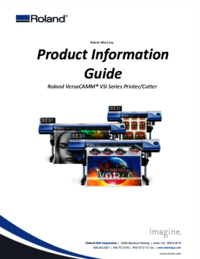


 (68 pages)
(68 pages) (102 pages)
(102 pages) (52 pages)
(52 pages)







Comments to this Manuals