Roland FC-300 Owner's Manual
Browse online or download Owner's Manual for Music Pedal Roland FC-300. Roland FC-300 Owner`s manual User Manual
- Page / 72
- Table of contents
- TROUBLESHOOTING
- BOOKMARKS




- Owner’s Manual 1
- USING THE UNIT SAFELY 2
- IMPORTANT NOTES 4
- Table of Contents 5
- Top Panel (Buttons) 8
- Top Panel (Pedals) 9
- Rear Panel 10
- Making the Connections 11
- (e.g., the VG-99) 12
- Introduction 13
- About the MODES 14
- Switching Modes 15
- Standard Mode 16
- Using the Expression Pedals 17
- MIDI Messages 19
- Control Change Mode 21
- System Exclusive Mode 28
- Patch Mode 29
- Switches 30
- Creating Patches 33
- Editing MIDI Streams 34
- Template 37
- How to Copy MIDI Streams 39
- How to Delete MIDI Streams 40
- Setting the Amp Control 41
- Other Features 46
- (Bank Extent) 48
- Setting the Device ID 52
- Setting the Bank Select Value 53
- Appendices 55
- Error Messages 57
- Troubleshooting 58
- MIDI Implementation 59
- 3. One-way Transfer Procedure 60
- 1. Recognized Receive Data 62
- 2. Transmitted Data 62
- 4. Parameter Address Map 64
- (Model ID = 00H 00H 20H) 64
- MIDI Implementation Chart 67
- Specifications 68
- Information 72
Summary of Contents
201a Before using this unit, carefully read the sections entitled: “USING THE UNIT SAFELY” (p. 2) and “IMPORTANT NOTES” (p. 4). These sections provid
10 Introduction 1 Security Slot Connect a commercially available anti-theft security cable hear.http://www.kensington.com/ 2 MODE jack Connect an opt
11 Introduction When making connections to other equipment, be sure that all equipment is switched off. If you try to make connections while the powe
12 Introduction Connecting an AC Adaptor If you’re using a BOSS PSA series AC adaptor, here’s how to connect the cord and secure it on the cord hook.
13 Introduction Once the connections have been completed (p. 11), turn on power to your various devices in the order specified. Turning on devices in
14 Introduction The FC-300 features the following four modes. The pedals function differently depending on the mode that’s selected.This manual descr
15 Introduction You can switch modes using one of the following methods.• Press [MODE]• Press a footswitch (BOSS FS-5U/FS-6; sold separately) connect
16 Standard Mode This is the mode for sending Program Change messages and Control Change messages.Pressing [ ] and [ ] pedals and the number pedals (
17 Standard Mode You can transmit Control Change messages with expression pedals and control pedals.In keeping with the movement of the expression pe
18 Standard Mode You can connect separately available footswitches and expression pedals and use the external pedals just like the FC-300’s pedals to
19 Standard Mode You can freely change the settings for each pedal. 1 In the Standard Mode’s top screen, press PARAMETER [ ]. 2 Press PARAMETER [ ] [
2 USING THE UNIT SAFELY 001 • Before using this unit, make sure to read the instructions below, and the Owner’s Manual. ...
20 Standard Mode Range This sets the range for values that are transmitted. fig.05-009 Mode This sets the switch mode. fig.05-009 AMP Ctl Op (Amp Con
21 Control Change Mode This is the mode for sending Control Change messages.In this mode, all the pedals can be used to send Control Change messages.
22 Control Change Mode In keeping with the movement of the expression pedal, Control Change messages with the controller numbers set for each pedal a
23 Control Change Mode You can connect separately available footswitches and expression pedals and use the external pedals just like the FC-300’s ped
24 Control Change Mode You can freely change the settings for each pedal. 1 In the Control Change Mode’s top screen, press PARAMETER [ ]. 2 Pressing
25 Control Change Mode Range This sets the range for values that are transmitted. fig.05-009 Mode This sets the switch mode. fig.05-009 AMP Ctl Op (A
26 Control Change Mode The FC-300 can store up to five different configurations of settings made for all of the pedals ( “Change the Pedal Settings”
27 Control Change Mode 1 Press [WRITE] in the top screen of the Control Change Mode. 2 Pressing PARAMETER [ ] [ ] to show the “Delete” screen. 3 Sele
28 System Exclusive Mode This mode is for transmitting and receiving System Exclusive messages.Pressing the FC-300’s pedals and pedals connected to t
29 Patch Mode This mode is used for storing combinations of multiple MIDI messages that you can combine freely and transmitting these messages togeth
3For EU Countries 101b • The unit and the AC adaptor should be located so their location or position does not interfere with their proper venti-latio
30 Patch Mode You can transmit Control Change messages through operation of the expression pedals, control pedals, and other controllers.In keeping w
31 Patch Mode You can connect separately available footswitches and expression pedals and use the external pedals just like the FC-300’s pedals to tr
32 Patch Mode When a patch is selected with the [ ] and [ ] pedals and number pedals, the MIDI messages saved to the patch are transmitted. 1 Press t
33 Patch Mode In the Patch Mode’s top screen, when press PARAMETER [ ], the various pedal setting screens appear in the display. Press PARAMETER [ ]
34 Patch Mode 1 In the Patch Mode’s top screen, press PARAMETER [ ]. 2 Use the PARAMETER [ ] and [ ] buttons to select the MIDI stream you want to ed
35 Patch Mode When Setting Channel Messages and Realtime Messages 1 Press PARAMETER [ ] [ ] to move the cursor to the MIDI message. 2 Press VALUE [ ]
36 Patch Mode When Setting System Exclusive Messages 1 Press PARAMETER [ ] [ ] to move the cursor to the MIDI message. 2 Press VALUE [ ] [ ] to selec
37 Patch Mode When Setting System Exclusive Messages Using the Template When assigning the following System Exclusive messages, use the template. 1 P
38 Patch Mode Copying and Moving MIDI Messages Within a Stream You can copy MIDI messages saved within a MIDI stream.Use this function when you want
39 Patch Mode You can copy an edited stream to a different patch or different stream. 1 In the Patch Mode’s top screen, press PARAMETER [ ]. 2 Press
4 IMPORTANT NOTES 291a In addition to the items listed under “USING THE UNIT SAFELY” on page 2, please read and observe the following: Power Supply:
40 Patch Mode You can delete content in streams. 1 In the Patch Mode’s top screen, press PARAMETER [ ]. 2 Press PARAMETER [ ] [ ] to select the strea
41 Patch Mode You can set the status of the AMP CONTROL jacks when patches are selected. 1 In the Patch Mode’s top screen, press PARAMETER [ ]. 2 Pre
42 Patch Mode You can freely change the settings for each pedal. 1 In the Patch Mode’s top screen, press PARAMETER [ ]. 2 Press PARAMETER [ ] [ ] to
43 Patch Mode MMC REC EXIT / MMC REC PAUSE / MMC PAUSEThis transmits MIDI Realtime messages and MMC messages.When assigned to an expression pedal, me
44 Patch Mode 4 When you have finished with the editing, press [EXIT]. The top screen appears. 5 After making the changes, follow the instructions in
45 Patch Mode You can delete entire patches. 1 Select the patch you want to delete in the Patch mode’s top screen, then press [WRITE]. 2 Press PARAME
46 Other Features Set the system parameters with the following procedure. 1 In the top screen, press [UTILITY]. The [UTILITY] indicator lights, and t
47 Other Features You can change the method used for transmitting program changes to match the device connected to the FC-300. 1 Press PARAMETER [ ]
48 Other Features 1 Press PARAMETER [ ] [ ] to select “SYS:Bnk Chg Mode.” 2 Press the VALUE [ ] [ ] to program the settings. Here are some examples o
49 Other Features You can set the size of the step made when the [ ] [ ] pedals are pressed. 1 Press PARAMETER [ ] [ ] to select “SYS:Bank Step.” 2 P
5 Table of Contents Introduction ...7 Main Features...
50 Other Features Change this parameter if the indicator on an amp connected to an AMP CONTROL jack (1 or 2) does not correspond to the ON indicator
51 Other Features This sets the modes that can be selected when the mode is switched with a pedal. This setting allows you to toggle only between the
52 Other Features This sets the Transmit Channel of the MIDI messages. 1 Press PARAMETER [ ] [ ] to select “MIDI:Tx Channel.” 2 Press VALUE [ ] [ ] t
53 Other Features You can change the values of the Bank Select messages output in Standard Mode to match the connected device. Values from the [ ] [
54 Other Features 2 Press VALUE [ ] [ ] to make the setting. 3 Press [WRITE]. The “Now Sending...” message appears in the display when the FC-300 sen
55 Appendices You can restore all of the FC-300’s settings to their original factory settings.This is referred to as “Factory Reset.”Use the followin
56 Appendices Although the FC-300’s EXP pedals are adjusted for optimal performance when shipped from the factory, extended use over time and under c
57 Appendices [Cause] The batteries are depleted (6 x AA size). [Solution] Replace the batteries as soon as possible. (p. 11) [Cause 1] The internal
58 Appendices If other operational problems occur, first check by using the following solutions:If this does not resolve the problem, then contact yo
59 MIDI FOOT CONTROLLERModel FC-300Apr. 1, 2007Version 1.00 MIDI Implementation Roland’s MIDI implementation uses the following data format for all E
6 How to Copy MIDI Streams...39How to Delete MID
60 MIDI Implementation Handshake-transfer procedure (This device does not use this procedure) This procedure initiates a predetermined transfer seque
61 MIDI Implementation address, size, and that checksum are summed. Data set 1: DT1 (12H) This message corresponds to the actual data transfer proces
62 MIDI Implementation System Realtime Message Active Sensing When FC-300 receives Active Sensing, it measures time intervals between incoming messag
63 MIDI Implementation Program Change * Specifically when Standard Mode and Patch Mode are selected. Channel Pressure * Does not transmit while in Sy
64 MIDI Implementation Using Roland’s one-way System Exclusive message you can transfer data between FC-300 and another device.You can use the follow
65 MIDI Implementation Pedal Status (Individual area) • Outputs when pedal is operated while in the System Exclusive Mode.• Also outputs Data Set (DT
66 MIDI Implementation Controller Status (Individual area) • Receives Data Set (DT1) in all mode.• Changes status of AMP CONTROL jack when Data Set (
67 MIDI Implementation Function...BasicChannelModeNoteNumberVelocityAfterTouchPitch BendControlChangeProgramChangeSystem ExclusiveCommonSystemRealtim
68 Specifications * In the interest of product development, the specifications and/or appearance of this unit are subject to change without prior not
69 Index Numerics 1/6 – 5/10 pedals ... 91/6–5/10 ...
7 Introduction • Features four modes (Standard Mode, Control Change Mode, System Exclusive Mode, Patch Mode)• Unit comes equipped with two expression
70 Index System Exclusive Messages ... 59System Exclusive Mode ...
IMPORTANT: THE WIRES IN THIS MAINS LEAD ARE COLOURED IN ACCORDANCE WITH THE FOLLOWING CODE.BLUE: BROWN: As the colours of the wires in the mains lead
04564278 07-10-2N As of Oct. 1, 2007 (ROLAND)InformationWhen you need repair service, call your nearest Roland Service Center or authorize
8 Introduction 1 PARAMETER button [ ] [ ] Press these to select parameters. 2 UTILITY button / INS (insert) button Press this when changing system se
9 Introduction 1 [ ] [ ] (down / up) pedals Use these pedals to switch banks and select numbers.Additionally, you can switch modes by pressing the pe
More documents for Music Pedal Roland FC-300
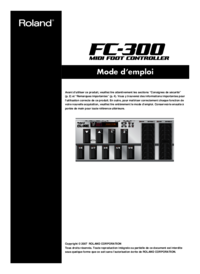
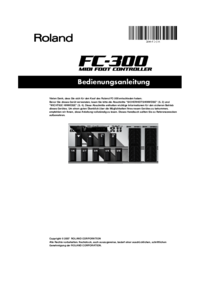
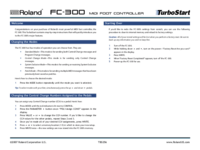
 (42 pages)
(42 pages) (12 pages)
(12 pages)







Comments to this Manuals