Roland R-44 Specifications Page 33
- Page / 88
- Table of contents
- TROUBLESHOOTING
- BOOKMARKS
Rated. / 5. Based on customer reviews


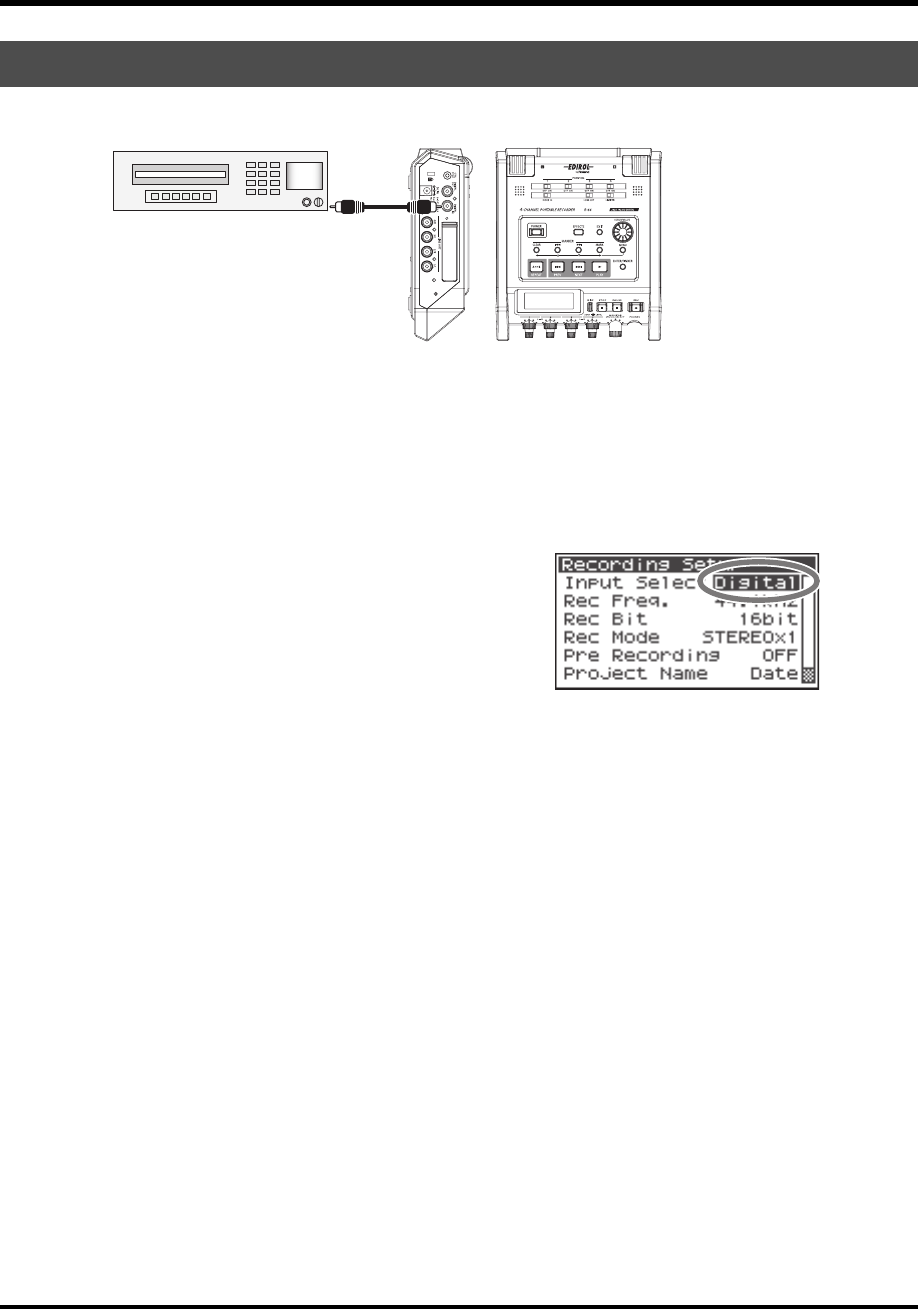
33
Recording
The following describes how to record from a digital device connected to the R-44’s Digital input jack.
fig.digital.eps
● Connections
Connect your digital device to the Digital input jack. You will need a separately available coaxial cable
to connect your device to the R-44’s Digital input jack.
● Phantom power switch
Turn this OFF.
fig.input-digital.eps
● System settings
1. Press the [MENU] button.
2. In 1 Recording Setup, set Input Select to Digital.
3. Set the sampling frequency to match the input source.
4. Set the other items in 1 Recording Setup as appropriate
for the recording you want to make.
5. When finished with the settings, press the [EXIT] button twice to return to the Main screen.
*For more about system settings, refer to “System Setup” (p. 60).
*Please set the sampling frequency to match the device being input.
*The R-44 is able to synchronize to the clock signal of the Digital input jack.
*When the input sampling frequency and set sample size differ, the sampling frequency display blinks and mute data
is generated.
*When Sync Mode is set to Slave, digital input is disabled. Set Sync Mode to Master when recording from a digital
device. Refer to “5 System Setup” (p. 69) in “System Setup” for settings.
● Record button [REC]
Press the [REC] button to begin recording.
For details on recording standby, refer to “Recording standby” (p. 31).
● Other settings
If you want to monitor the sound being recorded, connect headphones to the PHONES jack and use the
Monitor level knob to adjust the volume.
Adjusting the Monitor level knob does not affect the level of the sound actually being recorded.
To play the recorded sound, refer to “Playing Back” (p. 41).
Recording Digital Audio from a Digital Device
DIGITAL OUT
DIGITAL IN
CD player for playback
4AGAPGYDQQMࡍࠫ㧞㧜㧜㧤ᐕ㧡㧝㧡ᣣޓᧁᦐᣣޓඦᓟ㧠ᤨ㧡㧟ಽ
- 04897867 08-08-3N 1
- Apparatus containing 2
- Lithium batteries 2
- USING THE UNIT SAFELY 3
- IMPORTANT NOTES 5
- Additional Precautions 6
- Before Using Cards 6
- Using Memory Cards 6
- Copyright 6
- Contents 7
- Checking the Included Items 8
- Hold Switch [HOLD] 10
- Low Cut Switch [LOW CUT] 10
- Limiter Switch [LIMITER] 10
- PREV Button [PREV] 12
- NEXT Button [NEXT] 12
- Play Button [PLAY] 12
- Front Panel 13
- Side Panel (Left) 14
- Grounding Terminal 15
- Line Output Jacks [LINE OUT] 15
- Side Panel (Right) 16
- Bottom Panel 17
- While Playing or Stopped 18
- The Mixer screen 19
- The Main screen 20
- Introducing the R-44 21
- Projects 22
- Project Name 23
- Getting Ready to Use the R-44 24
- Battery Status 26
- Using External Power Sources 27
- Preparing the SD Memory Card 28
- Recording 29
- ● Low cut 30
- ● Input level knobs 30
- ● Record button [REC] 31
- ● Other settings 31
- ● Phantom power switch 32
- ● System settings 32
- ● Connections 33
- ● Limiter 34
- CD player for playback 38
- Playing Back 41
- Setup Before Playback 43
- Speaker Settings 44
- Repeat Playback (A-B REPEAT) 47
- Selecting a Project (Select) 48
- Renaming a Project (Rename) 49
- Copying a Project (Copy) 50
- Moving a Project (Move) 51
- Deleting a Project (Delete) 52
- Repairing a Project (Repair) 54
- Applying Effects 56
- 1: 3-Band EQ 58
- 2: Graphic EQ 58
- 3: Noise Gate 58
- 4: Enhancer 59
- 5: Comp&DeEsser 59
- 6: MS-Mic 59
- System Setup 60
- Example Operations 61
- Date & Time Settings 62
- Project Name Settings 63
- System Menu 66
- 2 Player Setup 68
- 3 Speaker 69
- 4 Display Setup 69
- 5 System Setup 69
- 6 Date & Time 70
- 7 Project Name 70
- 8 SD Card 70
- 9 Factory Reset 70
- Appendix 71
- Macintosh OS X 72
- Transmission Side 73
- Receiving Side 73
- CTRL SYNC 73
- Messages 74
- Troubleshooting 75
- Problems with Playback 77
- Problems with R-44 Operation 78
- Main Specifications 79
- Other Terminals 80
- Built-In Effects 80
- Controls 80
- Block Diagram 81
- Format: MONOx4 85
- Format: 4CHx1 85
- Format: STEREO x 2 85
- For EU Countries 86
- For China 86
 (12 pages)
(12 pages) (1 pages)
(1 pages) (16 pages)
(16 pages)







Comments to this Manuals