Roland GT-PRO Owner's Manual
Browse online or download Owner's Manual for Supplementary music equipment Roland GT-PRO. Roland GT-PRO Owner`s manual User Manual
- Page / 164
- Table of contents
- TROUBLESHOOTING
- BOOKMARKS



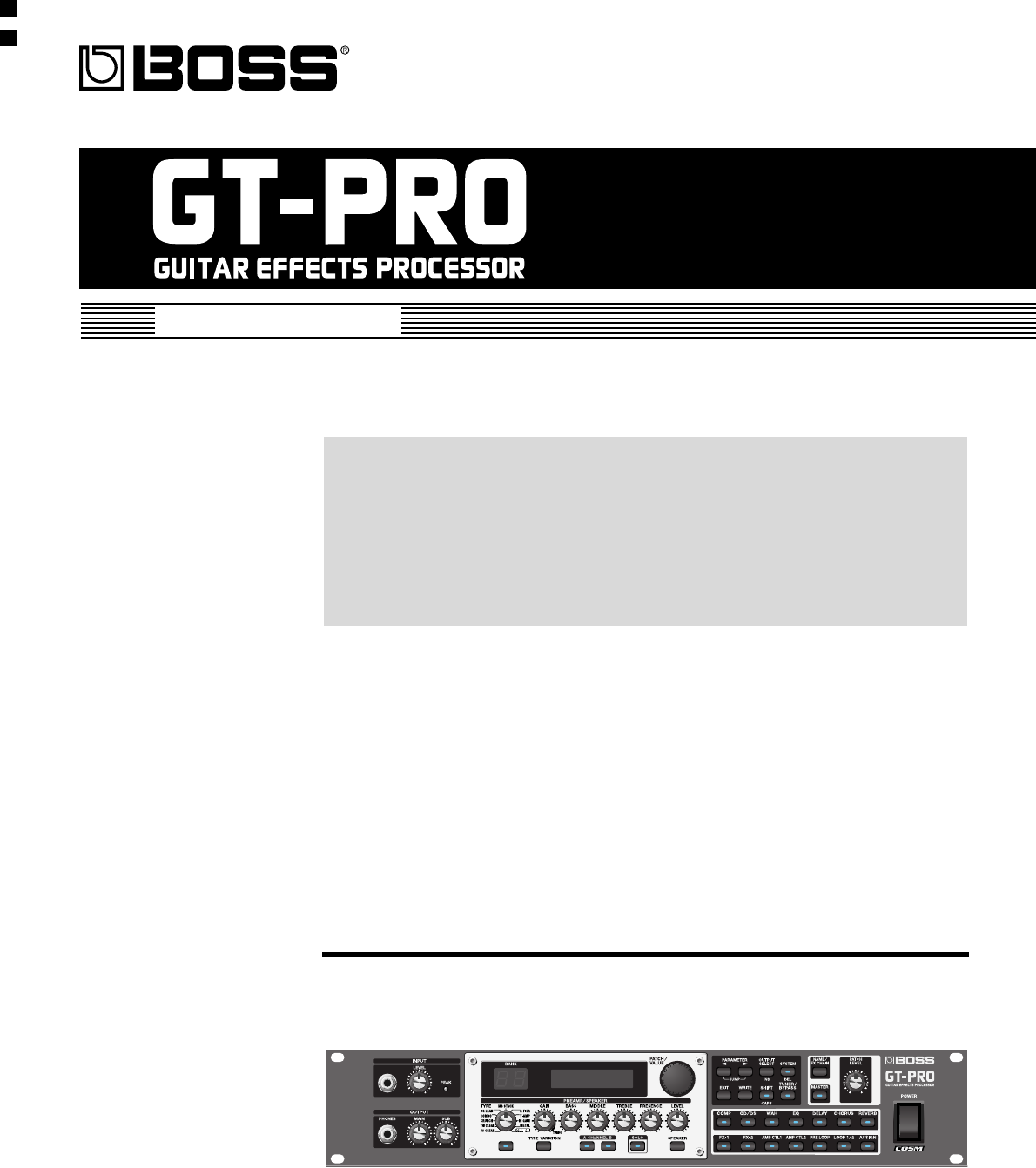
- Owner’s Manual 1
- USING THE UNIT SAFELY 3
- IMPORTANT NOTES 5
- Contents 7
- Installing & 9
- Main Features 10
- Front Panel 11
- Rear panel 13
- Signal Flow 14
- Chapter 1 Playing Sounds 15
- Turning on the Power 16
- Adjusting the Input Level 17
- Adjusting the Output Level 17
- Turning Off the Power 18
- What is a Patch? 19
- How to Switch Patches 19
- (Patch Change) 19
- Turning the Effect On and Off 20
- Setting the Effects Simply 21
- (QUICK FX) 21
- Changing the Connection 22
- Naming Patches (Patch Name) 23
- Copying Patches (Patch Copy) 24
- Exchanging Patches 25
- (Patch Exchange) 25
- Initializing Patches 25
- Storing Settings by Effect 26
- (User Quick Settings) 26
- Copying the PREAMP/SPEAKER 27
- Settings to Another Channel 27
- PREAMP/SPEAKER (Preamp/ 28
- Speaker Simulator) 28
- Chapter 4 29
- Type List 30
- OVERDRIVE/DISTORTION 31
- OUTPUT L 32
- OUTPUT R 32
- Using the HOLD (Hold Delay) 34
- COMP (Compressor) 35
- FX-1/FX-2 36
- AW (Auto Wah) 38
- TM (Tone Modify) 38
- GS (Guitar Simulator) 38
- FL (Flanger) 40
- VB (Vibrato) 40
- STR (Sitar Simulator) 42
- FB (Feedbacker) 42
- WSY (Wave Synth) 44
- SEQ (Sub Equalizer) 44
- PS (Pitch Shifter) 46
- 2CE (2 x 2 Chorus) 48
- AR (Auto Riff) 48
- AC (Acoustic Processor) 50
- EQ (Equalizer) 51
- (External Effects Loop) 52
- PRE LOOP 53
- AMP CTL (Amp Control) 1/2 54
- FX CHAIN (Effect Chain) 56
- NAME (Patch Name) 56
- Chapter 5 57
- Customizing the Speakers 58
- Customizing 59
- Overdrive/Distortion 59
- Customizing Pedal Wah 60
- Use-Specific Guide 61
- PCS-31PCS-31 62
- Red WhiteRed White 62
- EXP Pedal (EXP1, 2 Function) 63
- Chapter 6 65
- Quick Settings 66
- Target Range 68
- Internal Pedal System 70
- Chapter 7 72
- Transmitting and Receiving 75
- MIDI Data 75
- MIDI Device (Bulk Load) 76
- Changing Patch Numbers on an 78
- About MIDI 79
- About the MIDI implementation 80
- Chapter 8 81
- GT-PRO to the FC-200 82
- Controlling the GT-PRO with 83
- EXP Pedal CC#7 CC#7 Function 84
- Pedal Connected to the 84
- FOOT SW/EXP 1 Jack 84
- CC#1 CC#1 Function 84
- Advanced Settings 86
- Before Connecting with USB 88
- Setting USB-Related Functions 89
- Recording the GT-PRO’s 90
- Output with a Computer 90
- Running the GT-PRO from a 91
- Computer 91
- Adjusting the overall sound 94
- Adjusting the Display 96
- Contrast (LCD Contrast) 96
- Switching the Sounds Input 96
- Switched (Patch Extent) 98
- Setting the Knob Functions 99
- (Knob Mode) 99
- Checking the Effect Level 100
- Chapter 10 101
- Chapter 10 Other Features 102
- Appendices 103
- MIDI Implementation Chart 105
- Specifications 106
- ■ Mac OS 108
- ■ Windows 108
- ■ What is USB Driver? 109
- About the Driver Modes 110
- Installing the Special Driver 111
- System icon may be displayed 113
- Windows 2000 users 114
- Windows Me/98 users 117
- Windows XP/2000 users 118
- Windows Me users 119
- Windows 98 users 120
- Driver settings 123
- Input/output device settings 124
- Software settings 125
- Mac OS 9 users 129
- OMS settings 130
- FreeMIDI settings 133
- Installing the ASIO driver 135
- Mac OS X users 136
- Adjusting the audio latency 141
- Using ASIO Direct Monitor 141
- If using Windows: 142
- If using Macintosh: 142
- Troubleshooting 143
- Other Problems 144
- Problems when using the 147
- USB Driver 147
- Deleting the Special Driver 151
- Patch List 152
- ■ Preset Patch 156
- IMPORTANT SAFETY INSTRUCTIONS 163
- SAVE THESE INSTRUCTIONS 163
Summary of Contents
Owner’s Manual03899334 ‘05-3-1N Printing Conventions in This Manual• Text or numerals enclosed in square brackets [ ] indicate bottons.[WR
10Main FeaturesProfessional Guitar Effects SystemEverything that has gone into the GT-PRO, from the use of only the finest analog parts, to the qualit
100Chapter 10 Other FeaturesSwitching the Output/Input LevelYou can switch between the MAIN OUT, SUB OUT, and LOOP 1/2 SEND output levels and the LOOP
101Chapter 10 Other FeaturesChapter 10Tuning the Guitar (Tuner/Bypass)When the Tuner is turned on, sounds input to the GT-PRO are output directly as i
102Chapter 10 Other FeaturesParameter/RangeExplanationTUNER Pitchfig.10-0500d435–445 Hz Sets the reference pitch.The frequency of A4 (the middle A on
103AppendicesAppendicesRestoring the Factory Settings (Factory Reset)Restoring the GT-PRO to the settings made at the factory is referred to as “Facto
104AppendicesUSBMonitor Cmd DisableDir Monitor OnDriver Mode AdvancedMIDIRX Channel 1Omni Mode Omni OnTX Channel RxDevice ID 1Sync Clock AutoPC OUT On
105AppendicesAppendicesMIDI Implementation ChartFunction...BasicChannelModeNoteNumber :VelocityAfterTouchPitch BendControlChangeProgChangeSystem Exclu
106AppendicesSpecificationsGT-PRO: Guitar Effects ProcessorAD Conversion24 bit + AF methodDA Conversion24 bitSampling Frequency44.1 kHzProgram Memorie
107AppendicesAppendices<Rear Panel>GND LIFT switch (SUB OUT)Display16 characters, 2 lines (backlit LCD)2 characters, 7 segment LEDPEAK indicator
108AppendicesGT-PRO Software System Requirements WindowsOperating System:Microsoft® Windows® XP Professional/XP Home Edition/2000 Professional/Me/98S
109Installing & Setup the USB DriverIn order to use the GT-PRO USB, you must first install the USB driver. The USB Driver is included in the “GT-P
11Names of Things and What They DoFront Panelfig.002-0101. INPUTINPUT JackThe guitar is connected here.INPUT LEVEL KnobAdjusts the level of the signal
110Driver installation and settings (Windows)The GT-PRO features two operational modes, each of which uses a different type of driver, with one mode u
111Driver installation and settings (Windows)1Disconnect all USB cables except for a USB keyboard and USB mouse (if used).2Open the System Properties
112Driver installation and settings (Windows)11With the power switch turned OFF, use the USB cable to connect the GT-PRO to your computer.12Make sure
113Driver installation and settings (Windows)Next, you need to set your computer so priority is given to background services, which will help to assur
114Driver installation and settings (Windows)1Disconnect all USB cables except for a USB keyboard and USB mouse (if used).2Open the System Properties
115Driver installation and settings (Windows)13The Insert Disk dialog box will appear.Click [OK].14The Files Needed dialog box will appear.Input the f
116Driver installation and settings (Windows)Giving priority to background servicesIn Windows 2000, make settings to enable background processing. If
117Driver installation and settings (Windows)1With the GT-PRO disconnected, start up Windows.Disconnect all USB cables except for a USB keyboard and U
118Driver installation and settings (Windows)1With the GT-PRO disconnected, start up Windows.Disconnect all USB cables except for a USB keyboard and U
119Driver installation and settings (Windows)1With the GT-PRO disconnected, start up Windows.Disconnect all USB cables except for a USB keyboard and U
12Names of Things and What They Do6. COMP On/Off ButtonPress to change the settings.7. OS/DS On/Off ButtonPress to change the settings.8. WAH On/Off B
120Driver installation and settings (Windows)The USB composite device driver is installed first, then the USB audio device driver is installed. Use th
121Driver installation and settings (Windows)8Check CD-ROM drive, and click [Next].A dialog box like the one shown below will appear.fig.12-00949Click
122Driver installation and settings (Windows)11Click [Next], and proceed with the installation in the same way as in steps 8–10.When installation of t
123Driver installation and settings (Windows)In order to get the best performance from the software you are using, you must choose the correct device
124Driver installation and settings (Windows)If you will be using the Windows Media Player application with the GT-PRO, specify the input/output devic
125Driver installation and settings (Windows)Windows 98 users1Click the Windows Start button, and from the menu that appears, select Settings | Contro
126Driver installation and settings (Macintosh)The GT-PRO features two operational modes, each of which uses a different type of driver, with one mode
127Driver installation and settings (Macintosh)Installing the driver1Disconnect all USB cables other than those for your keyboard and mouse, and resta
128Driver installation and settings (Macintosh)Input/output device settingsIf you want to use the GT-PRO with the iTunes software included with your M
129Driver installation and settings (Macintosh)Installing the driverUse either OMS or FreeMIDI as the MIDI driver.The included GT-PRO driver is an add
13Names of Things and What They DoRear panelfig.00-02201. AMP CTL 1 Jack/AMP CTL 2 JackWhen using the AMP CONTROL function (p. 54), connect to the jac
130Driver installation and settings (Macintosh)OMS settings1Before connecting the USB cable, switch the GT-PRO’s driver mode to “Advanced.”For instruc
131Driver installation and settings (Macintosh)6When the search has been completed, verify that the OMS Driver Setup dialog box lists the BOSS GT-PRO,
132Driver installation and settings (Macintosh)11From the Edit menu, select OMS MIDI Setup. In the OMS MIDI Setup dialog box that appears, check Run M
133Driver installation and settings (Macintosh)FreeMIDI settings1Before connecting the USB cable, switch the GT-PRO’s driver mode to “Advanced.”For in
134Driver installation and settings (Macintosh)7Click [Continue].8In the dialog box that appears, set Studio Location: to GT-PRO,GT-PRO Port, and clic
135Driver installation and settings (Macintosh)Installing the ASIO driverYou must install the MIDI driver even if you will be using only audio on the
136Driver installation and settings (Macintosh)1With the GT-PRO disconnected, start up Mac OS.Disconnect all USB cables except for a USB keyboard and
137Driver installation and settings (Macintosh)fig.12-03808In the Output tab, set the Choose a device for sound output to “GT-PRO.”fig.12-03909In the
138Driver installation and settings (Macintosh)1With the GT-PRO disconnected, start up Mac OS.2Exit all currently running software (applications).If y
139Driver installation and settings (Macintosh)Settings the sound input/output1From the Apple menu, select Control Panel – Sound.The Sound dialog box
14Names of Things and What They DoSignal FlowGUITAR IN(Rear)(Front)BYPASSSENDSEND 1RETURN 1SEND 2RETURN 2RETURNAMP CTL 1AMP CTL 2PreLoop USBDigitalOut
140Driver installation and settings (Macintosh)5In Choose a source for sound input (Device), select USB audio.fig.12-0460* Do not check Play sound thr
141Setting the Special Driver’s FunctionsWhen using the GT-PRO in Advanced mode, you can change the driver settings to adjust the latency of the audio
142Setting the Special Driver’s FunctionsOpening the special driver settings dialog boxIf using Windows:1. Open the Control Panel and double-click BOS
143TroubleshootingError MessagesIf you attempt an incorrect operation or if an operation could not be executed, the display will indicate an error mes
144TroubleshootingOscillating sound occurs❏ Is the value for any gain- or volume-related effects parameter set too high?→ Lower these values.❏ Is the
145Troubleshooting❏ Do the MIDI channel settings of both devices match?→ Make sure that the MIDI channels of both devices match (p. 73).❏ When you sen
146TroubleshootingCan’t install/delete/use the driver in Windows XP/2000❏ Did you log on to Windows as a user with administrative privileges?→ In orde
147TroubleshootingProblems when using the USB DriverOperating system becomes unstable❏ Operation becomes unstable when the computer is started up with
148Troubleshooting❏ Does your sequencer software support ASIO 2.0?→ If your ASIO-compatible software does not support ASIO 2.0, it will not operate co
149Troubleshooting4. From the list, select GENERIC IDE DISK TYPE??, and click Properties to access the GENERIC IDE DISK TYPE?? Properties dialog box.*
15Chapter 1Chapter 1 Playing SoundsMaking the Connectionsfig.01-0010Front PanelGuitar AmpStereoHeadphonesGuitarDigital Recorder etc.MIDI Foot Controll
150Troubleshooting→ Try increasing the Buffer Size in the ASIO Driver control panel. The name of the settings dialog box will differ depending on your
151TroubleshootingDeleting the Special DriverIf you were unable to install the special driver according to the procedure given, the GT-PRO may not be
152Patch List User PatchNo. Patch Name OD/DS Type PRE Ch.Mode Ch.A Type Ch.B TypeU 1- 1 STACK DRIVE - Single (Ch.A) MS HiGain Power StackU 1- 2
153Patch ListNo. Patch Name OD/DS Type PRE Ch.Mode Ch.A Type Ch.B TypeU 6- 1 AMERICAN DS RAT Single (Ch.A) MS1959(I) MS HiGainU 6- 2 HEAVY STACK
154Patch ListNo. Patch Name OD/DS Type PRE Ch.Mode Ch.A Type Ch.B TypeU11- 1 DEEP STACK LEAD - Single (Ch.A) MS HiGain MS HiGainU11- 2 BIG LEAD
155Patch ListNo. Patch Name OD/DS Type PRE Ch.Mode Ch.A Type Ch.B TypeU16- 1 60’s CLEAN - Single (Ch.A) VO Clean VO DriveU16- 2 FAT CLEAN
156Patch List Preset PatchNo. Patch Name OD/DS Type PRE Ch.Mode Ch.A Type Ch.B TypeP21- 1 STACK DRIVE - Single (Ch.A) MS HiGain Power StackP21-
157Patch ListNo. Patch Name OD/DS Type PRE Ch.Mode Ch.A Type Ch.B TypeP26- 1 AMERICAN DS RAT Single (Ch.A) MS1959(I) MS HiGainP26- 2 HEAVY STACK
158Patch ListNo. Patch Name OD/DS Type PRE Ch.Mode Ch.A Type Ch.B TypeP31- 1 DEEP STACK LEAD - Single (Ch.A) MS HiGain MS HiGainP31- 2 BIG LEAD
159Patch ListNo. Patch Name OD/DS Type PRE Ch.Mode Ch.A Type Ch.B TypeP36- 1 60’s CLEAN - Single (Ch.A) VO Clean VO DriveP36- 2 FAT CLEAN
16Chapter 1 Playing Sounds* To prevent malfunction and/or damage to speakers or other devices, always turn down the volume, and turn off the power on
160IndexNumerics2 x 2 Chorus ... 482CE ...
161IndexGS ... 38GT-PRO Editor ...
162IndexPreamp/Speaker Simulator ... 28PRESENCE ...
This product complies with the requirements of European Directives EMC 89/336/EEC and LVD 73/23/EEC.For EU CountriesFor EU CountriesApparatus containi
Owner’s Manual 03899334 ’05-3-1N Printing Conventions in This Manual • Text or numerals enclosed in square brackets [ ] indicate botton
17Chapter 1 Playing SoundsChapter 1Adjusting the Input LevelUse the INPUT LEVEL knob to adjust the input level to suit your guitar.fig.01-00601. Play
18Chapter 1 Playing SoundsSelecting the SUB OUT Output Device (Amp) (Sub Output Select)Select the type of device connected to the SUB OUT jack/connect
19Chapter 2Chapter 2 Creating Your Own Favorite Tones (Patches)What is a Patch?The GT-PRO can store 400 combinations (or “sets”) of effects and parame
This product complies with the requirements of European Directives EMC 89/336/EEC and LVD 73/23/EEC.For EU CountriesFor EU CountriesApparatus containi
20Chapter 2 Creating Your Own Favorite Tones (Patches)Adjusting the Tones with the KnobsThe GT-PRO panel features eight knob controls. These knobs let
21Chapter 2 Creating Your Own Favorite Tones (Patches)Chapter 2Setting the Effects Simply (QUICK FX)Each effect includes prepared sample settings call
22Chapter 2 Creating Your Own Favorite Tones (Patches)Making More Precise Effect SettingsEach effect comprises several different kinds of parameters.
23Chapter 2 Creating Your Own Favorite Tones (Patches)Chapter 2Naming Patches (Patch Name)Each patch can be given a name (Patch Name) consisting of up
24Chapter 3 Saving the Tones You Have CreatedStoring Patches (Patch Write)When you want to keep a tone created with the Quick Settings or a tone with
25Chapter 3 Saving the Tones You Have CreatedChapter 3Exchanging Patches (Patch Exchange)On the GT-PRO, you can “swap” or exchange the positions of tw
26Chapter 3 Saving the Tones You Have CreatedInitializing Patches with a Tone Similar to What You Have in MindIf you already have a clear idea about t
27Chapter 3 Saving the Tones You Have CreatedChapter 34. When you want to change the User Quick Setting name (12 characters), use PARAMETER [ ] [ ] to
28Chapter 4 Introduction to Effects and ParametersIn this chapter you will find detailed descriptions for each of the GT-PRO’s onboard effects, and th
29Chapter 4 Introduction to Effects and ParametersChapter 4*1 You can make separate settings for Channel A and Channel B.Dynamic Sens0–100Effective wi
3 USING THE UNIT SAFELY 001 • Before using this unit, make sure to read the instructions below, and the Owner’s Manual...
30Chapter 4 Introduction to Effects and ParametersType ListType ExplanationJC CLEANJC-120This is the sound of the Roland JC-120.Warm CleanThis gives a
31Chapter 4 Introduction to Effects and ParametersChapter 4OVERDRIVE/DISTORTIONThis effect distorts the sound to create long sustain. It provides 30 t
32Chapter 4 Introduction to Effects and ParametersDELAYThis effect adds delayed sound to the direct sound, giving more body to the sound or creating s
33Chapter 4 Introduction to Effects and ParametersChapter 4*1 Setting available when Type is set to Dual Series, Dual Parallel, or Dual L/R.*2 Setting
34Chapter 4 Introduction to Effects and ParametersUsing the HOLD (Hold Delay)* Recording and playback of performances and other operations are carried
35Chapter 4 Introduction to Effects and ParametersChapter 4REVERBThis effect adds reverberation to the sound.COMP (Compressor)This is an effect that p
36Chapter 4 Introduction to Effects and ParametersWAHYou can control the wah effect in real time by adjusting the EXP pedal connected to the EXP PEDAL
37Chapter 4 Introduction to Effects and ParametersChapter 4ACS (Advanced Compressor)This is an effect that produces a long sustain by evening out the
38Chapter 4 Introduction to Effects and ParametersAW (Auto Wah)This changes the filtering over a periodic cycle, providing an automatic wah effect.TM
39Chapter 4 Introduction to Effects and ParametersChapter 4TR (Tremolo)Tremolo is an effect that creates a cyclic change in volume.PH (Phaser)By addin
4 013 • In households with small children, an adult should provide supervision until the child is capable of following all the rules essential for th
40Chapter 4 Introduction to Effects and ParametersFL (Flanger)The flanging effect gives a twisting, jet-airplane-like character to the sound.PANWith t
41Chapter 4 Introduction to Effects and ParametersChapter 4UV (Uni-V)Although this resembles a phaser effect, it also provides a unique undulation tha
42Chapter 4 Introduction to Effects and ParametersSTR (Sitar Simulator)This simulates the sound of the sitar.FB (Feedbacker)This allows you to use fee
43Chapter 4 Introduction to Effects and ParametersChapter 4AFB (Anti-feedback)This prevents the acoustic feedback that can be produced by the body res
44Chapter 4 Introduction to Effects and ParametersWSY (Wave Synth)This is a synth sound that processes the guitar input signal.SEQ (Sub Equalizer)This
45Chapter 4 Introduction to Effects and ParametersChapter 4FX-2You can use the following effects in FX-2 in addition to whatever effect is shared by F
46Chapter 4 Introduction to Effects and ParametersCreating Harmonist Scales (User Scale)When “Harmony” is set to any value from -2oct to +2oct, and th
47Chapter 4 Introduction to Effects and ParametersChapter 4PB (Pedal Bend)This lets you use the pedal to get a pitch bend effect. The EXP pedal automa
48Chapter 4 Introduction to Effects and Parameters2CE (2 x 2 Chorus)Two separate stereo chorus units are used for the low-frequency and high-frequency
49Chapter 4 Introduction to Effects and Parameters Chapter 4 Creating Original Phrases (User Phrase) In addition to the 30 different prepared phrases,
5 IMPORTANT NOTES 291b In addition to the items listed under “IMPORTANT SAFETY INSTRUCTIONS” and “USING THE UNIT SAFELY” on pages 2 and 3, please rea
50Chapter 4 Introduction to Effects and Parameters *1 Parameter setting included when Wave is set to “Square” or “Saw.” *2 Parameter setting included
51Chapter 4 Introduction to Effects and ParametersChapter 4SH (Sound Hold)You can have sound played on the guitar be held continuously. This effect al
52Chapter 4 Introduction to Effects and ParametersLOOP (External Effects Loop) 1/2This allows you to connect an external effects device to the LOOP 1/
53Chapter 4 Introduction to Effects and ParametersChapter 4When Type is Set to S/R1→S/R2 or S/R1&S/R2PRE LOOPYou can connect an external effects p
54Chapter 4 Introduction to Effects and ParametersAMP CTL (Amp Control) 1/2By connecting your guitar amp’s channel switching jack to the GT-PRO’s AMP
55Chapter 4 Introduction to Effects and ParametersChapter 4Patch LevelOutputMaster BPMFV (Foot Volume)This is a volume control effect.Normally, this i
56Chapter 4 Introduction to Effects and ParametersFX CHAIN (Effect Chain)Here’s how you can change the order in which the effects are connected.1. Pre
57Chapter 5Chapter 5 Creating Original Effects Types (Customize)With the GT-PRO’s Customize function, you can rely on your own sensibilities and creat
58Chapter 5 Creating Original Effects Types (Customize)Customizing the SpeakersYou can make two different sets of settings, Custom 1 and Custom 2.* Th
59Chapter 5 Creating Original Effects Types (Customize)Chapter 5Customizing Overdrive/DistortionYou can make three different sets of settings, Custom
6IMPORTANT NOTES Additional Precautions 551 • Please be aware that the contents of memory can be irretrievably lost as a result of a malfunction, or
60Chapter 5 Creating Original Effects Types (Customize)Customizing Pedal WahYou can make three different sets of settings, Custom 1, Custom 2, and Cus
61Chapter 6Chapter 6 Using Pedals to Control the EffectsNotes on Setting the Pedal FunctionsWith the GT-PRO, each effect features various different pa
62Chapter 6 Using Pedals to Control the EffectsSetting the Operation of the External Foot Switch (CTL 1, 2, 3, 4 Function)This applies the settings de
63Chapter 6 Using Pedals to Control the EffectsChapter 6Setting the Operation of the External EXP Pedal (EXP1, 2 Function)This applies the setting det
64Chapter 6 Using Pedals to Control the EffectsSetting the Operation for an External MIDI Device (CC#7, CC#80, CC#1 Function)These settings are applie
65Chapter 6 Using Pedals to Control the EffectsChapter 6CC#1Setting the FV (Foot Volume) Operation for Individual Patches (EXP1/CC#7 Foot Volume)The m
66Chapter 6 Using Pedals to Control the EffectsSetting External Controller Functions to Individual Patches (Assign)This sets, on an individual patch b
67Chapter 6 Using Pedals to Control the EffectsChapter 6Manual SettingsHere, you can individually determine which controller is to control which param
68Chapter 6 Using Pedals to Control the Effects* Although you can set this so that the same target is controlled by more than one controller, in such
69Chapter 6 Using Pedals to Control the EffectsChapter 6Sourcefig.06-0200dThis sets the controller (source) that affects the target parameter.Controll
7 Contents IMPORTANT SAFETY INSTRUCTIONS ... 2USING THE UNIT SAFELY ... 3IMPORTANT NOTES... 5Ma
70Chapter 6 Using Pedals to Control the Effectsfig.06-0240* When using a foot switch or other on/off switching controller as the source, leave these a
71Chapter 6 Using Pedals to Control the EffectsChapter 6Wave PedalThis changes the parameter selected as a target in a certain cycle with the assumed
72Chapter 7 Using the GT-PRO with External MIDI Devices ConnectedWhat Can You Do with MIDI?You can perform the following operations using MIDI with th
73Chapter 7 Using the GT-PRO with External MIDI Devices ConnectedChapter 7Notes Regarding the MIDI Messages That Can Be Transmitted and ReceivedThe MI
74Chapter 7 Using the GT-PRO with External MIDI Devices ConnectedMIDI Device IDfig.07-0070d1–32This sets the Device ID used for transmitting and recei
75Chapter 7 Using the GT-PRO with External MIDI Devices ConnectedChapter 7Transmitting and Receiving MIDI DataOn the GT-PRO, you can use Exclusive mes
76Chapter 7 Using the GT-PRO with External MIDI Devices ConnectedReceiving Data from an External MIDI Device (Bulk Load)Making the ConnectionsWhen Rec
77Chapter 7 Using the GT-PRO with External MIDI Devices ConnectedChapter 7Setting the Program Change MapWhen switching patches using Program Change me
78Chapter 7 Using the GT-PRO with External MIDI Devices ConnectedEnabling/Disabling the Program Change Map Settings (MIDI Map Select)This setting dete
79Chapter 7 Using the GT-PRO with External MIDI Devices ConnectedChapter 7About MIDIMIDI is an acronym for Musical Instrument Digital Interface, and i
8Contents NAME (Patch Name)...56ASSIGN...
80Chapter 7 Using the GT-PRO with External MIDI Devices ConnectedAbout the MIDI implementationMIDI allows a variety of messages to be exchanged betwee
81Chapter 8Chapter 8 Using the GT-PRO Connected to the FC-200You can connect the Roland FC-200 MIDI Foot Controller (sold separately) to the GT-PRO.Us
82Chapter 8 Using the GT-PRO Connected to the FC-200Setting the Timing for Switching Patches (FC-200 Program Change Out)Switching Banks with the Numbe
83Chapter 8 Using the GT-PRO Connected to the FC-200Chapter 8Transmitting Settings Data to the FC-200After the GT-PRO and FC-200 are connected with a
84Chapter 8 Using the GT-PRO Connected to the FC-200Switching the Bank and Numberfig.08-01301. Press a BANK Up or BANK Down pedal.The bank switches, t
85Chapter 8 Using the GT-PRO Connected to the FC-200Chapter 8Switching the Effect On and Off with the FC-200’s Pedals (Manual Mode)The GT-PRO features
86Chapter 8 Using the GT-PRO Connected to the FC-200If the controller number set for the Assign (p. 66) source is the same as that assigned to an FC-2
87Chapter 8 Using the GT-PRO Connected to the FC-200Chapter 8After connecting the FC-200, you will find it convenient to change the settings without h
88Chapter 9 Using the GT-PRO Connected to a Computer Via USBBefore Connecting with USBWith the GT-PRO, you can use USB to transmit both digital audio
89Chapter 9 Using the GT-PRO Connected to a Computer Via USBChapter 9Setting USB-Related FunctionsThis section describes the GT-PRO’s USB functions. S
9Contents Chapter 10 Other Features ... 92 Controlling Various Parameters Through the Guitar Volume...
90Chapter 9 Using the GT-PRO Connected to a Computer Via USBRecording the GT-PRO’s Output with a ComputerSet your application (such as a sequence soft
91Chapter 9 Using the GT-PRO Connected to a Computer Via USBChapter 9Running the GT-PRO from a ComputerYou can use USB MIDI to run the GT-PRO from you
92Chapter 10 Other FeaturesControlling Various Parameters Through the Guitar VolumeThe GT-PRO includes a function to control effect parameters with th
93Chapter 10 Other FeaturesChapter 10Using the Guitar Volume to Change Selected Effect Parameters (Assign Source)Assign (p. 66) features a function th
94Chapter 10 Other FeaturesAdjusting the Overall Sound to Match the Usage Environment (Global)The GT-PRO includes a feature that allows you to change
95Chapter 10 Other FeaturesChapter 10Sub Global EQThis adjusts the tone of the SUB OUT regardless of the equalizer on/off settings of individual patch
96Chapter 10 Other FeaturesAdjusting the Display Contrast (LCD Contrast)Depending on where the GT-PRO is placed, the display (on the right) may become
97Chapter 10 Other FeaturesChapter 10Adjusting the Tone of the Sounds Input to the GT-PRO (Input Level/Input Presence)The GT-PRO includes a function u
98Chapter 10 Other FeaturesUsing the Identical Preamp Settings in All Patches (Preamp Mode)With the GT-PRO, you can have a preamp be set globally for
99Chapter 10 Other FeaturesChapter 10Changing the EXP Pedal Mode When Patches are Switched (Assign Hold)This setting determines whether or not the Ass
 (184 pages)
(184 pages)







Comments to this Manuals